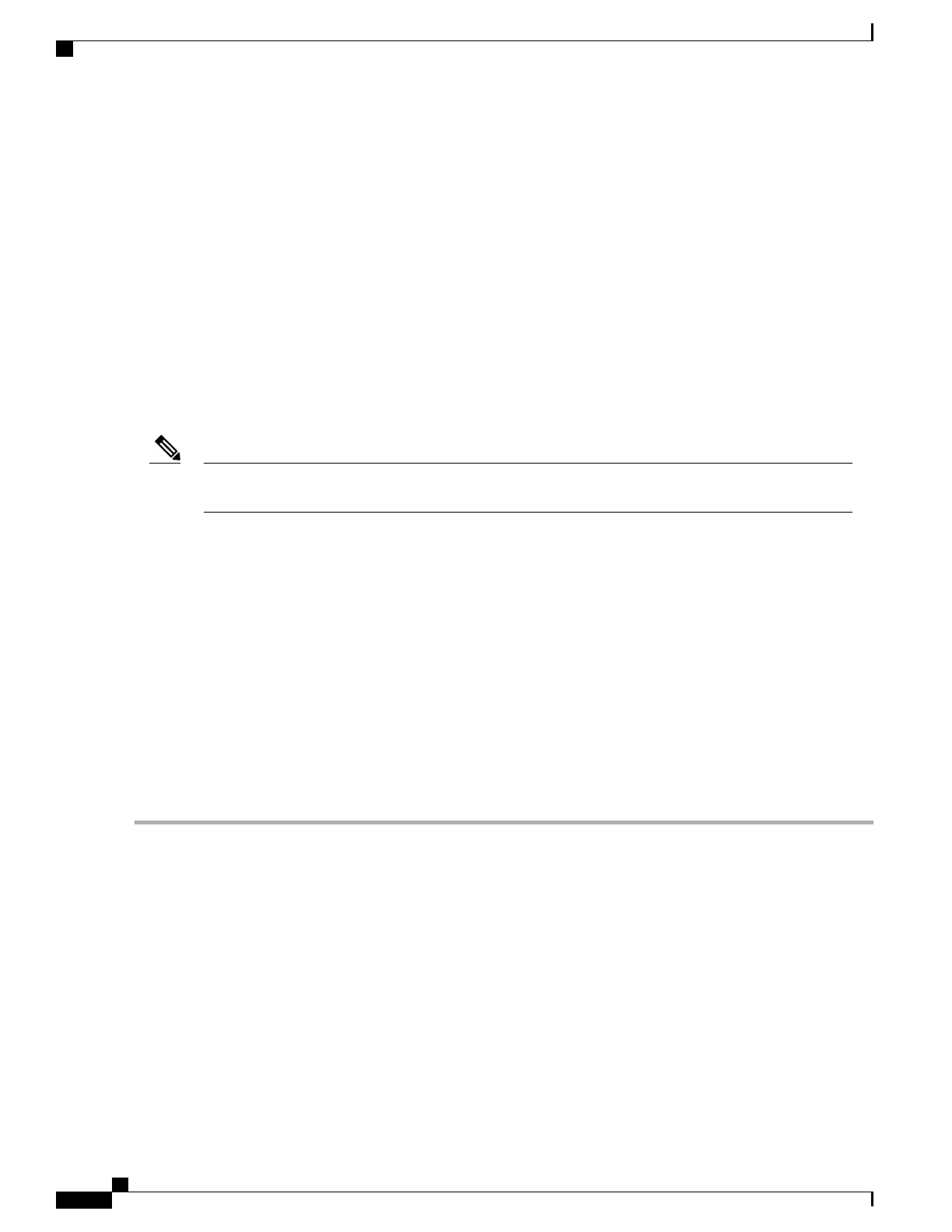What to Do Next
This completes the procedure for attaching a chassis ground connection. To continue, go to the Attaching the
Cable-Management Bracket, on page 204.
Attaching the Cable-Management Bracket
The cable-management brackets mount to each rack-mount bracket on the chassis to provide cable-management
to both sides of the chassis (parallel with card orientation). These brackets are screw mounted to the rack-mount
brackets to allow easy installation and removal of cables.
The cable-management brackets for the Cisco ASR 1004 Router contain three independent cable-management
“U” type features with four screws and provides cable dressing of each card module slots. For Cisco ASR
1000 SIPs, these brackets work in tandem with shared port adapter product feature cable-management device
to allow installation and removal of adjacent cards without the need to remove cables.
Make certain that the cable-management bracket “U” type feature is facing upwards when you attach it to
the chassis.
Note
Follow these steps to attach the cable-management brackets to both sides of the Cisco ASR 1004 Router in
the equipment rack:
SUMMARY STEPS
1.
Align the cable-management bracket to the rack-mount bracket on one side of the Cisco ASR 1004 Router.
The cable-management bracket aligns to the top hole of the chassis rack-mount bracket.
2.
Using a Phillips screwdriver, insert the screw through cable-management bracket and into the chassis
rack-mount and tighten the screw.
3.
Using the bottom rack-mount ear hole, insert the screw through cable-management bracket and into the
chassis rack-mount (see Figure 71: Chassis Rack-Mount Bracket Ear Holes for the Cable-Management
Bracket, on page 205).
DETAILED STEPS
Step 1
Align the cable-management bracket to the rack-mount bracket on one side of the Cisco ASR 1004 Router. The
cable-management bracket aligns to the top hole of the chassis rack-mount bracket.
Step 2
Using a Phillips screwdriver, insert the screw through cable-management bracket and into the chassis rack-mount and
tighten the screw.
Cisco ASR 1000 Series Router Hardware Installation Guide
204
Cisco ASR 1004 Router Overview and Installation
Attaching the Cable-Management Bracket
