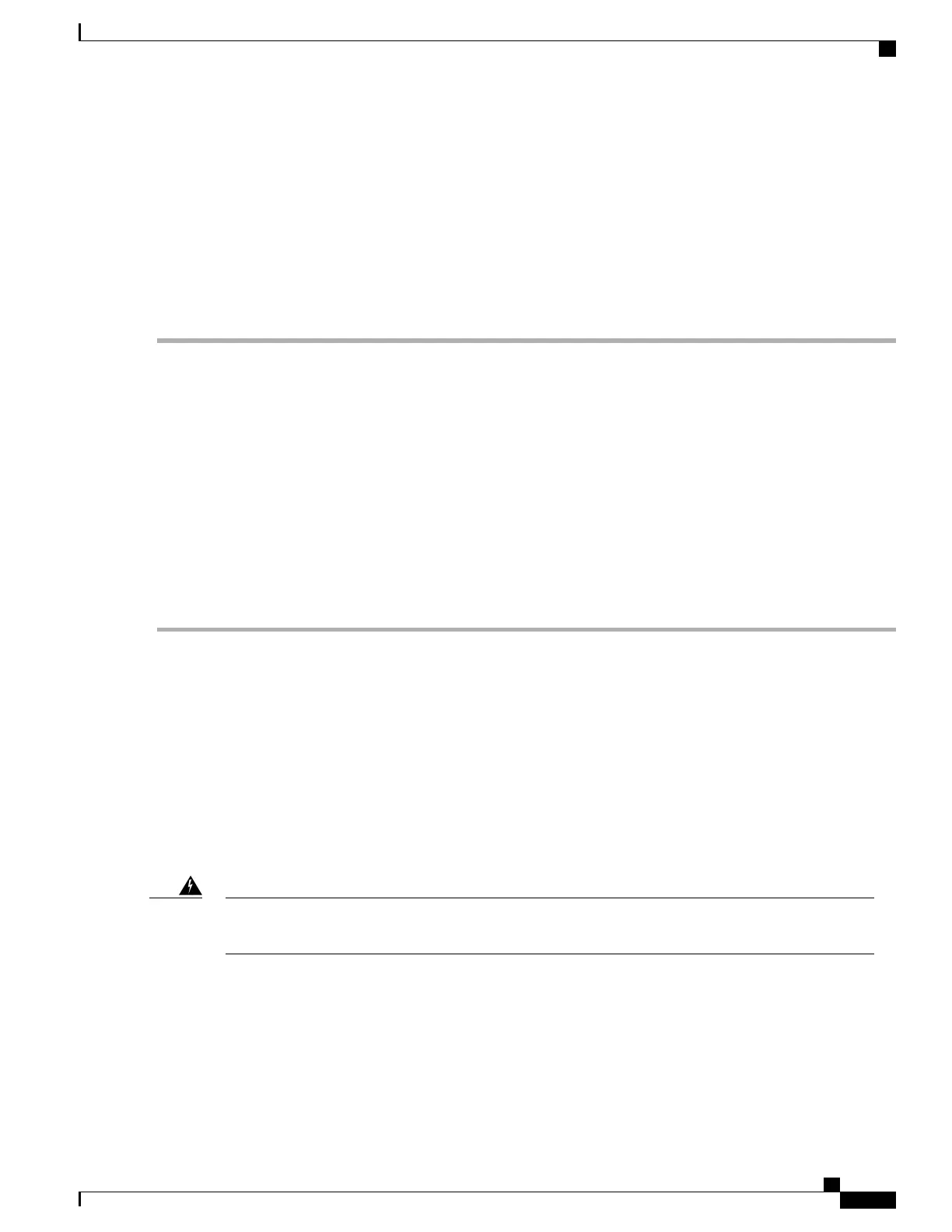SUMMARY STEPS
1.
Carefully slide the hard drive unit into the slot on the front panel. The component is keyed for easy insertion.
2.
Tighten the fastener screw on the front panel by using a # 2 Phillips screwdriver or a flat head screwdriver.
3.
Wait until the following console message is displayed:
4.
Verify that the hard drive is working by running the following command:
DETAILED STEPS
Step 1
Carefully slide the hard drive unit into the slot on the front panel. The component is keyed for easy insertion.
Step 2
Tighten the fastener screw on the front panel by using a # 2 Phillips screwdriver or a flat head screwdriver.
Step 3
Wait until the following console message is displayed:
Example:
%IOSXE-0-PLATFORM: R0/0: udev: harddisk: file system ready” appears.
If this message is not displayed after a few minutes, run the following command:
request platform hardware filesystem harddisk: online
If the new hard drive system does not get mounted automatically, the disk may not be partitioned correctly.Note
Step 4
Verify that the hard drive is working by running the following command:
dir harddisk
What to Do Next
You have successfully replaced the hard drive on the Cisco ASR 1002-X Router.
Removing and Replacing the Hard Drive on the Cisco ASR 1001
Router
The Cisco ASR 1001 Router supports an optional removable hard drive. This section explains how to remove
and replace this hard drive.
During this procedure, wear grounding wrist straps to avoid ESD damage to the card. Do not directly
touch the backplane with your hand or any metal tool, or you could shock yourself. Statement 94
Warning
Before you begin, read the following important notices:
•
The hard drive is accessible from the front panel of the router and supports the online insertion and
removal feature (OIR) using the following CLI commands:
◦
request platform hardware filesystem harddisk: offline (unmounts the hard disk)
◦
request platform hardware filesystem harddisk: online (mounts the hard disk.)
Cisco ASR 1000 Series Router Hardware Installation Guide
491
Removing and Replacing FRUs from the Cisco ASR 1000 Series Routers
Removing and Replacing the Hard Drive on the Cisco ASR 1001 Router
