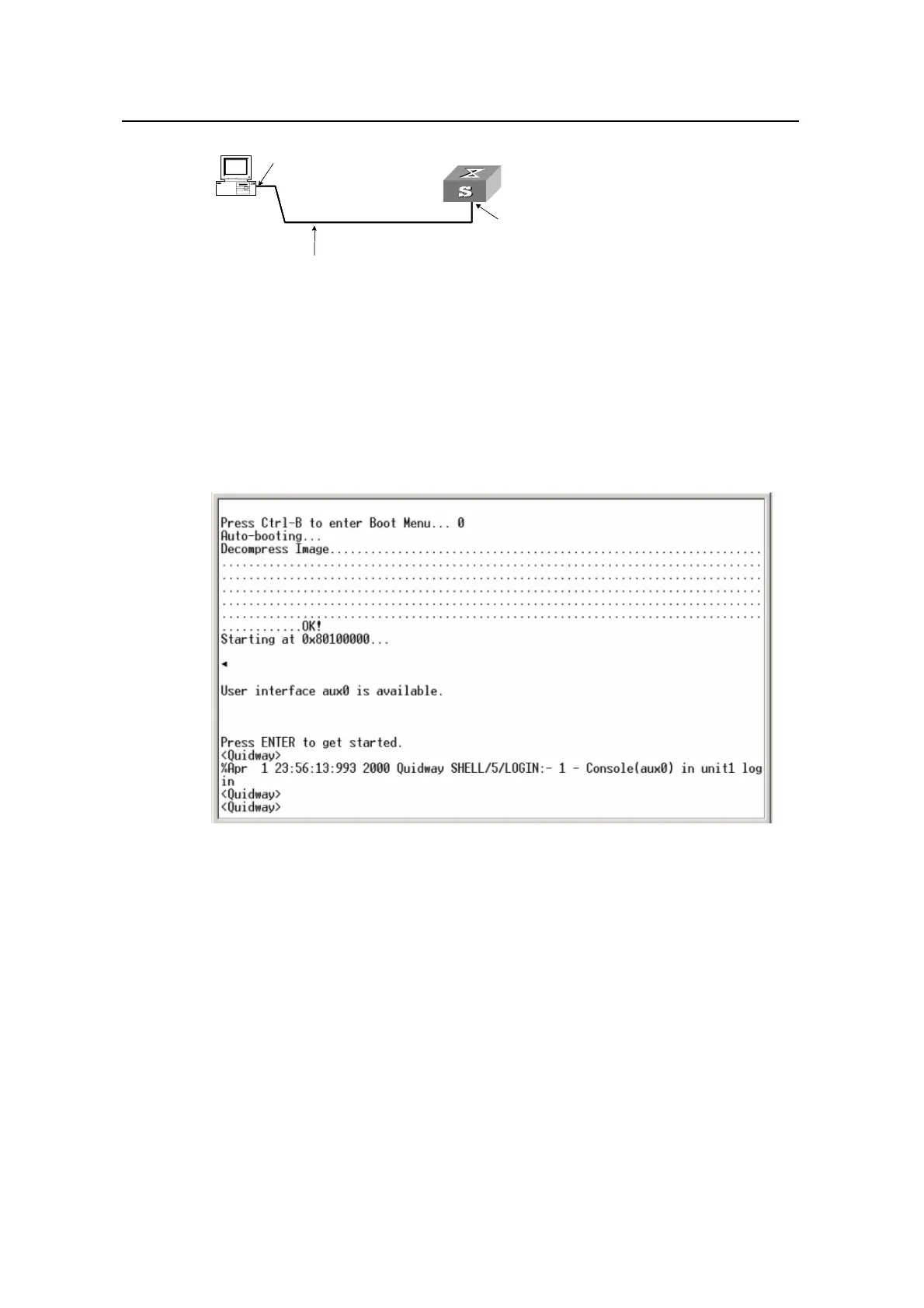Operation Manual – Login
Quidway S5600 Series Ethernet Switches-Release 1510
Chapter 5 Logging in through Web-based
Network Management System
Huawei Technologies Proprietary
5-2
(1)
(3)
(2)
(1)
(3)
(2)
(1) RS-232 port (2) Console port (3) Configuration cable
Figure 5-1 Connect to the Console port
z Launch a terminal emulation utility (such as Terminal in Windows 3.X or
HyperTerminal in Windows 9X) on the PC, with the baud rate set to 9,600 bps,
data bits set to 8, parity check set to none, and flow control set to none.
z Turn on the switch and press Enter as prompted. The prompt (such as <Quidway>)
appears, as shown in
Figure 5-2.
Figure 5-2 The terminal window
z Perform the following operations in the terminal window to assign an IP address to
the management VLAN interface of the switch.
# Enter system view.
<Quidway> system-view
# Enter management VLAN interface view.
[Quidway] interface Vlan-interface 1
# Remove the existing IP address of the management VLAN interface.
[Quidway-Vlan-interface1] undo ip address
# Configure the IP address of the management VLAN interface to be 10.153.17.82, with
the subnet mask set to 255.255.255.0.
