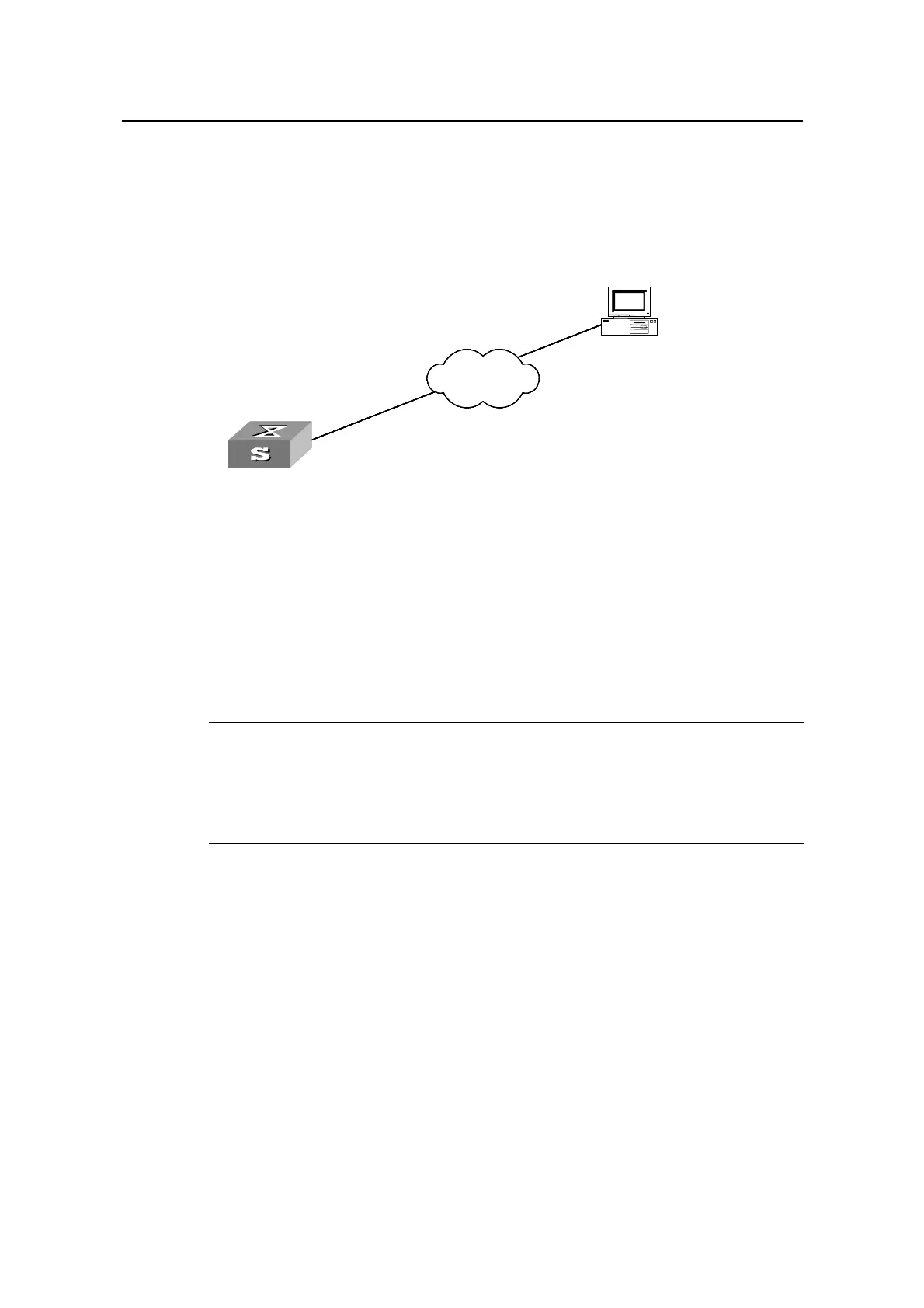Operation Manual – System Maintenance and Debugging
Quidway S5600 Series Ethernet Switches-Release 1510 Chapter 1
BootROM and Host Software Loading
Huawei Technologies Proprietary
1-14
II. Loading Process Using FTP Server
As shown in Figure 1-9, the switch is used as the FTP server. You can telnet to the
switch, and then execute the FTP commands to download the BootROM program
s5600.btm from the switch.
1) Loading BootROM
Switch
PC
Ethernet port
1
0.1.1.1
Internet
Switch
PC
Ethernet port
1
0.1.1.1
Internet
FT
FTP Server
P Client
Switch
PC
Ethernet port
1
0.1.1.1
Internet
Switch
PC
Ethernet port
1
0.1.1.1
Internet
FT
FTP Server
192.168.0.56
P Client
Switch
PC
Ethernet port
1
0.1.1.1
Internet
Switch
PC
Ethernet port
1
0.1.1.1
Internet
FT
FTP Server
P Client
Switch
PC
Ethernet port
1
0.1.1.1
Internet
Switch
PC
Ethernet port
1
0.1.1.1
Internet
FT
FTP Server
192.168.0.56
P Client
r
Figure 1-9 Remote loading using FTP serve
Step 1: As shown in
Figure 1-9, connect the switch through an Ethernet port to the PC
(with IP address 10.1.1.1)
Step 2: Configure the IP address of VLAN1 on the switch to 192.168.0.56, and subnet
mask to 255.255.255.0.
Note:
You can configure the IP address for any VLAN on the switch for FTP transmission.
However, before configuring the IP address for a VLAN interface, you have to make
sure whether the IP addresses of this VLAN and PC are routable.
<Quidway> system-view
System View: return to User View with Ctrl+Z.
[Quidway] interface Vlan-interface 1
[Quidway-Vlan-interface1] ip address 192.168.0.56 255.255.255.0
Step 3: Enable FTP service on the switch, configure the FTP user name to test and
password to pass.
[Quidway-Vlan-interface1] quit
[Quidway] ftp server enable
[Quidway] local-user test
New local user added.
[Quidway-luser-test] password simple pass
