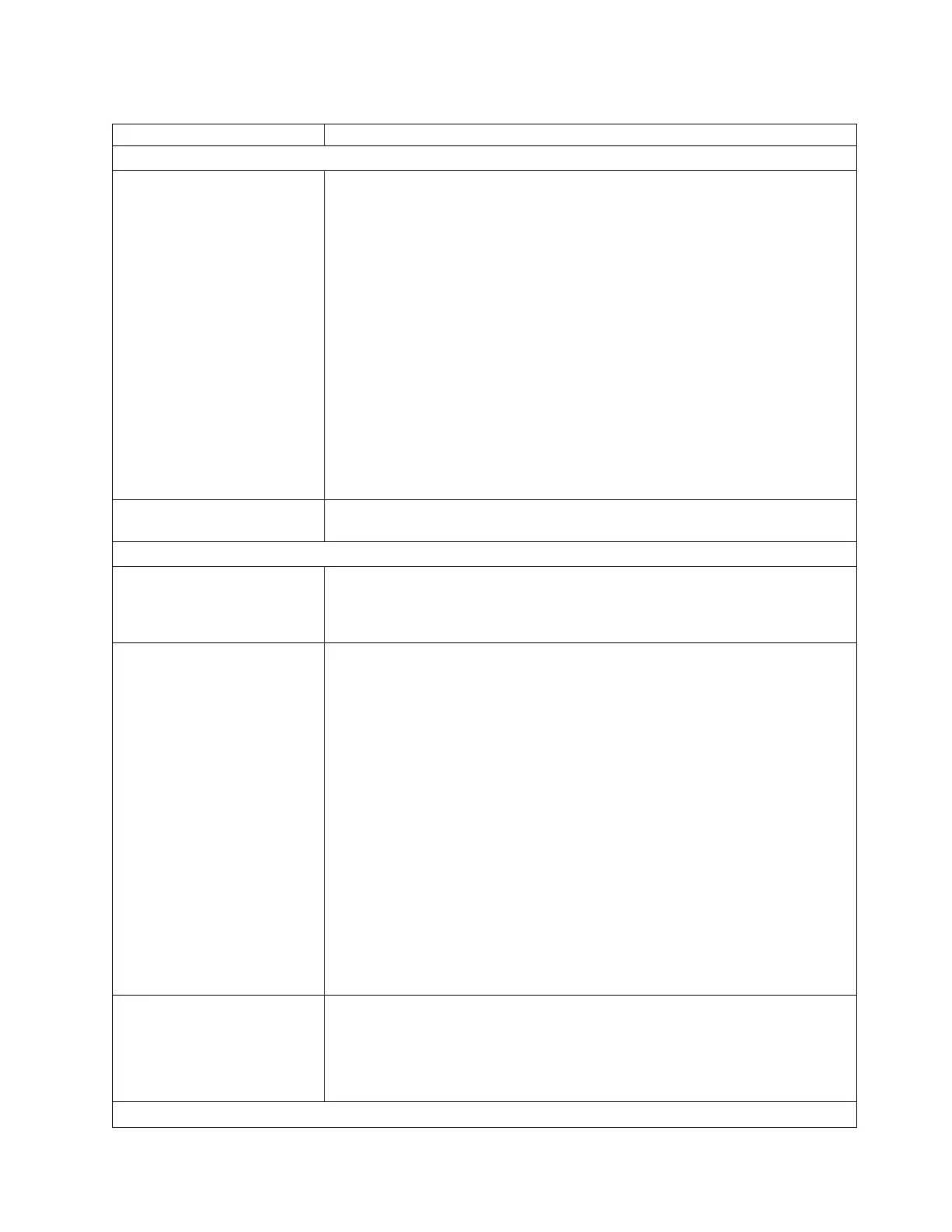Table 50. Troubleshooting table (continued)
Problem Solution
INSTALLATION/CONFIGURATION
Extended library recovery time
1. Release both left and right magazines (Operator Control Panel: Control >
Magazine and select Left or Right; Web User Interface: Manage Library >
Release Magazine and select Left or Right) and inspect for both the presence
and conditions of the cell prism fiducials. Each cell must contain a correctly
installed prism with no visible damage. Replace any missing or damaged
prism fiducials. Refer to “Replacing magazine fiducials” on page 233.
2. An error code that often surfaces after completing an inventory request or a
diagnostic request such as the system Test is 9B 37....Sled position sensor not
found. The OCP Error LED is lit and the Library Status on the web interface
shows a Robotic Failure. During the extended recovery process, by viewing the
Standard Trace under the web interface Service Library > View Logs, the
same Robotic Failure entries into this log can be viewed as the library enters
recovery mode for failure to sense a particular fiducial. Proceed to the next
step for failure isolation suggestions.
3. If there are no prism integrity issues and the library continues to post
extended recovery time, refer to “Library recovery problem determination” on
page 193 and “Isolating a library controller card versus accessor enclosure
problem” on page 197.
Slot Blocker blocking a storage
slot See “Removing the slot blocker - 2U library” on page 229
MEDIA
Cleaning or data cartridge
incompatible with drive.
Ensure that you are using data and cleaning cartridges that are compatible with
the drive and model of your library. The library automatically unloads
incompatible cartridges and the Media Attention LED flashes. Export the media to
clear the state. See “Cartridge compatibility” on page 165.
Cannot write to or read from
tape.
1. Ensure that the cartridge write-protect switch is in the write enabled position
(see “Write-Protect switch” on page 170).
2. Ensure that you have the appropriate data cartridge for your library model
(see “Cartridge compatibility” on page 165).
3. Ensure that you are using an Ultrium cartridge that is not degaussed. Do not
degauss Ultrium cartridges.
4. Ensure that the cartridge was not exposed to harsh environmental or electrical
conditions and is not physically damaged in any way. Refer to “Proper
acclimation and environmental conditions” on page 172 and “Completing a
thorough inspection” on page 173.
5. Many backup applications do not read or write to cartridges that were created
with a different backup application. In this case, you might complete an erase,
reformat, or label replacement operation on the cartridge.
6. Ensure that you understand any data protection or overwrite protection
schemes that your backup application might be using, which can prevent you
from writing to a cartridge.
7. Retry the operation with a different, known good cartridge.
8. Clean the drive. See “Service Library: Clean Drive” on page 151.
Cartridge VOLSER is reported
as "unknown"
Probable cause: cartridge with no label or damaged label.
Ensure that cartridge is properly labeled. If cartridge is properly labeled, unload
the cartridge from drive and complete an inventory (OCP: Control >
Re-Inventory; Web: Manage Library > Perform Inventory). If VOLSER is again
reported as "Unknown", run Library Verify (Service > Library Verify).
DRIVE ID (SCSI, SAS, OR FIBRE CHANNEL LOOP
Troubleshooting 191
