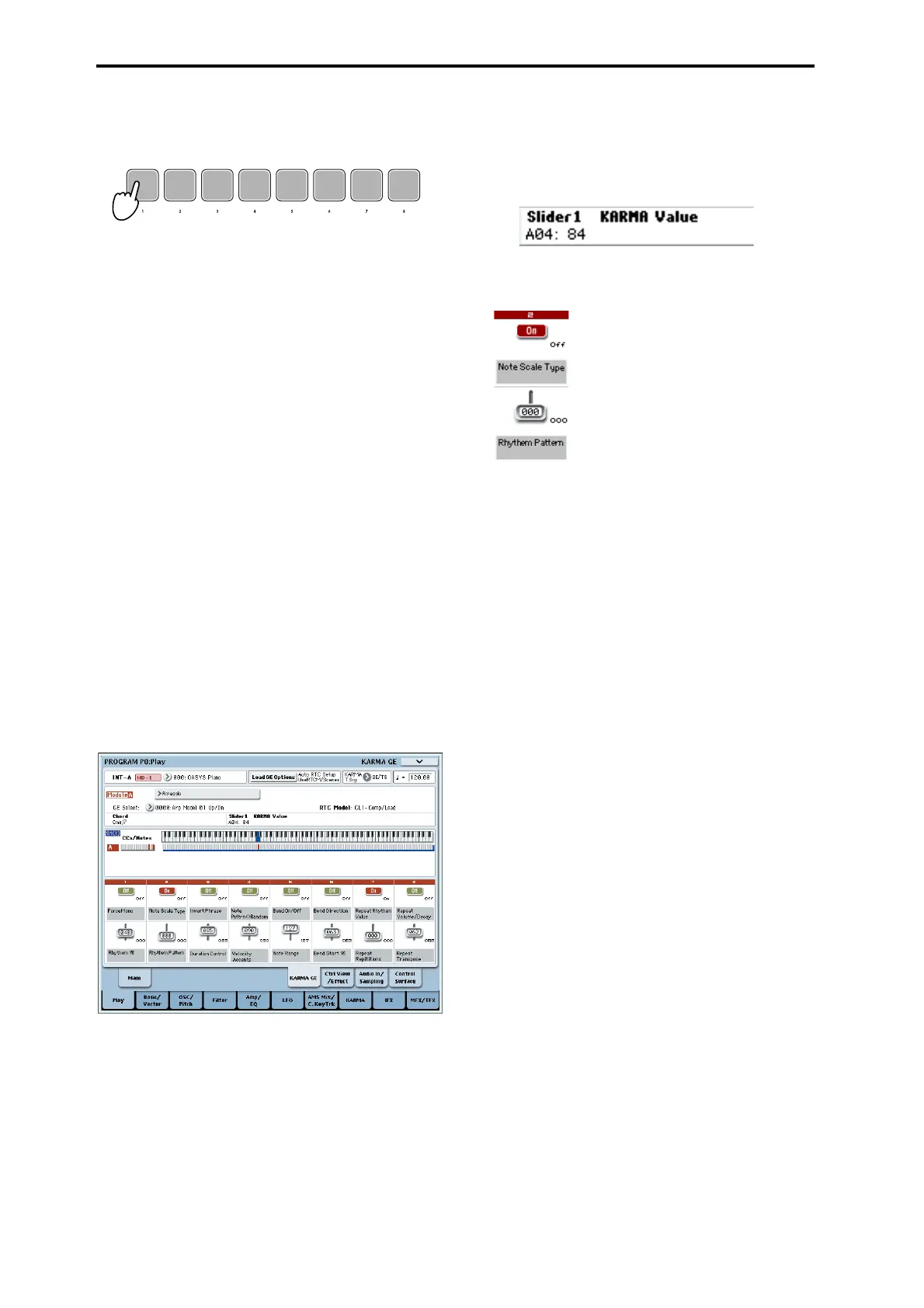Using KARMA
202
Thenoteorchordyouplayedinstep1willbe
assignedtothepad,andtheCHORDASSIGN
switchLEDwillgodark.
4. Pressthepadtowhichyouassignedanoteor
chord.
TheKARMAfunctionwillstartplayingaccording
tothenoteorchordyouassigned.
Making the performance continue after you
remove your hand from the keyboard or pads 1–
8: LATCH switch
YoucanmaketheKARMAfunctioncontinueplaying
evenafteryouremoveyourhandfromthekeyboardor
pads1–8.
LEDlit:Latchison.Theperformancewillcontinue
evenafteryouremoveyourhandfromthekeyboardor
pads1–8.
LEDdark:Latchisoff.Theperformancewillstop
whenyou
removeyourhandfromthekeyboardor
pads1–8.
Modifying the phrase or pattern generated by the
KARMA module: KARMA CONTROLS 1–8 sliders,
KARMA SWITCHES 1–8, SCENE 1–8 switches
Parametersusefulforcontrollingthephraseorpattern
arealreadyassignedtotheKARMACONTROLS1–8
sliders,KARMASWITCHES1–8,andSCENE1–8
switches.Youcanoperatethesecontrollerstocreatea
widerangeofchangesinthephraseorpatternthat’s
playing.
1. AccesstheProgramP0:Play–KARMAGEpage.
The
lowerpartofthedisplayshowsthenamesof
theslidersandswitchesthatareassignedinthis
program.Inthepre‐loadedprograms,theKARMA
CONTROLSslidersandKARMASWITCHEShave
alreadybeenassigned.
2. OperatethefrontpanelKARMACONTROLS1–8
slidersandKARMASWITCHES1–8.
Thepatternorphrasewillchangeaccordingly.
Youcanalsoturntheswitcheson/offbypressing
theminthedisplay.Youcanoperatetheslidersby
selectingthemandthenusingtheVALUEcontroller
toadjustthevalue.
Thetypeorvalueoftheparameterbeingcontrolled
bytheslidersandswitchesisshowninthe
KARMA
ModuleInfo“KARMAValue”field.Thisletsyou
seehowtheparametersarebeingaffectedbyyour
sliderorswitchoperations.
Thesavedvalueisshownatthelowerrightofeach
sliderorswitch.
3. UsethefrontpanelSCENE1–8switchestochoose
ascene.
Theslidersandswitcheswill
changetothesettings
thatweresavedinthesceneyouchose.
Eachoftheeightscenescontainsthevaluesof
sliders1–8andswitches1–8.BypressingaSCENE
1–8switchtochooseascene,youcaninstantlyrecall
settingsfortheeightslidersandeightswitches.
Evenifyouswitchscenes,thechangesyoumake
usingsliders1–8andswitches1–8areremembered
untilyouselectanotherprogram.Whenyouwritea
program,yoursliderandswitchsettingsaresaved
intherespectivescene1–8.
Restoring the state of the sliders and switches
Youcandothisbyadjustingthecontrolswhileyou
watchtheslidersandswitchesinthescreen,oryoucan
usethefollowingmethod.
Restoringtheentireprogram
1. PresstheCOMPAREswitch.
Theentireprogramwillreverttothestateinwhich
itwaswritten.(See“UsingCOMPARE”onpage 59.)
2. Pressthe
COMPAREswitchonceagain.
Theprogramwillreturntotheeditedstate.
Restoringallslidersandswitchesoftheselectedscene
1. Operatetheslidersandswitchestoeditthevalues
savedintheprogram.
TheLEDoftheselectedSCENEswitchwillblink.
2. HolddowntheRESETCONTROLSswitch,and
presstheSCENE
switch.
Allslidersandswitcheswillberesettotheirstored
settings,andtheSCENEswitchLEDwilllight.
3. Onceagain,holddowntheRESETCONTROLS
switchandpresstheSCENEswitch.
Allslidersandswitcheswillreturntotheedited
stateofstep1,andtheSCENEswitchLEDwill
blink.
Restoringasinglesliderorswitch
