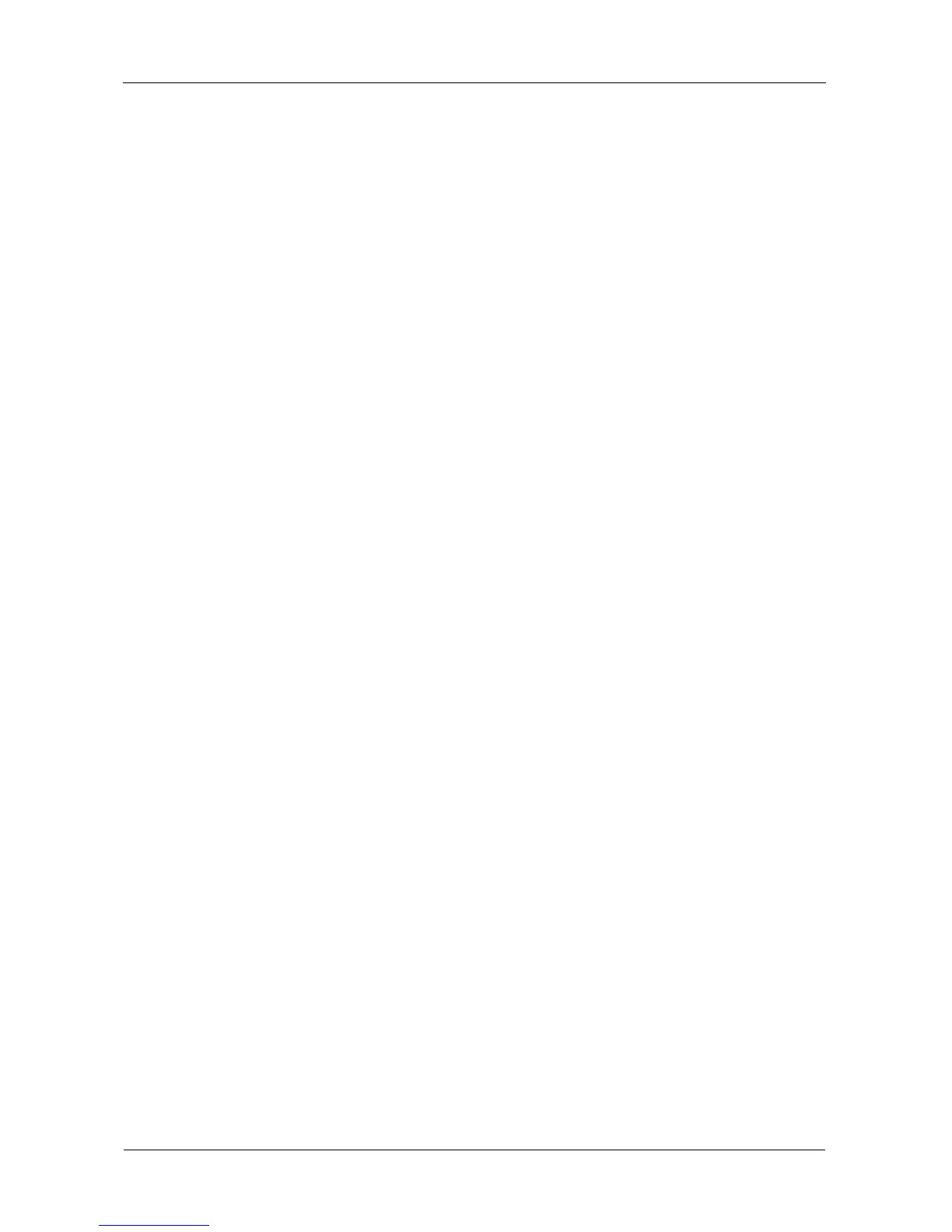SmartStor NS4600 Product Manual
130
The share folder is un-mounted or disconnected but the link remains (Windows).
Setting up a Share Folder for Time Machine
Time Machine is a backup utility included with Mac OS X 10.5 “Leopard” or more.
Before you begin, be sure your Mac is running and connected to the same
network as the SmartStor.
On SmartNAVI
To set up a SmartStor folder for Time Machine backups:
1. Go to the Main Window.
2. Click the Share Folder icon.
3. Click the Mount Share Folder button.
4. Click the share folder you want to use for Time Machine backups.
5. Check the Support TimeMachine box.
6. Click the Mount button.
If the process goes correctly, the following message appears:
This folder has been set to a network drive.
On the Mac
Follow this procedure if you have not set up Time Machine.
To set up the Mac for backups with SmartStor:
1. On the desktop, go to the Dock and click the Time Machine icon.
A popup message informs you that no storage location is set up.
2. In the popup message, click the Set Up Time Machine button.
The Time Machine dialog box appears.
3. In the Time Machine dialog box, click the Choose Backup Disk... button.
4. In the list of external drives, choose the share folder that you mounted on the
SmartStor and click the Use for Backup button.
A Name and Password dialog box appears.
5. In the dialog box, enter your username and password of NAS authentication,
then click the Connect button.
Pre-existing Time Machine Configuration on the Mac
Follow this procedure if you currently have a Time Machine configuration.
To set up the Mac for backups with SmartStor:
1. On the desktop, go to the Dock and click the Time Machine icon.
The Time Machine dialog box appears.
2. In the Time Machine dialog box, click the Change Disk... button.
