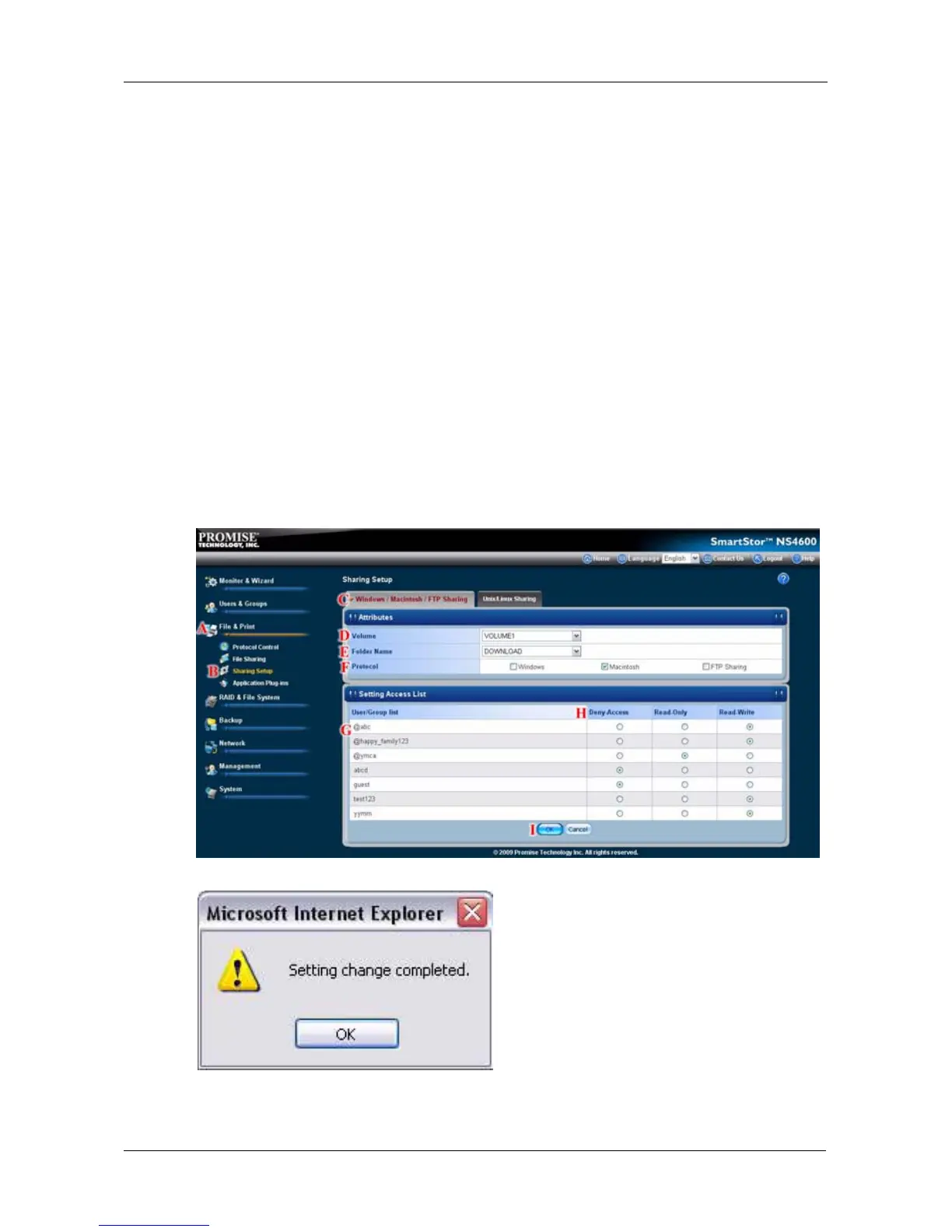Chapter 5: PASM
219
Setting up File Sharing
To set up Mac file sharing:
1. Click the Administration topic and choose the File & Print icon to expand
the Tree. (A)
2. Click the Sharing Setup icon (B), then click the Windows/Mac/FTP
Sharing tab. (C)
3. Choose a volume from the Volume dropdown menu. (D)
4. Choose a folder from the Folder Name dropdown menu. (E)
5. Check the Mac protocol box. (F)
6. In the User/Group list, group names are preceded by the @ character. (G)
7. Under Permissions, choose a permission level for this user or group: (H)
• Deny Access – Visible only, cannot open
• Read Only
• Read and Write – Default
8. Click the OK button to save your settings. (I)
9. In the confirmation box, click the OK button.
You can now access the specified folder from a Mac.