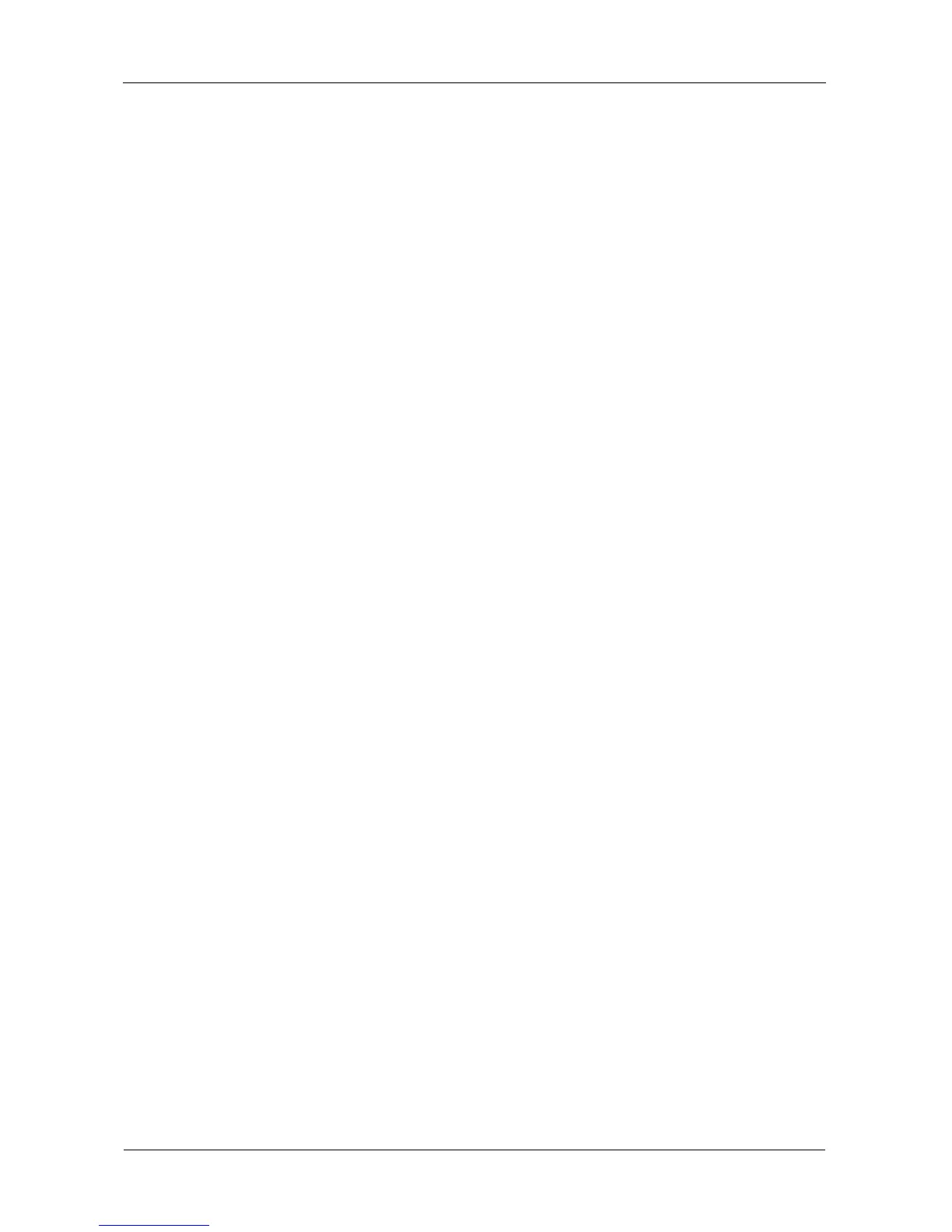SmartStor NS4600 Product Manual
202
3. Under network setting, enter a name for the SmartStor in the Computer
Name field. Use only letters, numbers, and the underscore character for the
name.
4. Click the OK button.
5. In the confirmation box, click the OK button.
Setting Network Configuration
You can configure your network connection automatically. This option requires you to
have a DHCP server on your network. If you do not have a DHCP server, use the
manual configuration as below.
1. Click the Administration topic and choose the Monitor & Wizard icon to
expand the Tree.
2. In the Tree, click the Setup Wizard icon.
3. Under network setting, choose one of the following options:
• Obtain an IP address automatically – Choose this option if your
network has a DHCP server with addresses available
• Specify an IP address – Choose this option if you want to set the IP
address and other network setting manually
4. If you chose the Specify an IP address option, type the following
information in the fields provided:
• IP Address
• Subnet Mask
• Default Gateway IP Address
• Primary DNS
• Secondary DNS
Contact your Network Administrator for help with these settings.
5. Click the OK button.
6. In the confirmation box, click the OK button.
The new network settings are applied.
Viewing File System
1. Click the Administration topic and choose the Monitor & Wizard icon to
expand the Tree.
2. In the Tree, click the Setup Wizard icon.
3. The File System list displays the following information:
• File System
• RAID Level
