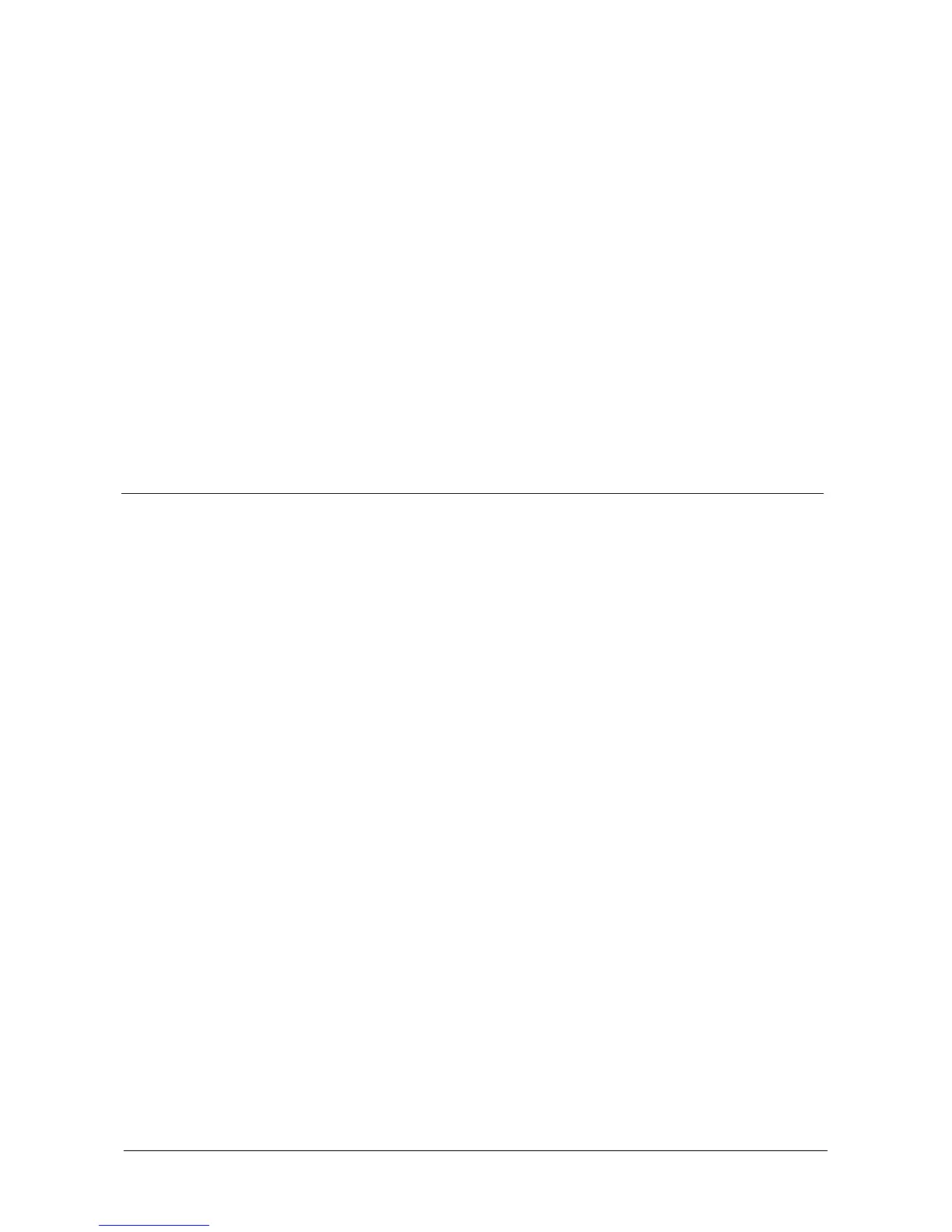193
Chapter 5: PASM
• Connecting to PASM (below)
• Choosing a Language (page 198)
• Navigating in PASM (page 198)
• Logging out of PASM (page 199)
• Managing Monitor and Wizard (page 200)
• Managing Users and Groups (page 204)
• Managing File & Print Services (page 212)
• Managing RAID Volumes & File System (page 231)
• Managing Backups (page 242)
• Managing the Network Connection (page 252)
• Making Management Settings (page 256)
• Managing the System (page 268)
Connecting to PASM
The Promise Advanced Storage Manager (PASM) software is factory-installed on
the SmartStor system. PASM runs in the browser on your PC. You can access
PASM:
• Directly in your browser. See page 193.
• Through SmartNAVI. See page 194.
• Using Bonjour. See page 196.
PASM in your Browser
To log into PASM in your browser:
1. Start your Browser.
2. In the Browser address field, type in the IP address of the SmartStor.
See “Finding the SmartStor’s IP Address” on page 23.
Note that the IP address shown below is only an example. The IP address
you type into your browser will be different.
• PASM uses an HTTP connection . . . . . . . . . . . . . . . . . . . . . . .http://
• Enter the SmartStor’s IP address . . . . . . . . . . . . . . . 203.67.129.38
• add. . . . . . . . . . . . . . . . . . . . . . . . . . . . . . . . . . . . . . . . . . . . . /admin/
Together, your entry looks like this: http://203.67.129.38/admin/
