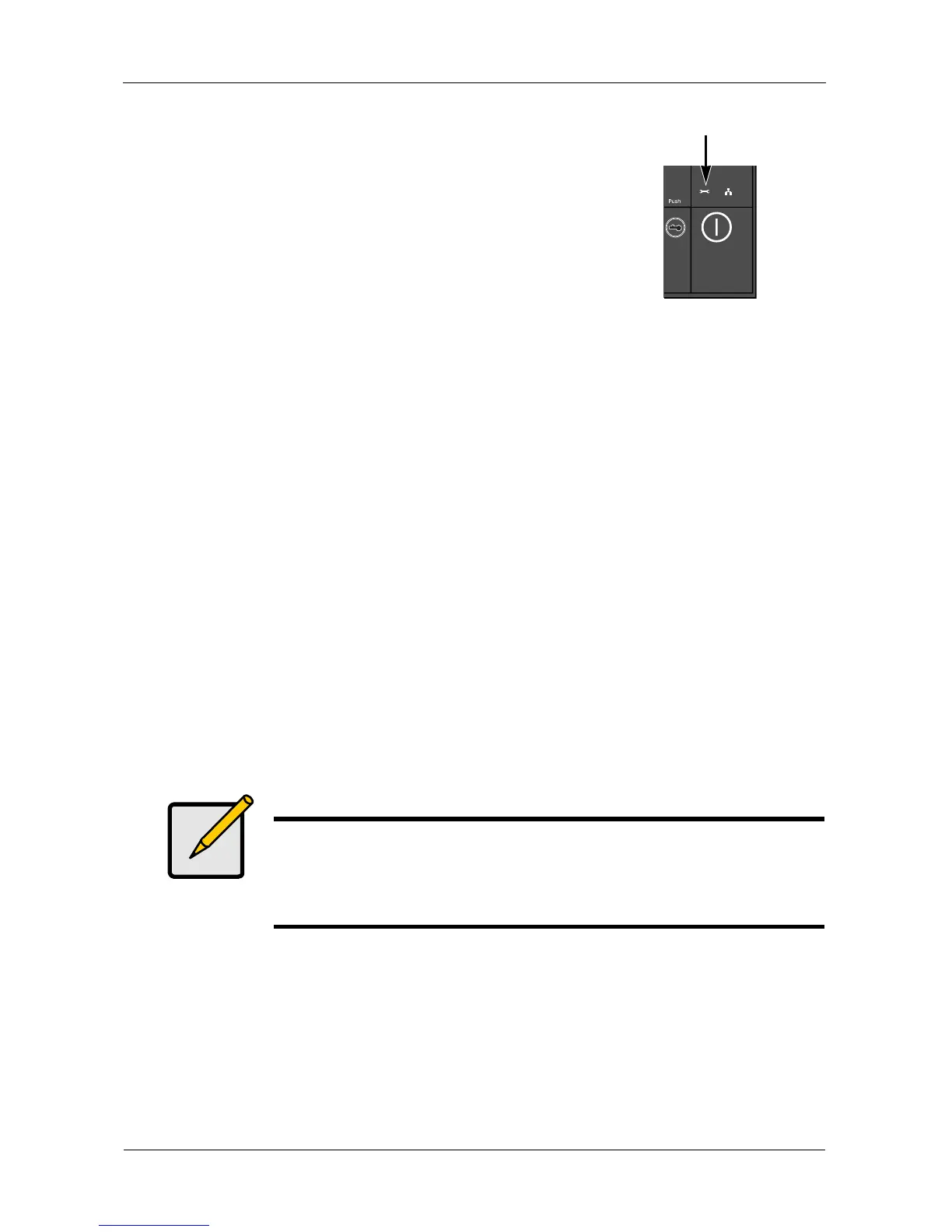SmartStor NS4600 Product Manual
236
After a RAID Volume is deleted, the SmartStor reboots
automatically. When the SmartStor is fully booted:
• The System Status LED turns blue (right)
• The buzzer beeps one time (if the buzzer is
enabled)
7. Close your browser then restart the browser to access
PASM.
Viewing the File System Status
To view the status of your File System:
1. Click the Administration topic and choose the RAID & File System
icon to
expand the Tree. (A)
2. In the Tree, click the File System Management icon. (B)
3. This File System Status tab displays file and disk space information for the
SmartStor as below: (C)
• Volume Name
• RAID Level
• RAID Status
• Total Capacity
• Free Capacity
• Used Capacity
• Usage
• Assign Capacity-Type the capacity you want into the Assign Capacity
column and click the Extend File System button.
Note
You can assign the reserve storage capacity from iSCSI space to
the total RAID capacity, but you cannot convert it back.
If the capacity is exhausted, this information of Assign Capacity
field will not appear.
System Status LED