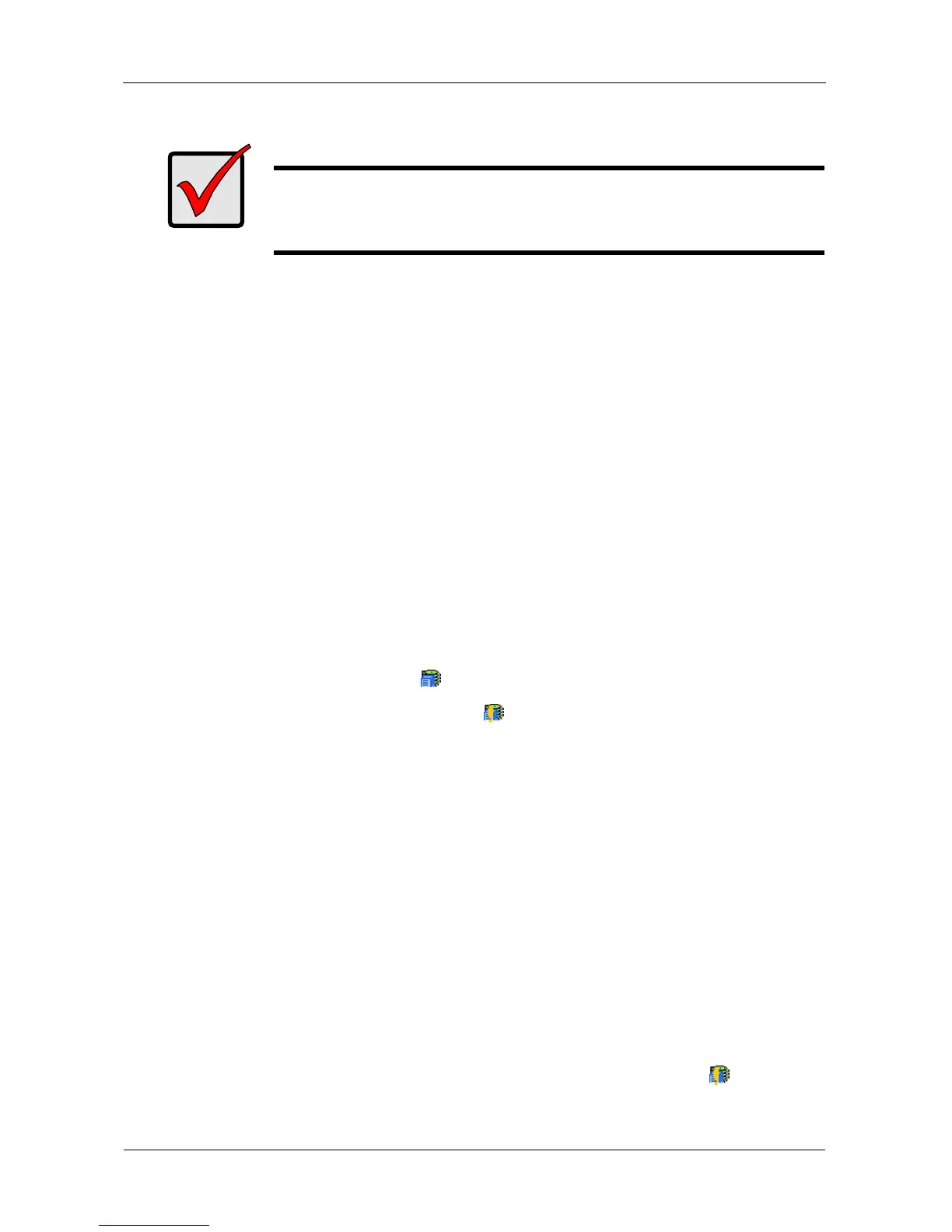SmartStor NS4600 Product Manual
310
Checking File System Status in PASM
Typically the first indication of a problem with the SmartStor’s file system is when
your network drive becomes unavailable.
You might also see the message, “File system contains errors. Please check.”
when you click the icons under the File & Print menu.
To view File System status:
1. Start PASM.
See “PASM in your Browser” on page 193.
Or see “PASM in SmartNAVI” on page 194.
Or see “PASM in Bonjour” on page 196.
2. Click the Administration topic and choose the RAID & File System icon to
expand the Tree.
3. In the Tree, click the File System Management icon.
4. Look for the RAID Volume icon on the File System Status tab.
If the RAID Volume icon is Critical (has a yellow !), the file system
contains errors and you must rebuild the file system. See below.
Rebuilding the File System
When you only have read access to your files or no access at all, the File System
might be damaged. This feature checks, and where necessary rebuilds the File
System without loss of data.
You cannot access any data on the SmartStor while the check/rebuild operation
is running.
To rebuild a File System:
1. Click the Administration topic and choose the RAID & File System icon to
expand the Tree.
2. In the Tree, click the File System Management icon.
3. In the File System Status tab, click the RAID Volume Critical icon to
display the Check File System button.
Important
Running the Recover function might erase some or all of your
SmartStor settings. If that condition happens, run the NAS Setup
Wizard. See “Setting up the SmartStor” on page 15.