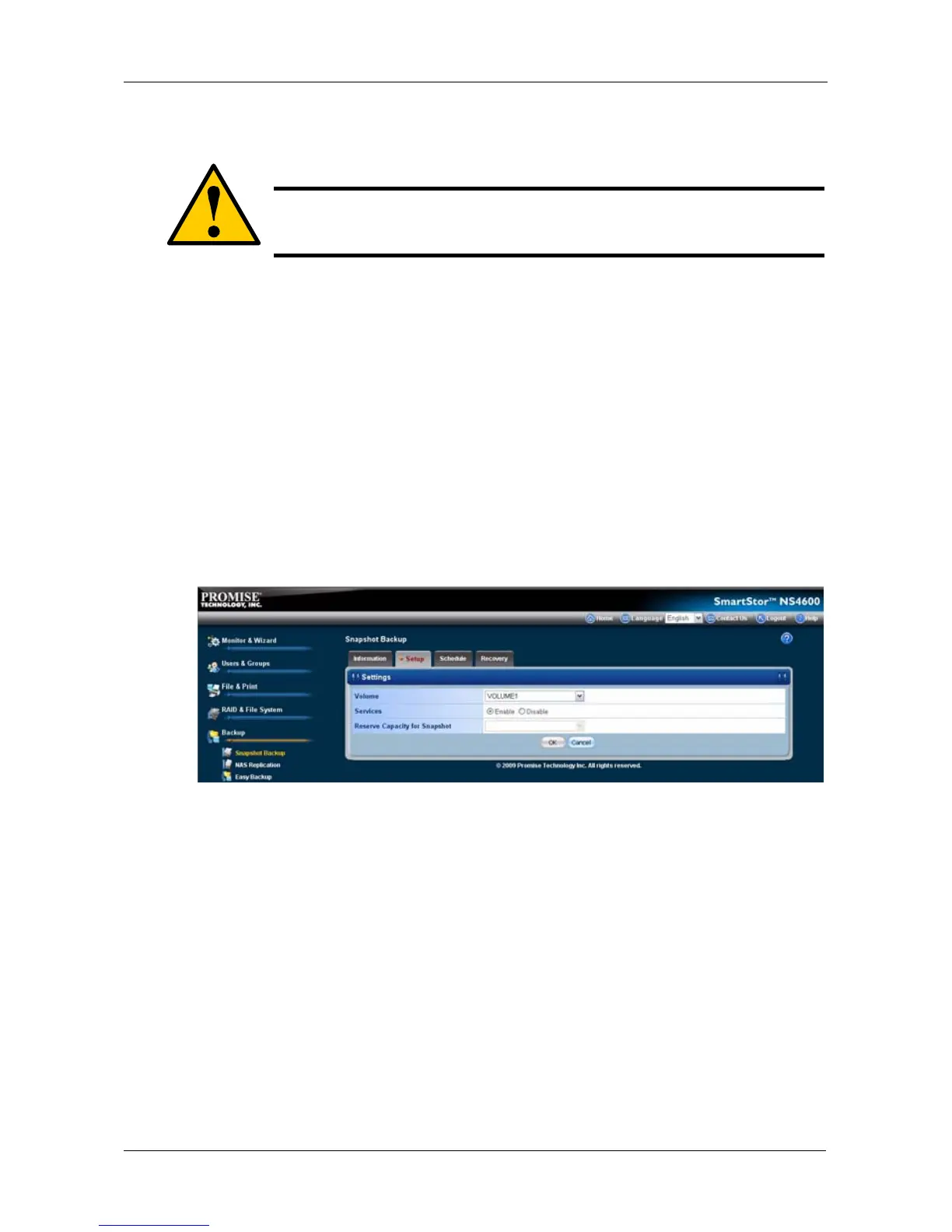Chapter 5: PASM
243
Setting up a Snapshot Backup
To setup a Snapshot Backup:
1. Click the Administration topic and choose the Backup
icon to expand the
Tree.
2. In the Tree, click the Snapshot Backup icon.
3. Click the Setup tab.
4. From the Volume dropdown menu, choose the RAID Volume you want to
backup.
5. Next to Snapshot Status, click the Enable option.
6. In the Reserve Capacity dropdown menu, choose a portion in GB of the
RAID Volume you want to reserve for snapshots.
7. Choose the number of snapshots (1 to 4) you want from the Number of
Snapshots drop-down menu.
8. Click the OK button.
9. In the confirmation box, type yes into the filed provided than click the OK
button.
The snapshot backup settings are applied. The process takes a few
moments. Click the Schedule tab for scheduling options.
Scheduling a Snapshot Backup
To schedule a Snapshot Backup:
1. Click the Administration topic and choose the Backup icon to expand the
Tree.
2. In the Tree, click the Snapshot Backup icon.
3. Click the Schedule tab.
Caution
Setting up a Snapshot will delete all existing Snapshots.
