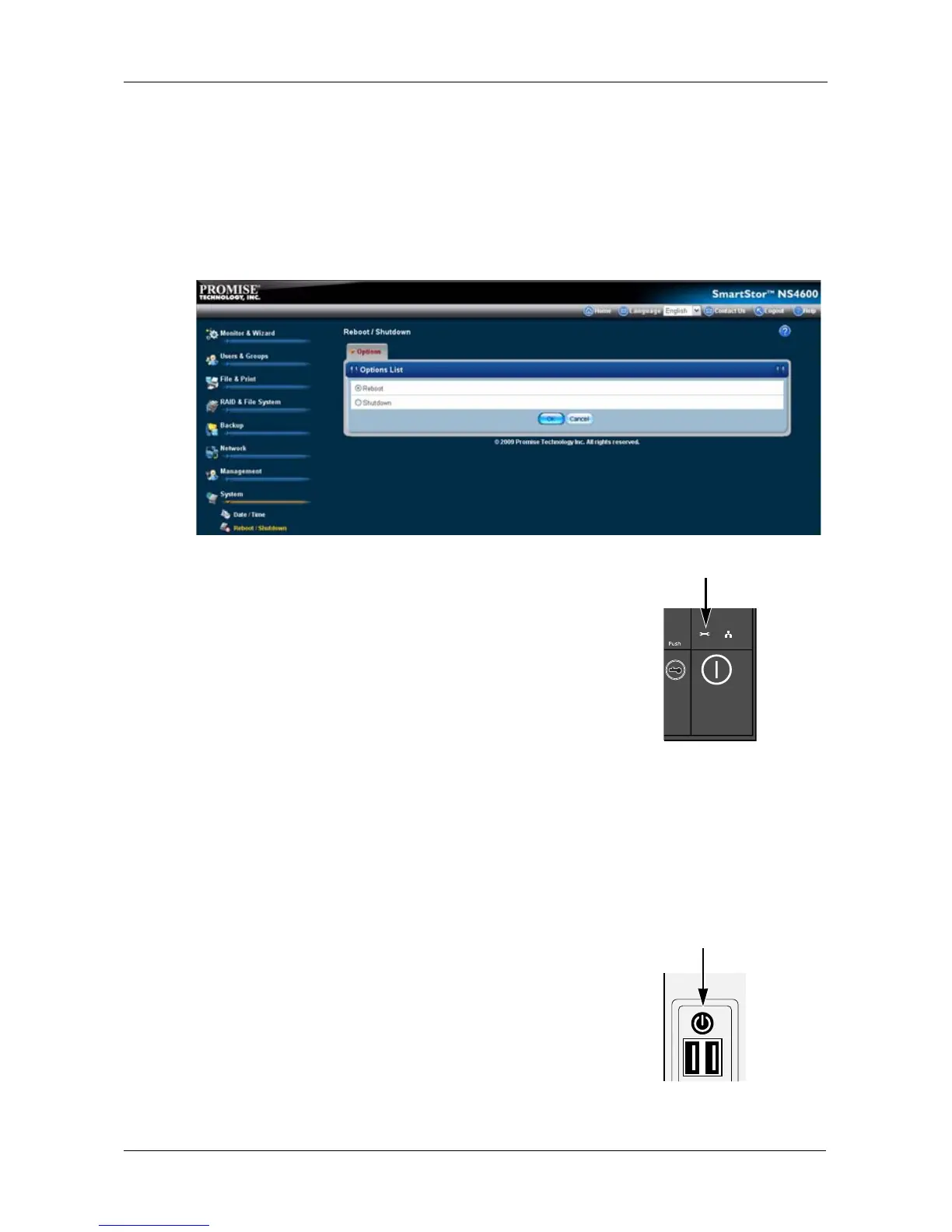Chapter 5: PASM
271
To reboot the SmartStor:
1. Click the Administration topic and choose the System icon to expand the
Tree.
2. In the Tree, click the Reboot / Shutdown icon.
3. Click the Reboot option.
4. Click the OK button.
5. In the confirmation box, click the OK button.
The reboot runs automatically. When the SmartStor is
fully booted:
• The system status LED turns blue (right)
• The buzzer beeps one time (if the buzzer is
enabled)
See “Enabling and Disabling the Buzzer” on page 262.
Shutting Down the SmartStor
The only time you need to shut down the SmartStor is to replace the disk drive
cooling fan or the power supply. See “Appendix A: Maintenance” on page 337.
During and after the shutdown, none of your folders will be accessible from your
networked PCs.
Using PASM
To shut down the SmartStor:
1. Click the Administration topic and choose the
System icon to expand the Tree.
2. In the Tree, click the Reboot / Shutdown icon.
3. Click the Shutdown option.
4. Click the OK button.
System Status LED
Power Button
