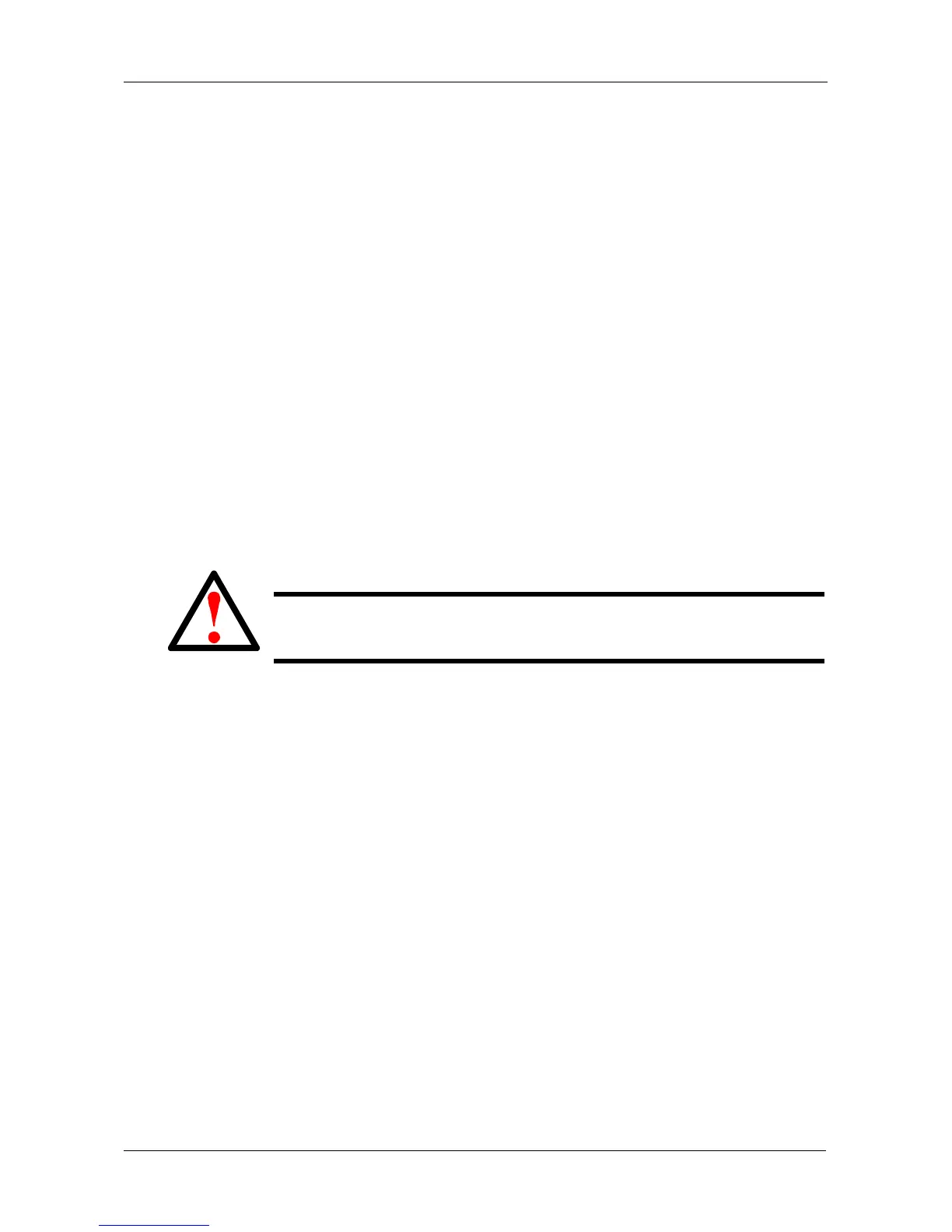Chapter 5: PASM
261
Adding Application Plug-ins
This feature enables you to upgrade the SmartStor by adding an application plug-
in. The procedure requires you to place the plug-in file into a folder on the
SmartStor.
PASM installs plug-ins from a folder on the SmartStor. SmartNAVI installs plug-
ins from your PC. Also see “Adding Application Plug-ins” on page 144.
Download your plug-ins from the Promise Support Website. Plug-in file names
end with a .ppg extension. Place the plug-in file into a folder on the SmartStor.
To create a new folder, click on the File & Print icon, then on the File Sharing
icon, then click on the Create tab.
To install the plug-in:
Unzip the file if necessary.
Click the Browse button to select the plug-in file (the file name ends with ".ppg"
normally).
Click the OK button.The application plug-in installs automatically. The process
takes several minutes.
When the installation is done, PASM displays a notification dialog box.
7. In the confirmation box, click the OK button.
Removing Plug-ins
There are two reasons to remove a plug-in:
• To replace the old plug-in with a new one
• You know that you will never use the plug-in
Before you remove a plug-in, consider disabling it, instead. See “Enabling and
Disabling Application Plug-ins” on page 224.
To remove a plug-in from SmartStor:
1. In the Tree, click the + beside the Management icon.
2. In the Tree, click the System Upgrade icon, then click the Delete Plug-in
tab.
3. Click the option button to the left of the plug-in you want to delete.
4. Click the OK button.
5. In the confirmation box, click the OK button.
Warning
Do not disconnect the power or shut down the SmartStor while the
plug-in installation is running!
