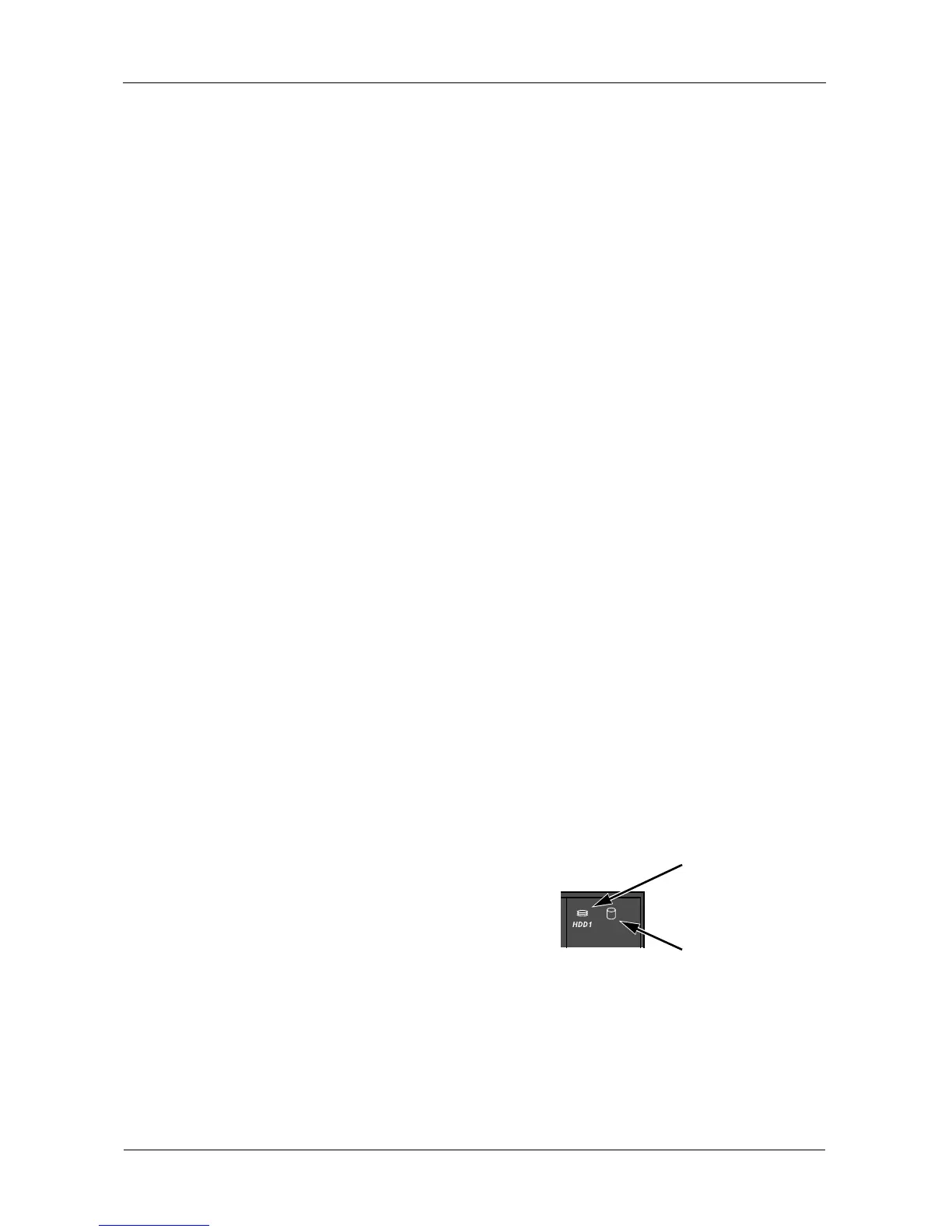SmartStor NS4600 Product Manual
264
3. In the Tree, click the APC UPS icon.
4. Click the Setup tab.
5. Click the option button beside the shutdown option you want:
• Disable – Run until the UPS battery is depleted
• Run until the UPS battery reaches a certain percentage
• Run on the UPS battery for certain period of time
If you chose battery percentage, type a percentage amount in the % field.
If you chose running time, type the number of minutes into the Mins. field.
6. Click the OK button.
7. In the confirmation box, click the OK button.
Setting up System Standby
This feature enables the SmartStor to shut down the disk drives in order to save
power. You choose the interval of inactivity on the SmartStor after which the
drives are powered down. System standby is disabled by default.
To set up System Standby:
1. Click the Administration topic and choose the Management icon to expand
the Tree.
2. In the Tree, click the Power Options icon.
3. From the dropdown menu on the System Standby tab, choose the time
interval you want. Click the option button beside the shutdown option you
want:
• After 3 minutes – Minimum
• After X minutes or hours
• After 5 hours – Maximum
• Never – Disabled
4. Click the OK button.
Disk Activity
LED
Disk Status
LED