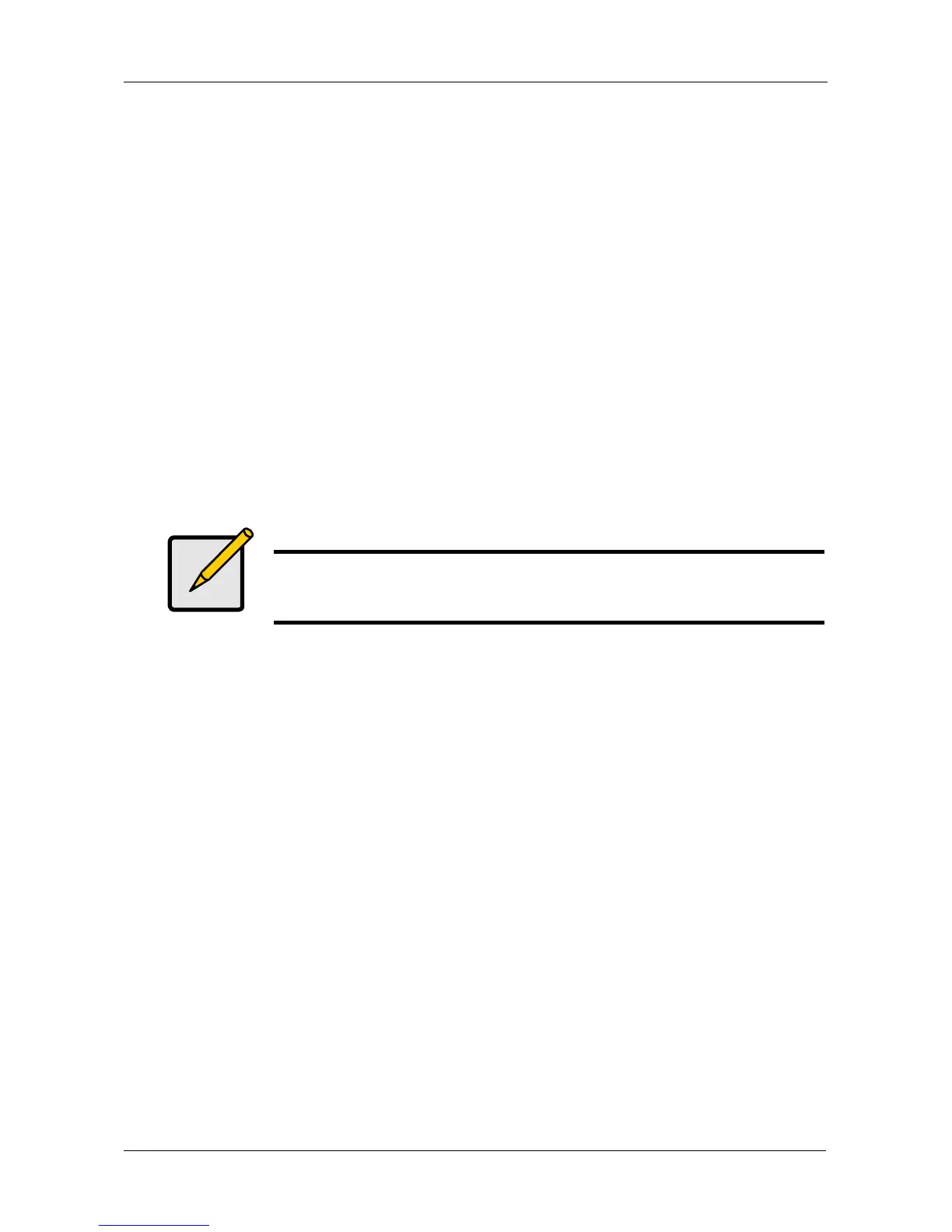Chapter 4: SmartNAVI
159
Managing Downloads
This category includes the following topics:
• Adding a Link (page 159)
• Drag and Drop Files (page 162)
• Batch Downloading Files (page 163)
• Viewing the Download List (page 165)
• Removing a Link (page 167)
• Pausing and Resuming a Download (page 168)
• Viewing the Downloaded List (page 169)
• Opening a Downloaded File (page 170)
• Deleting a Downloaded File (page 171)
Adding a Link
SmartNAVI and the NAS system can download files using several protocols,
including:
• Torrent
•HTTP
•FTP
• eDonkey
For Torrent files, use your browser to locate the file you want on the Internet and
download its link to your PC. Then add the Torrent file link to the Download
Station as described below.
To add a Torrent file download link:
1. Go to the Main Window.
2. Click the Download Station icon.
Note
This feature requires the BT server plug-in for each NAS system.
See “Adding Application Plug-ins” on page 144.