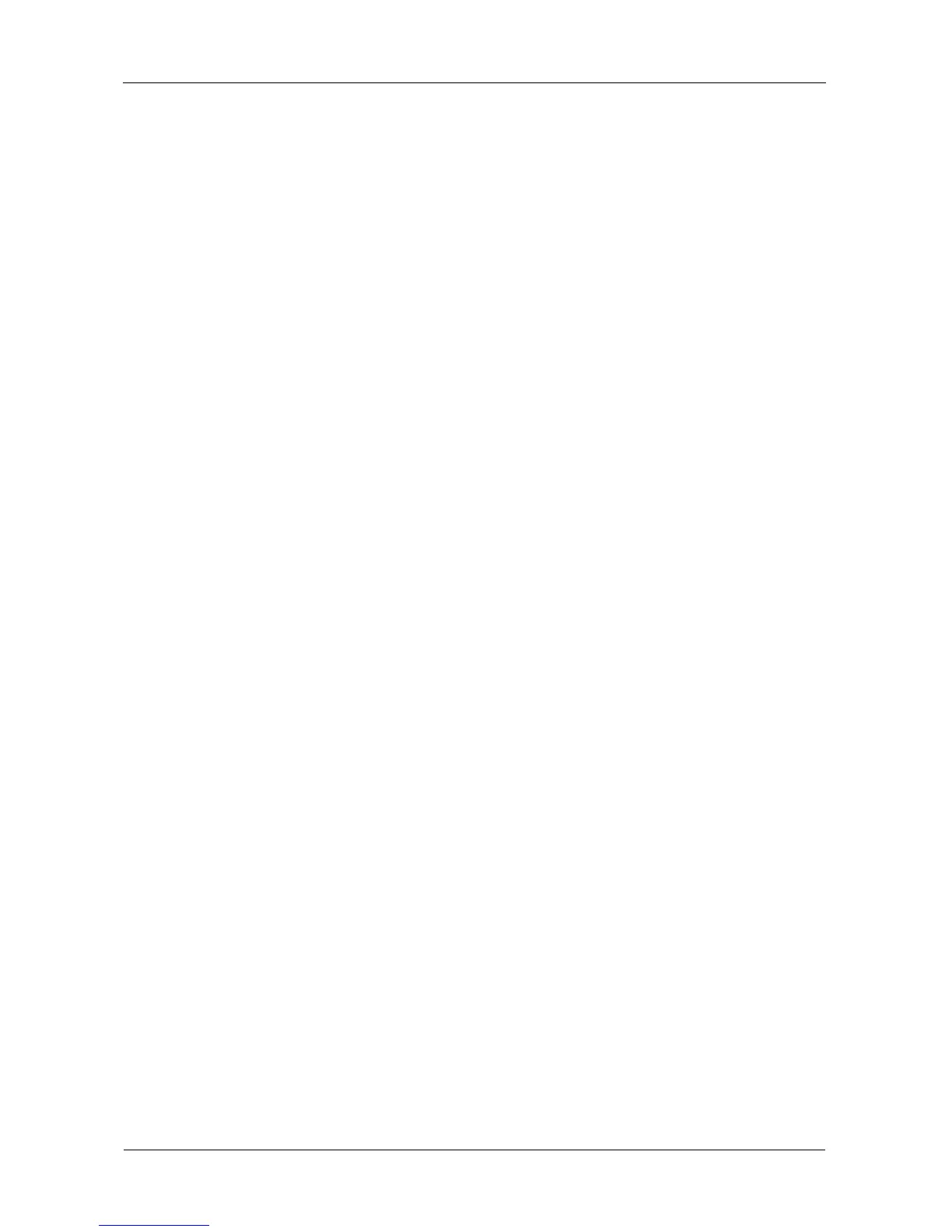SmartStor NS4600 Product Manual
220
See “Chapter 3: Connecting to the SmartStor” on page 31 for information
about the settings that you must make on your Mac.
Setting up FTP Access
Setting up FTP Service
The FTP Sharing tab enables you to activate the file transfer protocol (FTP)
service for the SmartStor. This service enables the to act as an FTP server.
To set up FTP access for your folders:
1. Click the Administration topic and choose the File & Print icon to expand
the Tree. (A)
2. In the Tree, click the Protocol Control icon (B), then click the FTP Sharing
tab. (C)
3. In the Services field, click the Enable option button. (D)
4. To specify a new Command Port number, type the number into the field
provided. (E)
Port 21 is typically used for the Command Port.
5. To specify a range of passive data port numbers, type those numbers into
the fields provided. (F)
The port range is 1024 to 65535.
Be sure the port numbers you enter are enabled on your firewall and server.
In active mode, the FTP server uses port 20 for the data port.
6. If your FTP client uses double-byte characters but does not support
Unicode, choose your FTP client’s encoding from the Client Coding Type
dropdown menu, shown here translated to English. Choose from: (G)
• English (Unicode)
• Japanese
• Simplified Chinese
• Traditional Chinese
• Korean
