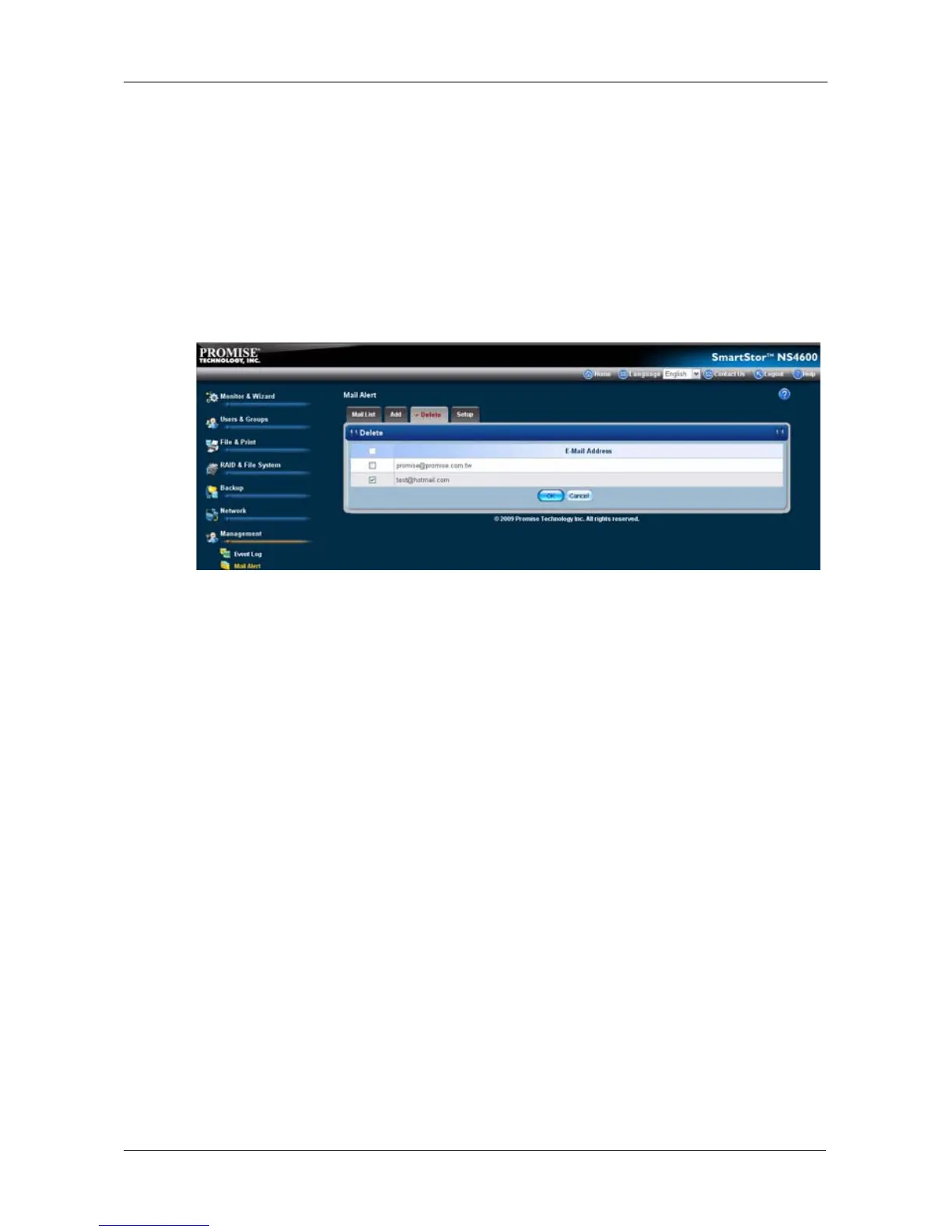Chapter 5: PASM
259
A test email message is sent to each recipient on the Mail List tab.
Viewing the Email Alert List
The SmartStor will send alerts via email to the recipients you designate.
To view a list of Email Alert recipients:
1. Click the Administration topic and choose the Management icon to expand
the Tree.
2. In the Tree, click the Mail Alert icon.
The list of recipients displays on the Mail List tab.
See “Checking Your Email Inbox” on page 321 for an example of an email
alert message.
Adding an Email Alert Recipient
You can have up to 32 Email Alert recipients.
To add an Email Alert recipient:
1. Click the Administration topic and choose the Management icon to expand
the Tree.
2. In the Tree, click the Mail Alert icon.
3. Click the Add tab.
4. In the E-Mail Address field, type the recipient’s email address.
5. Click the OK button.
