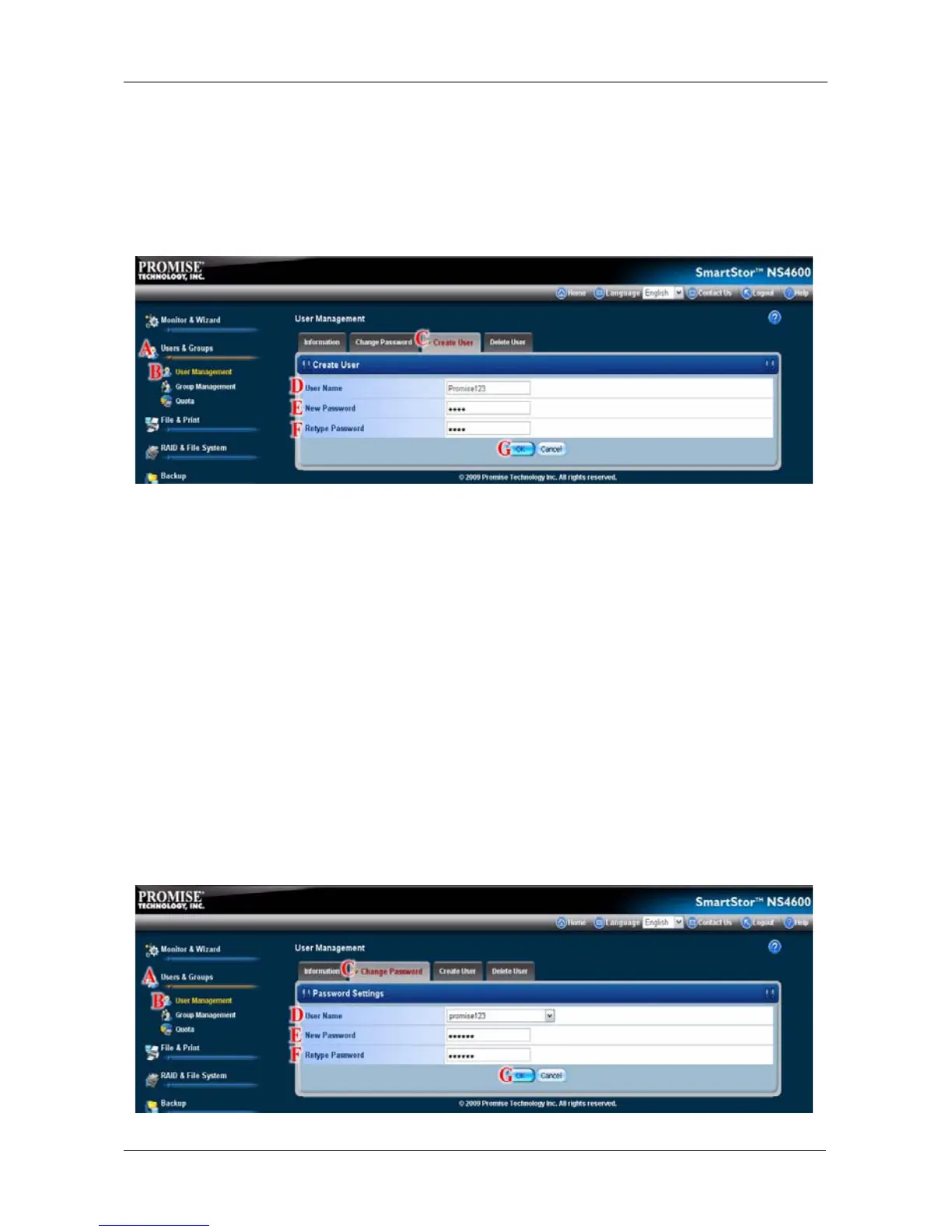Chapter 5: PASM
205
2. In the Tree, click the User Management icon. (B)
3. Click the Create User tab. (C)
4. Type a user name in the User Name
field provided. (D)
5. Type a password into the New Password
field provided. (E)
6. Type a password into the Retype Password field provided. (F)
7. Click the OK button. (G)
8. In the confirmation box, click the OK button.
Changing the User's Password
To change the User's password:
1. Click the Administration topic and choose the Users & Group icon to
expand the Tree. (A)
2. In the Tree, click the User Management icon. (B)
3. Click the Change Password tab. (C)
4. From the User Name drop-down menu, choose the name of the user whose
password you want to change.
(D)
5. Type a new password into the fields provided. (E)
6. Type the new password again in the Retype Password field. (F)
7. Click the OK button. (G)