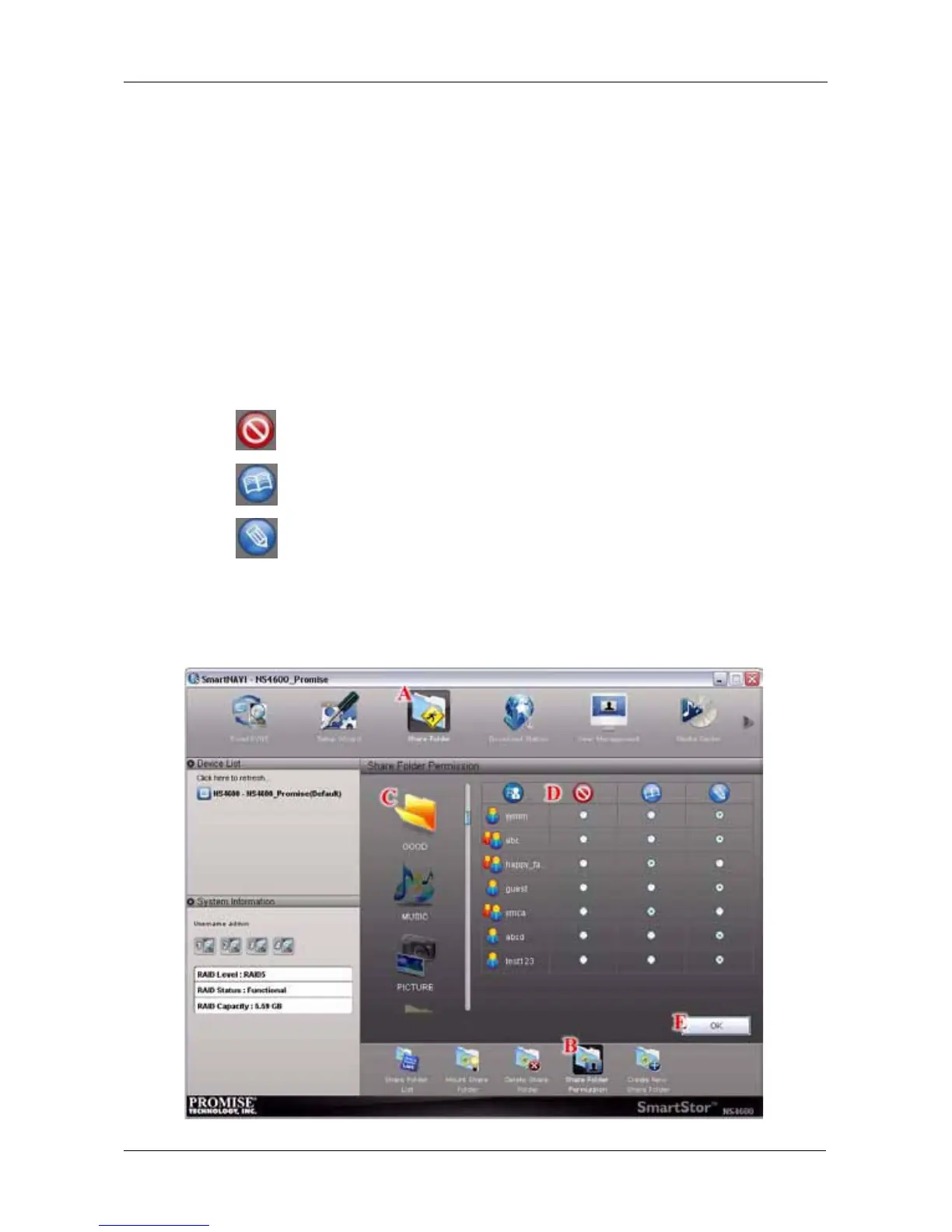Chapter 4: SmartNAVI
125
Changing Share Folder Permissions
The Admin user always has read and write permission. All other users have
Read Write permission by default.
To change permissions:
1. Go to the Main Window.
2. Click the Share Folder icon. (A)
3. Click the Share Folder Permission button. (B)
4. Click the share folder whose permissions you want to change. (C)
The folder name will become highlighted.
5. For each user in the list, click one of the following options: (D)
• Deny access
• Read Only
• Read and Write
“Guest” is the only other default user.
6. Click the OK button. (E)
The permission change happens immediately.