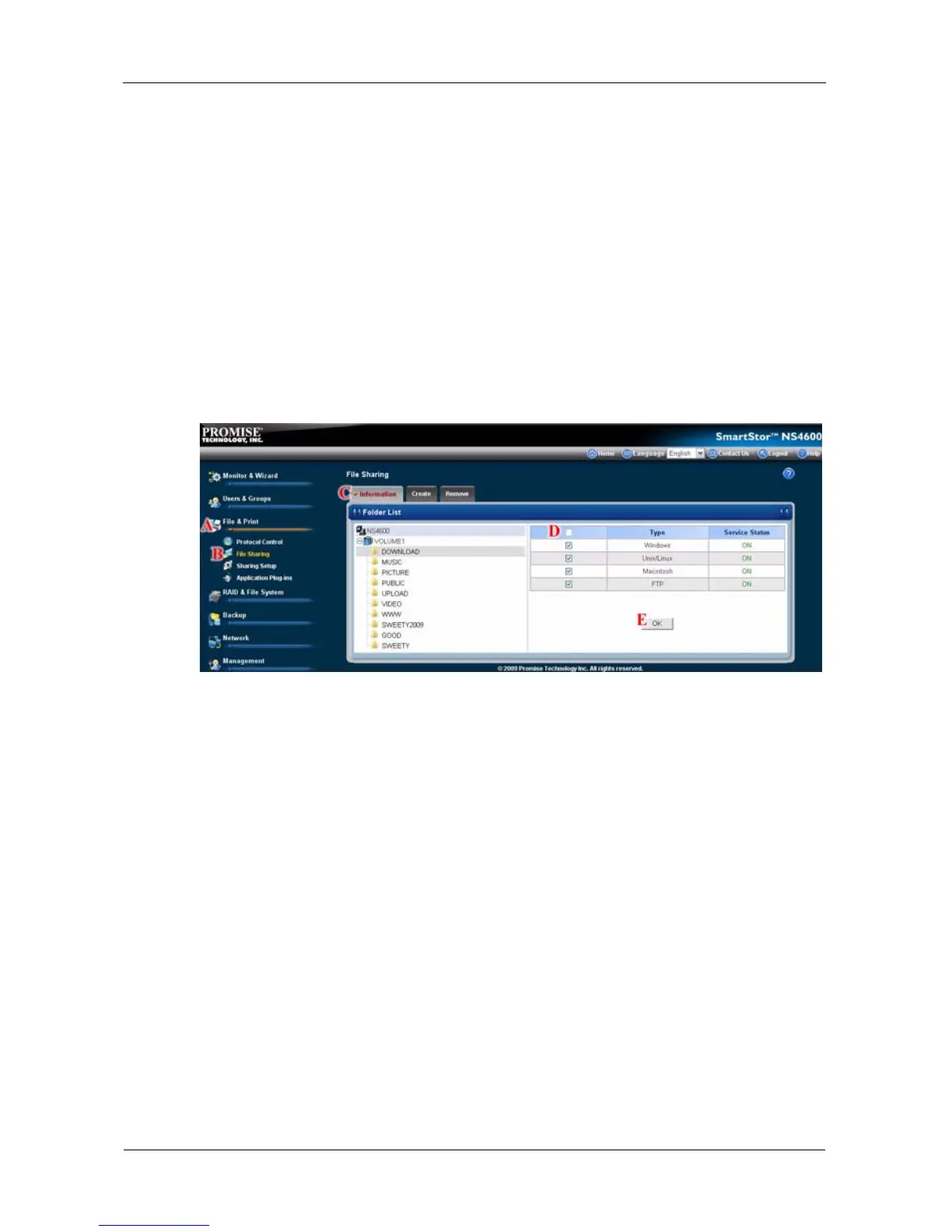SmartStor NS4600 Product Manual
226
Viewing a List of Folders
A folder is the entity that appears as a Network Drive on your PC.
To view the list of folders:
1. Click the Administration topic and choose the File & Print icon to expand
the Tree. (A)
2. In the Tree, click the File Sharing icon. (B)
A list of current folders appears in the Information tab. (C)
Services enable different types of PCs to access your folders. Use this function to
add or remove a service for a specific folder.
3. Check the boxes beside the services you want to use. (D)
4. Click the OK button. (E)
5. In the confirmation box, click the OK button.
If the service you want is OFF, see:
“Setting up Windows Access” on page 213
“Setting up UNIX/Linux Access” on page 216
“Setting up Mac Access” on page 218
“Setting up FTP Access” on page 220
Adding a Folder
A folder is the entity that appears as a Network Drive on your PC.
To add a folder:
1. Click the Administration topic and choose the File & Print icon to expand
the Tree. (A)
2. In the Tree, click the File Sharing icon. (B)
3. Click the Create tab. (C)
