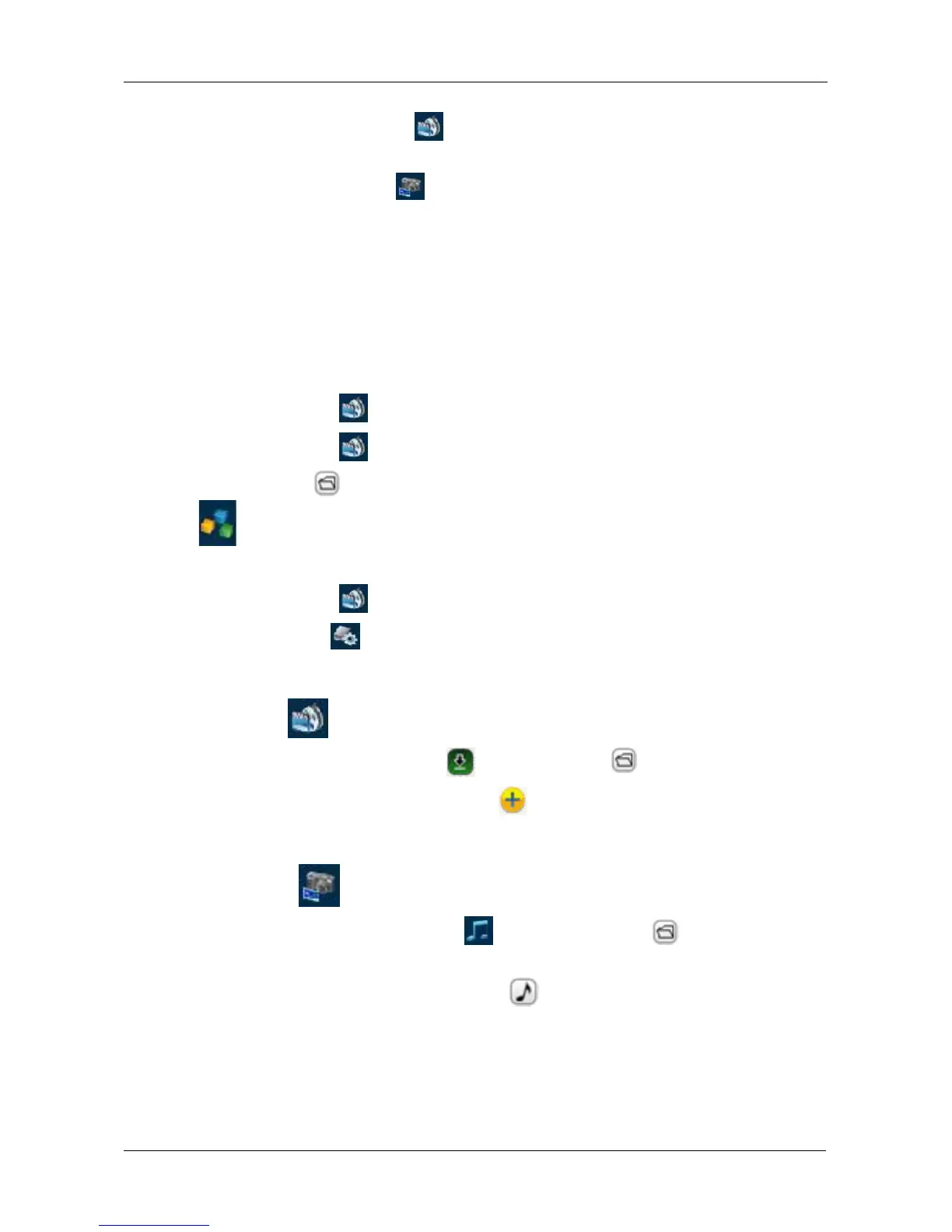Chapter 5: PASM
279
1. Choose and click a music folder by Browse, Artist, Album, or Genre to
view your music files.
2. Click the add-to-playlist icon for the music file.
3. In the Playlist box, click the Save button.
4. In the Playlist Name box, type the name of the Playlist to which you want to
add the music file, and click the OK button.
If the name does not match an existing Playlist, a new Playlist is created with
the name that you just typed.
5. In the confirmation box, click the OK button.
To play music files from a Playlist:
1. Click the Playlist folder icon to view your Playlists.
2. Click the Playlist icon to choose a Playlist.
3. Click the play icon to play a single music file. Or Click the Play ALL
icon to play all music files in the playlist.
To delete a Playlist:
1. Click the Playlist folder icon to view your Playlists.
2. Click the delete icon for the Playlist.
Video
Click the video icon to access your video files.
To play a video, click the video file icon or the play icon for the video file.
To download a video, click the download icon for the video file.
Picture
Click the picture icon to access your picture files.
To display a picture, click the picture icon or the display icon for the
picture file.
To download a picture, click the download icon for the picture file.
Configuration
The Configuration tab enables you to change the service status and configuration
value and lists Media center information.
• Service