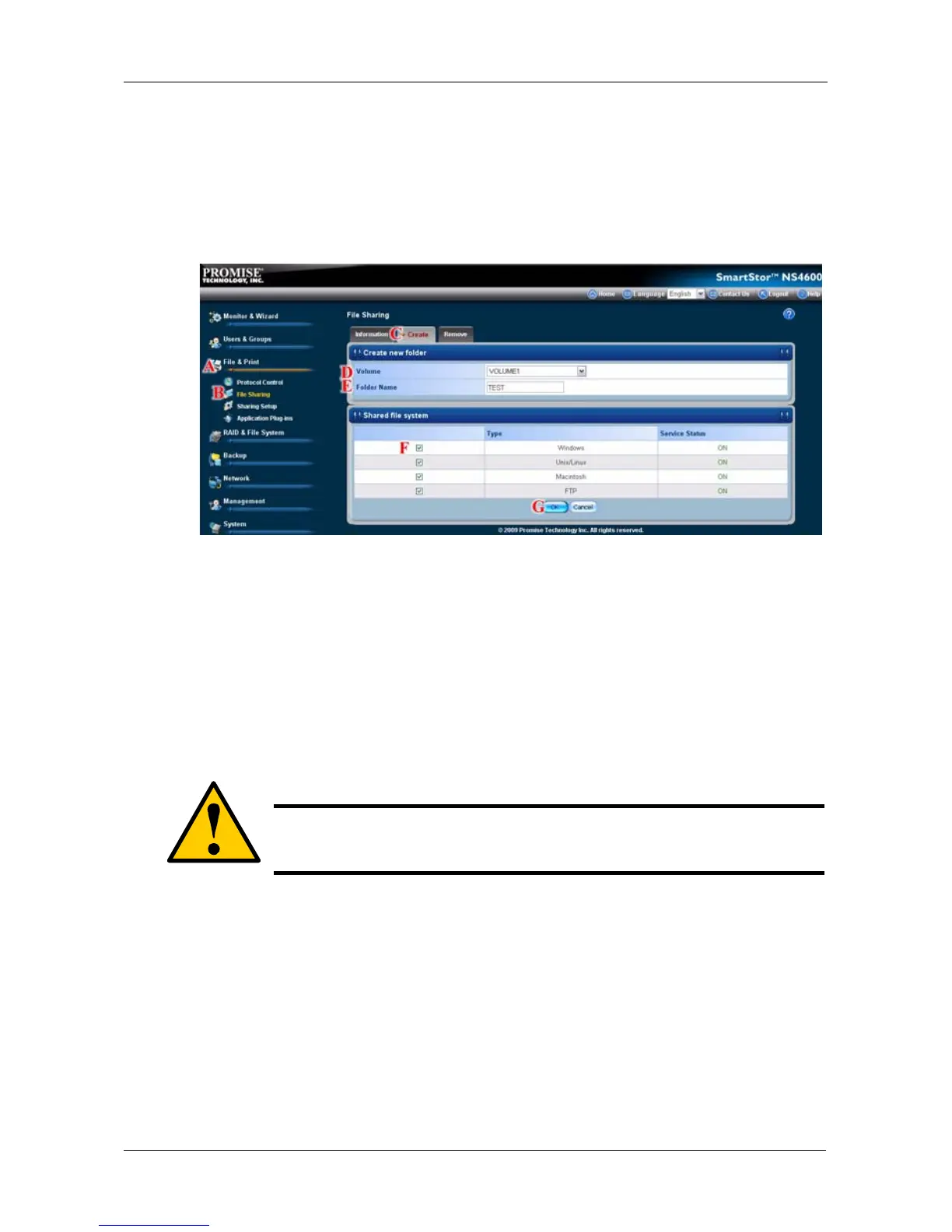Chapter 5: PASM
227
4. From the Volume dropdown menu, choose the RAID Volume in which you
want to create a new folder. (D)
5. In the Folder Name field, type a name for your new folder. (E)
6. Click the types of file systems that you wat to associate with the folder. The
Service Status column displays ON when a service is activated.
7. Click the OK button. The new folder is created. (G)
To access the new folder from a Windows PC, see “Setting up Folder
Sharing: Windows, Mac, FTP” on page 228.
To access the new folder from a UNIX or Linux PC, see “Setting up Folder
Sharing: UNIX and Linux” on page 229.
To make the folder a network drive on your PC, see “Chapter 3: Connecting
to the SmartStor” on page 31.
Deleting a Folder
To delete a folder:
1. Click the Administration topic and choose the File & Print icon to expand
the Tree. (A)
2. In the Tree, click the File Sharing icon. (B)
3. Click the Remove tab. (C)
4. Click the option button beside the folder you want to delete. (D)
Caution
When you delete a folder, you delete all the data saved in the
folder. Back up any important data before you delete a folder.