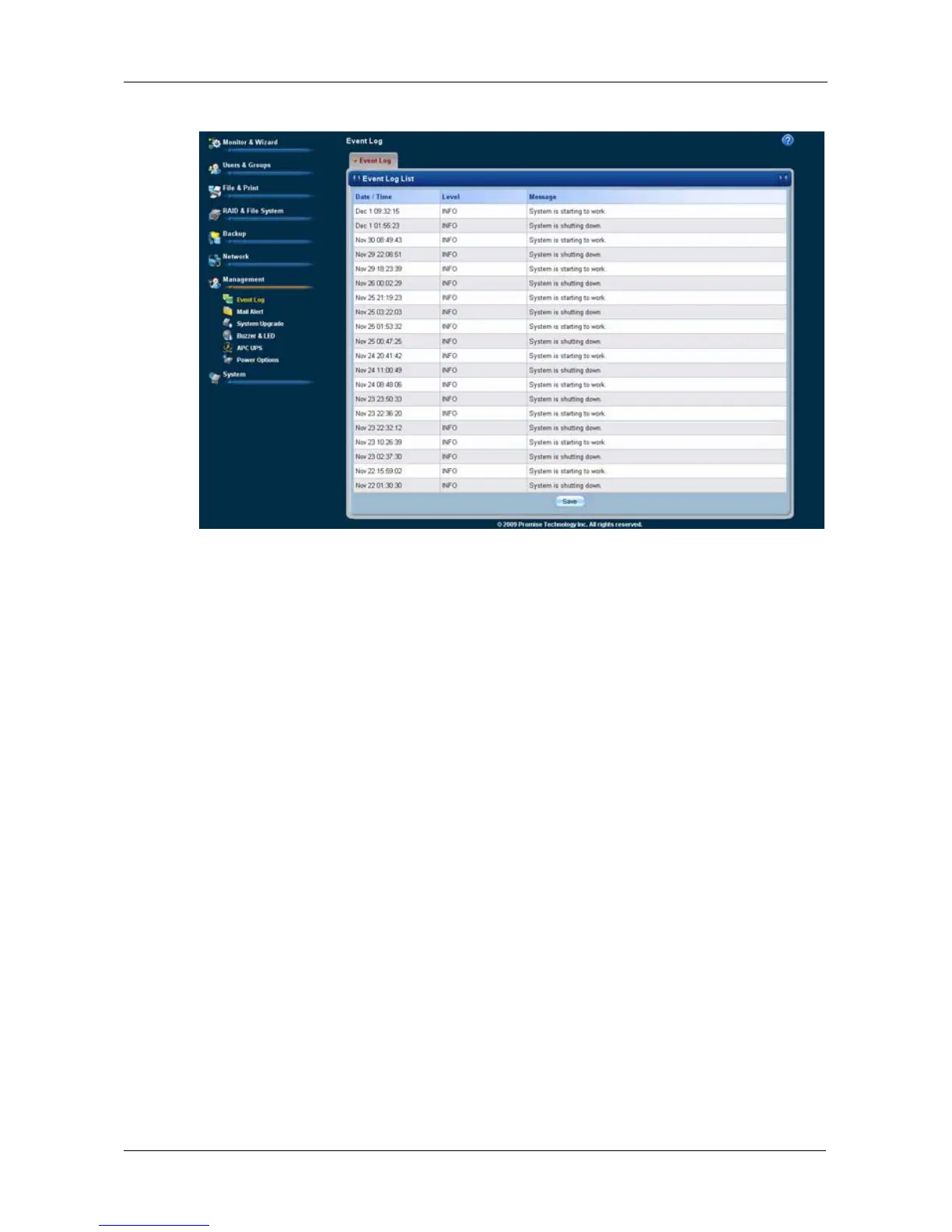Chapter 5: PASM
257
2. In the Tree, click the Event Log icon.
A list of the 50 most recent events displays on the Event Log tab.
Events are ranked in severity as Information, Warning, and Error.
Setting up SMTP Authentication
In order to set up email alerts over a network, you must enable the SMTP service,
specify a SMTP server, and in most cases, supply authentication information.
See your Network Administrator for help with these settings.
To set up SMTP authentication:
1. Click the Administration topic and choose the Management icon to expand
the Tree.
2. In the Tree, click the Mail Alert icon.
3. Click the Setup tab.
4. Next to Service, click the Enable option button.
5. In the SMTP Server field, type the IP address or the DNS name of your
SMTP server.
6. Optional. Type a new number in the Command Port field.
25 is the default number.
7. In the From field, the sender’s email address that you want to appear in the
alert messages.
8. Next to SMTP Authentication:
• Click the Yes option button to enable authentication.