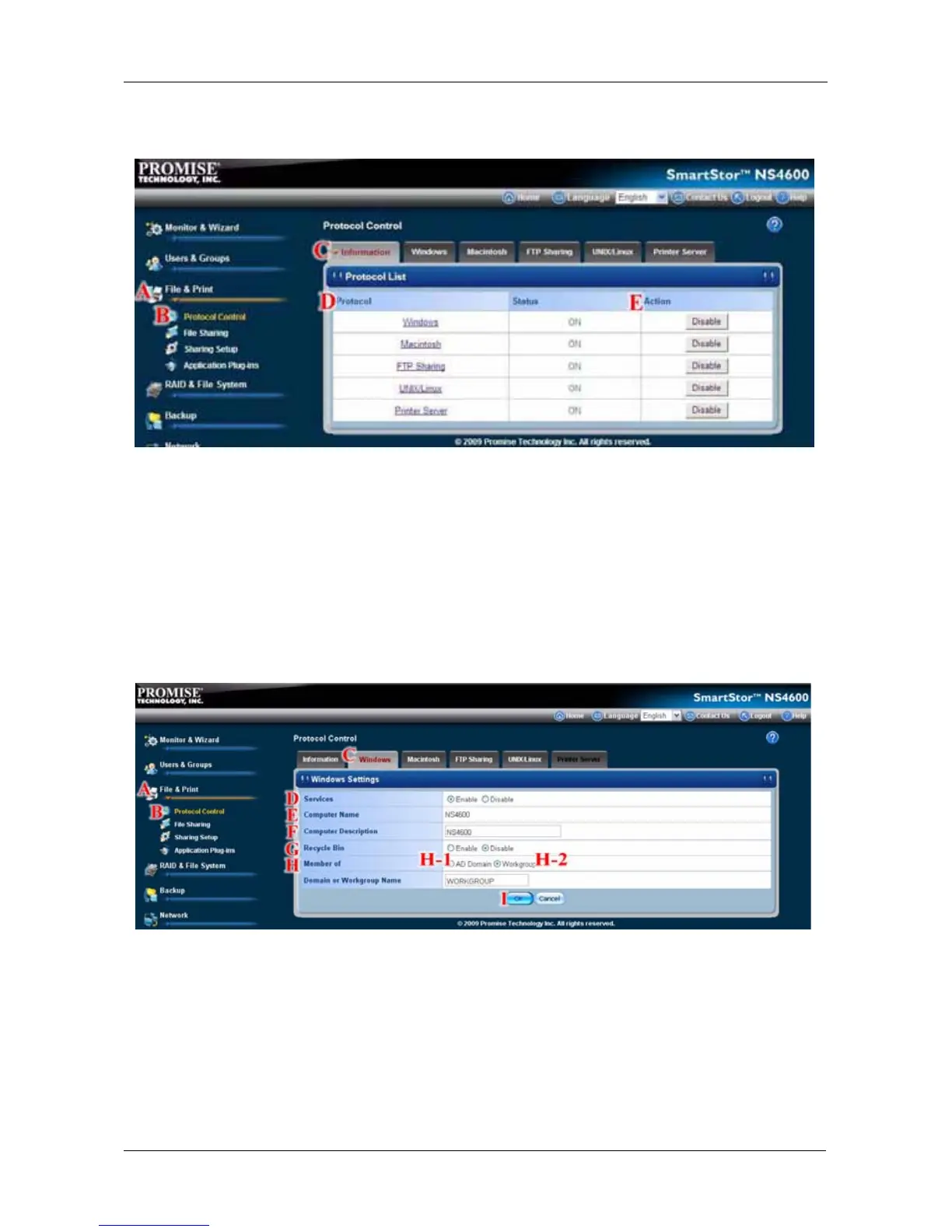Chapter 5: PASM
213
5. Click the Enable/Disable button to activate or deactivate the protocol
service, then the Status will show ON/ OFF. (E)
Setting up Windows Access
Setting up Windows Service
The Windows tab enables you to activate the Windows service for the SmartStor
and provides options to set up the Windows workgroup.
With the Windows service, Windows PC users can access the SmartStor from
the network and use it for data storage.
To set up access from a Windows PC:
1. Click the Administration topic and choose the File & Print icon to expand
the Tree. (A)
2. In the Tree, click the Protocol Control icon (B), then click the Windows tab.
(C)
3. In the Services field, click the Enable option button. (D)
To change the SmartStor's default computer name, go to the Setup wizard or
Network Setup. (E)
