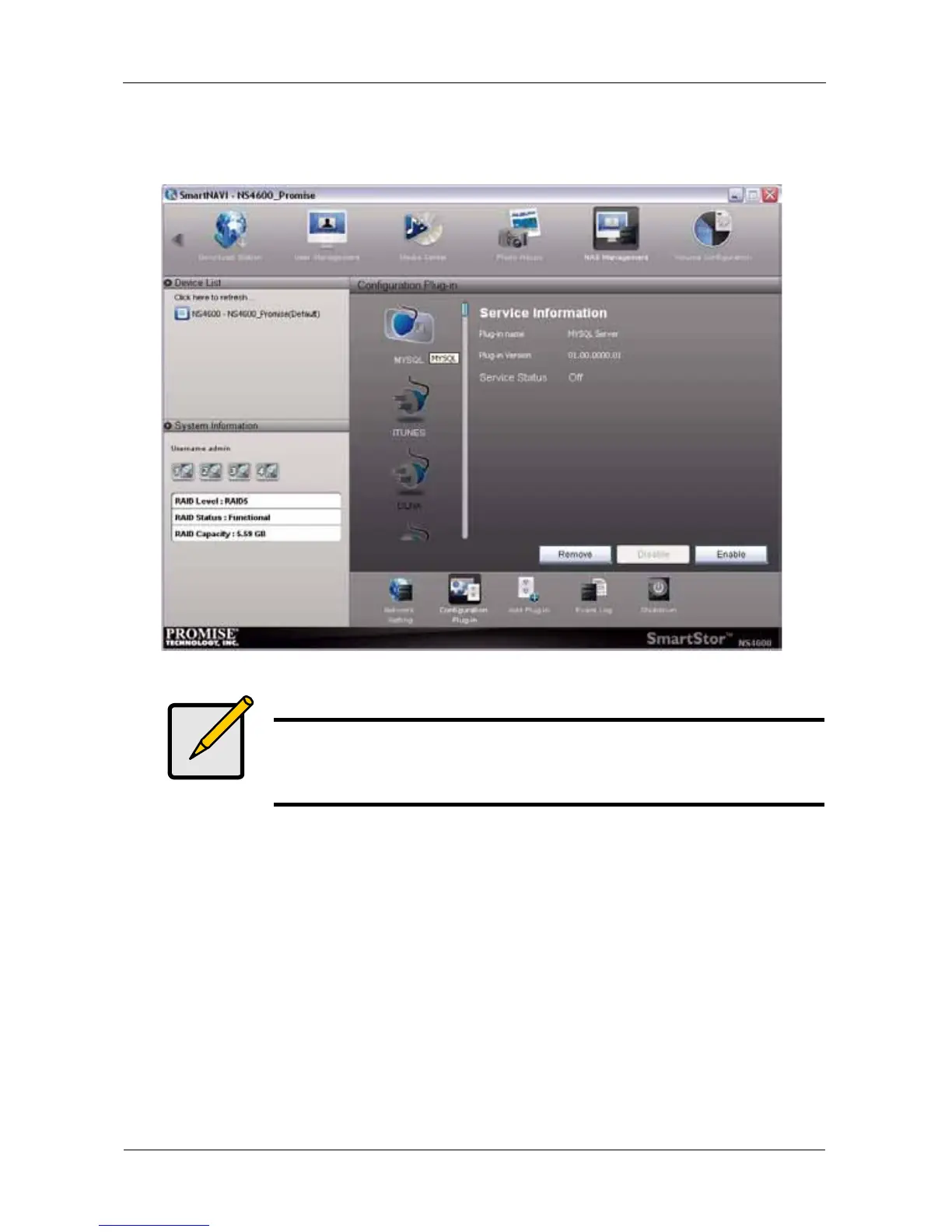SmartStor NS4600 Product Manual
60
After a moment, the Service Status changes to ON.
The Firefly plug-in is now installed SmartStor.
Installing and Configuring Apple iTunes
After you have installed the Firefly plug-in, your system is ready to install and
configure iTunes.
1. Go to the Apple website and download iTunes.
2. Install iTunes onto your PC.
3. Be sure your SmartStor is running and connected to your network.
4. Open the iTunes application.
The SmartStor’s network name appears on the iTunes screen under Shared.
Click on the SmartStor to display the items stored there.
Note
You can also install the Firefly plug-in using PASM. See “Enabling
and Disabling Application Plug-ins” on page 224 and “Adding
Application Plug-ins” on page 261.
