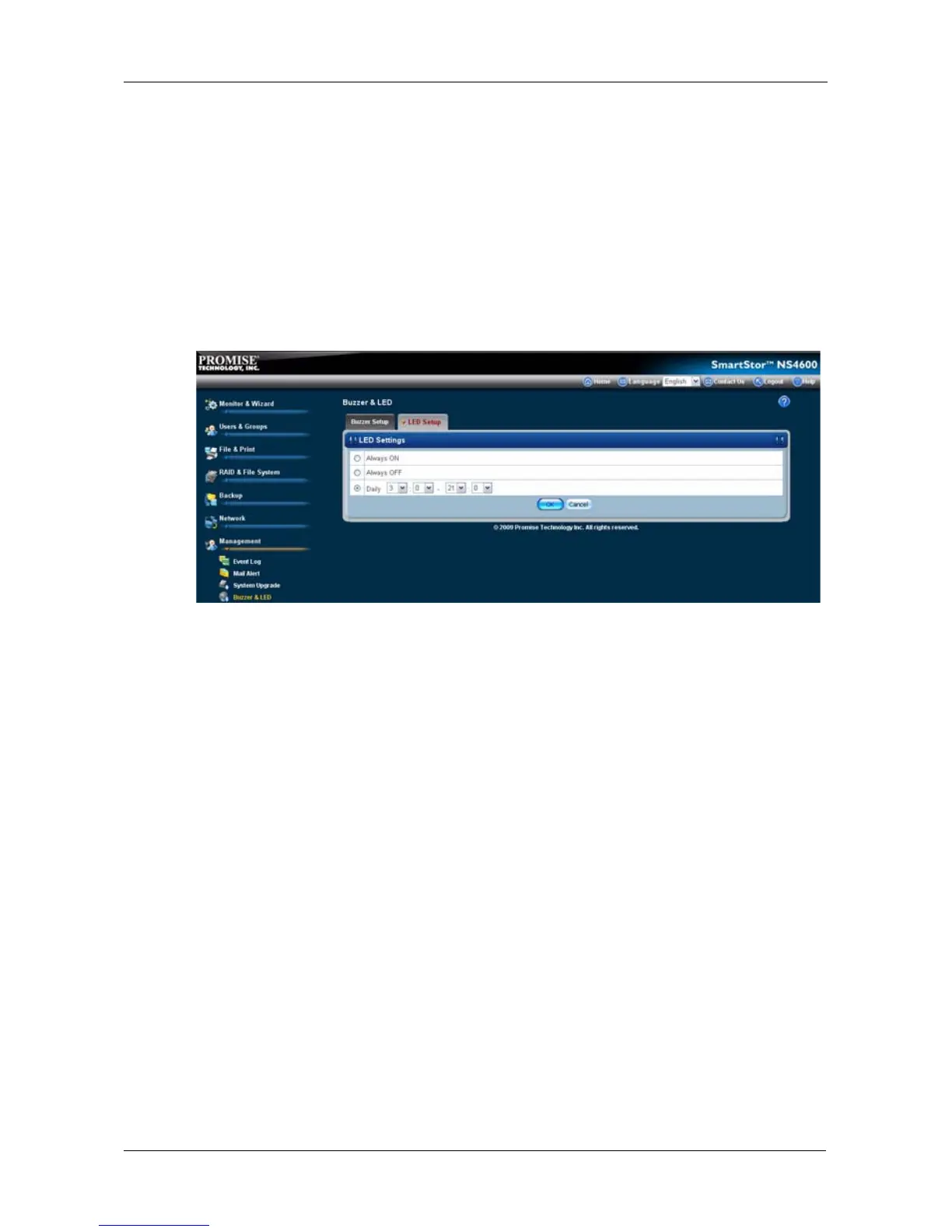Chapter 5: PASM
263
To deactivate the LED:
1. Click the Always OFF button.
2. Click the OK button.
The LED is disabled.
To set the time period for turning on/off the LED:
1. Select the Daily button and select the time of day from the menus.
2. Click the OK button.
The time setting is applied.
Viewing UPS Status
If you have an APC Uninterruptable Power Supply (UPS) attached to the
SmartStor, you can check its status in PASM.
To view UPS status:
1. Click the Administration topic and choose the Management icon to expand
the Tree.
2. In the Tree, click the APC UPS icon.
The Information tab displays the status of the UPS.
If there is no UPS connected or recognized, the Status field reports
“NO UPS.”
Setting up a UPS
This feature enables you to tell the SmartStor how long to run on UPS battery
power and when to shutdown, after a power failure.
To set up a UPS:
1. Attach the APC UPS to one of the SmartStor’s USB ports.
2. Click the Administration topic and choose the Management icon to expand
the Tree.