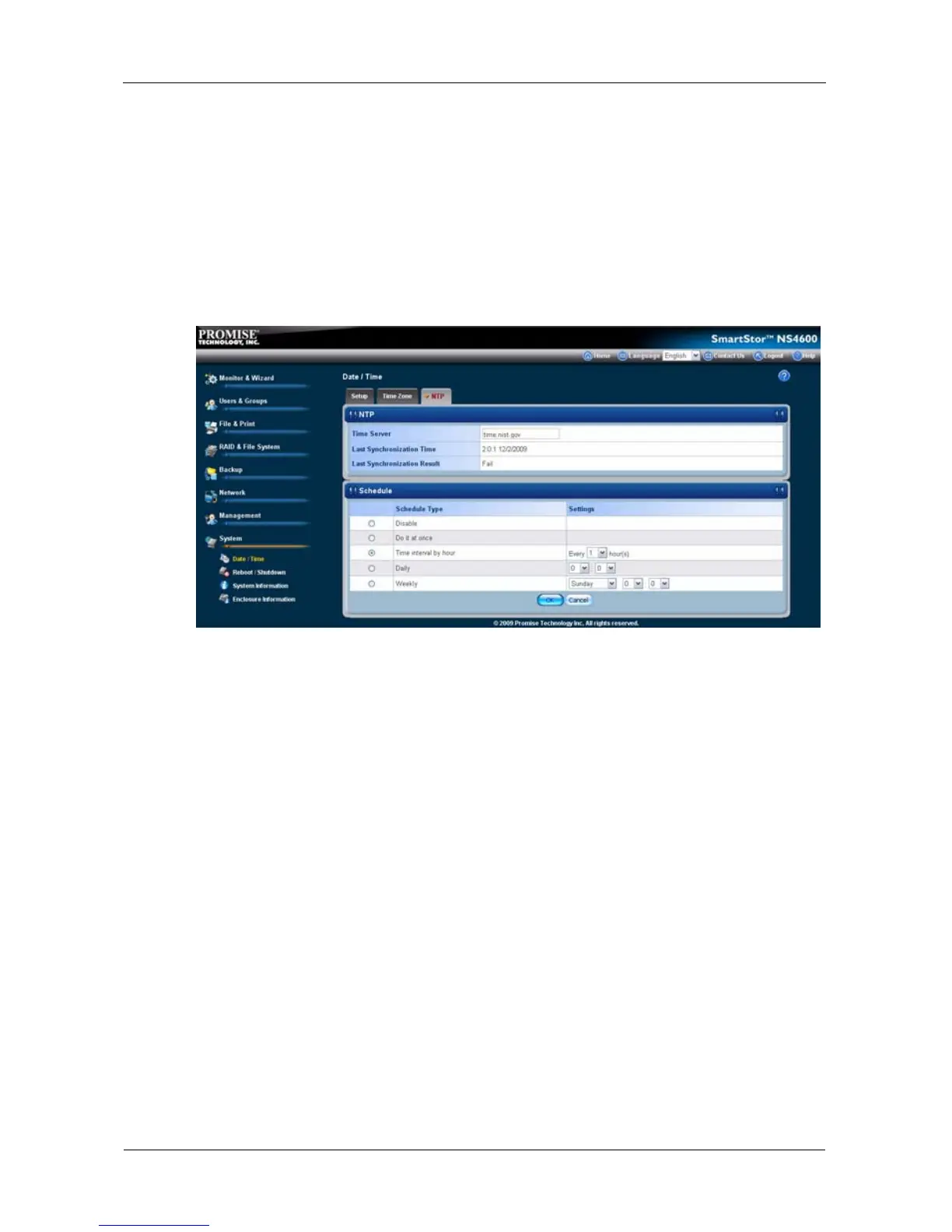SmartStor NS4600 Product Manual
270
• Do it at once – Performs a synchronization when you click the OK
button.
• Time interval by hour – Set an hourly interval for a synchronization to
happen.
• Daily – Sets the time of day when the synchronization happens.
• Weekly – Sets the time of day and day of the week when the
synchronization happens.
9. Click the OK button.
10. In the confirmation box, click the OK button.
Viewing the Results of NTP Synchronization
To view the results of an NTP synchronization:
1. Click the Administration topic and choose the System icon to expand the
Tree.
2. In the Tree, click the Date / Time icon.
3. Click the NTP tab.
The results of the latest synchronization are displayed:
• Last Synchronization Time – Time and date of the last
synchronization
• Last Synchronization Result – OK means success
Rebooting the SmartStor
Normally you will only need to reboot the SmartStor is after a firmware upgrade or
a plug-in installation. See “Upgrading the Firmware” on page 337. During the
reboot, none of your folders will be accessible from your networked PCs.
