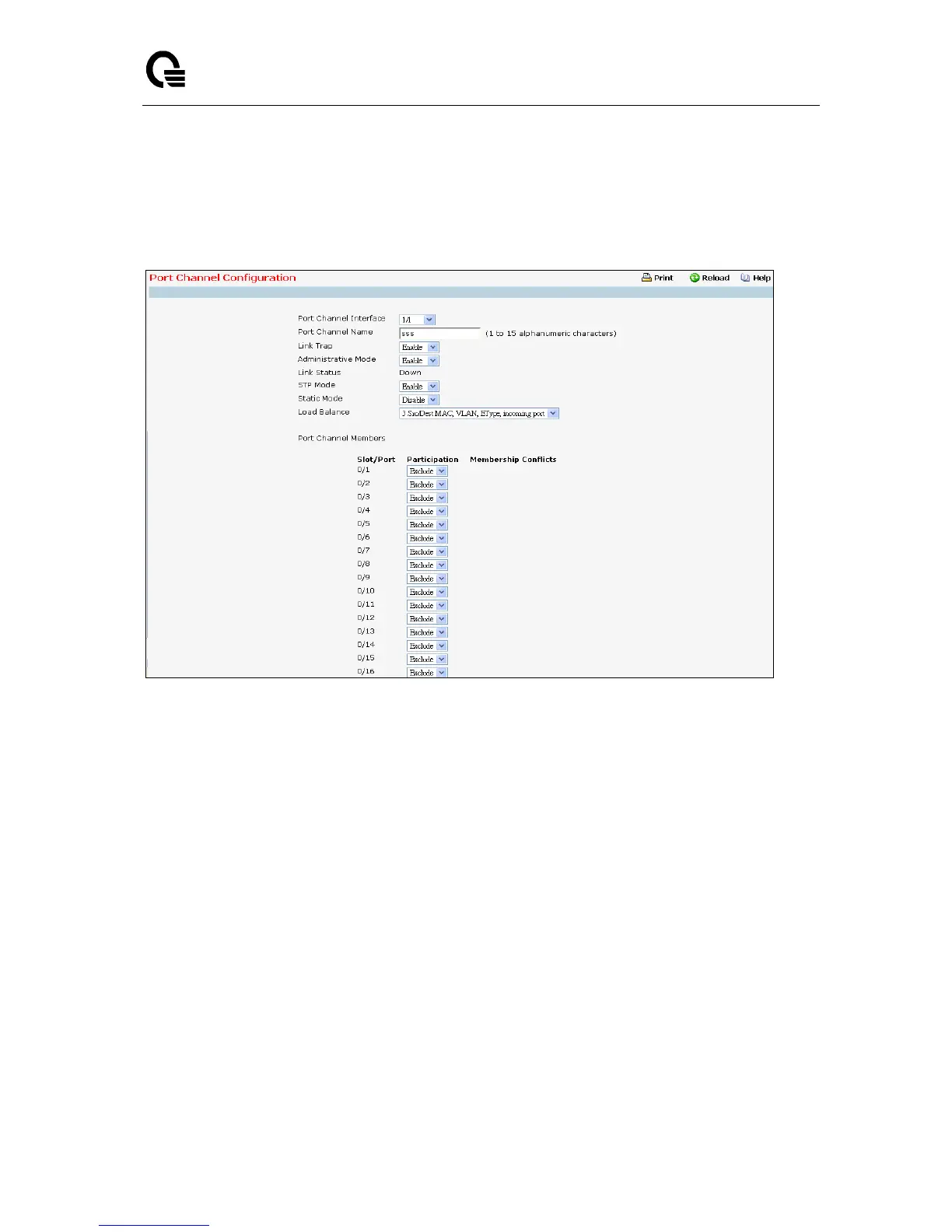_____________________________________________________________________________
LB9 User’s Guide 1192/1523
11.3.23 Managing Port-Channel
11.3.23.1 Configuring Port-Channel Configuration Page
Selection Criteria
Port Channel Interface – You can use this screen to reconfigure an existing Port Channel, or to
create a new one. Use this pull down menu to select one of the existing Port Channels, or select
'Create' to add a new one. There can be a maximum of 64 Port Channels.
Configurable Data
Port Channel Name –Enter the name you want assigned to the Port Channel. You may enter any
string of up to 15 alphanumeric characters. A valid name has to be specified in order to create the
Port Channel.
Link Trap - Specify whether you want to have a trap sent when link status changes. The factory
default is enable, which will cause the trap to be sent.
Administrative Mode - Select enable or disable from the pull down menu. When the Port Channel is
disabled no traffic will flow and LACPDUs will be dropped, but the links that form the Port Channel
will not be released. The factory default is enabled.
STP Mode - The Spanning Tree Protocol Administrative Mode associated with the Port Channel.
The possible values are:
Disable - spanning tree is disabled for this Port Channel.
Enable - spanning tree is enabled for this Port Channel.