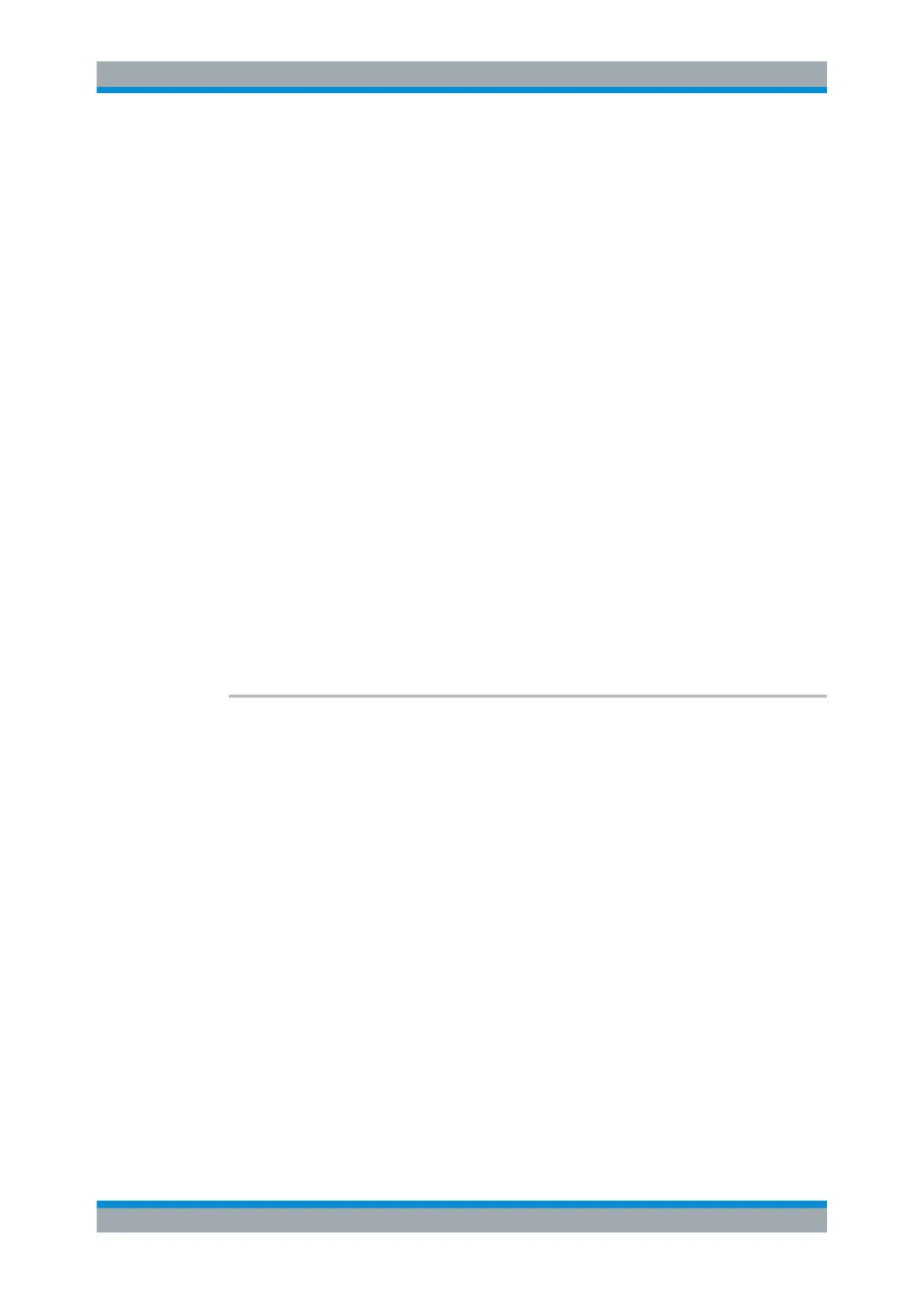Remote Control
R&S
®
ESR
970User Manual 1175.7068.02 ─ 12
Use HCOPy:TREPort:ITEM:HEADer:LINE<line>:TEXT to add a value to each
item.
Use HCOPy:TREPort:ITEM:HEADer:LINE<line>:CONTrol to select the condition
under which each item is shown.
Suffix:
<line>
.
1...7
Selects the header line.
Parameters:
<Title> String containing the title of the item.
The default titles are as follows:
• Line 1: "Heading"
• Line 2: "Meas Type"
• Line 3: "Equipment under Test"
• Line 4: "Manufacturer"
• Line 5: "OP Condition"
• Line 6: "Operator"
• Line 7: "Test Spec"
Make sure that the title string is not too long, because strings
that are too long could mess up the layout of the report.
Example:
HCOP:TREP:ITEM:HEAD:LINE3:TITL 'Device under
Test'
Renames the third title into "Device under Test".
Manual operation: See "Designing the Header of the Test Report" on page 547
HCOPy:TREPort:ITEM:LOGO <FileName>
This command selects a graphic (for example a company logo) that is shown at the top
of each page in the test report.
Use HCOPy:TREPort:ITEM:LOGO:CONTrol on page 971 to select the conditions
under which the picture is shown.
Parameters:
<FileName> String containing the location and name of the picture.
For reports in pdf format, you can use the following file types:
bmp, jpg, png.
For reports in rtf format, you can use the following file types:
bmp, jpg.
Example:
HCOP:TREP:ITEM:LOGO 'C:\aPicture.jpg'
Includes a picture at the top of each page of the report.
Manual operation: See "Designing the Header of the Test Report" on page 547
Working with Test Reports