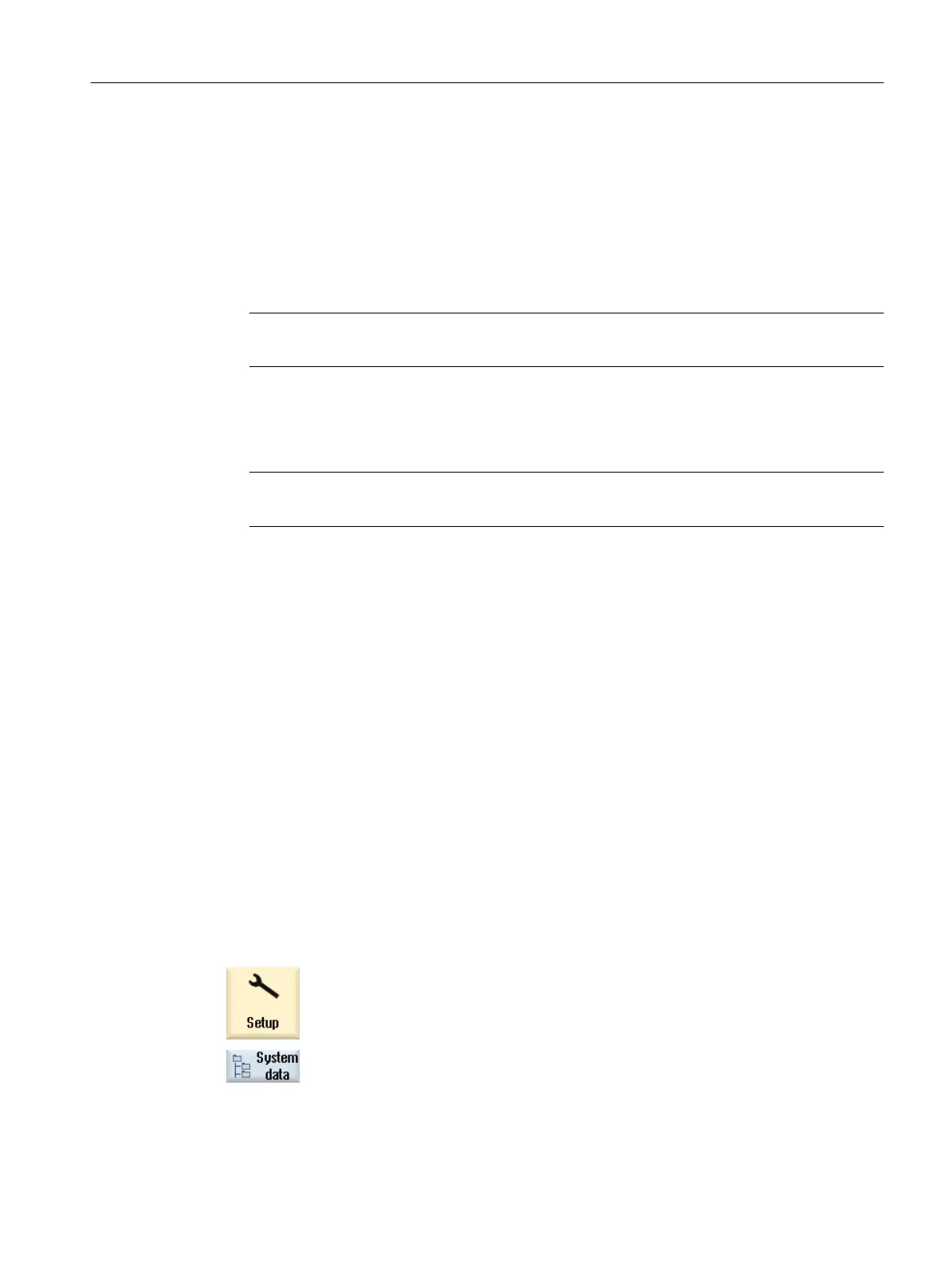1.6 Inserting a user-specific run up screen
OEM-specific run up screen
You can replace the Siemens run up screen by your own run up screen.
Procedure:
1.
Call your own run up screen "splash.png".
Note
The file name must not contain any lower case letters.
2. Save your own run up screen in one of the following directories:
/user/sinumerik/hmi/ico/ico640 or
/oem/sinumerik/hmi/ico/ico640 or
/addon/sinumerik/hmi/ico/ico640
Note
The size of the screen is of no significance. A resolution of 640x480 pixels is always set.
1.7 Creating screenshots
You can create screenshots of the current user interface.
Each screenshot is saved as a file and stored in the following folder:
/user/sinumerik/hmi/log/screenshot
Procedure
Ctrl + P Press the <Ctrl+P> key combination.
A screenshot of the current user interface is created in .png format.
The file names assigned by the system are in ascending order from
"SCR_SAVE_0001.png" to "SCR_SAVE_9999.png". You can create up to 9,999
screenshots.
Copy file
1. Select the "Start-up" operating area.
2. Press the "System data" softkey.
3. Open the folder specified above, and select the required screenshots.
General settings
1.7 Creating screenshots
SINUMERIK Operate
Commissioning Manual, 10/2015, 6FC5397-3DP40-5BA3 21
