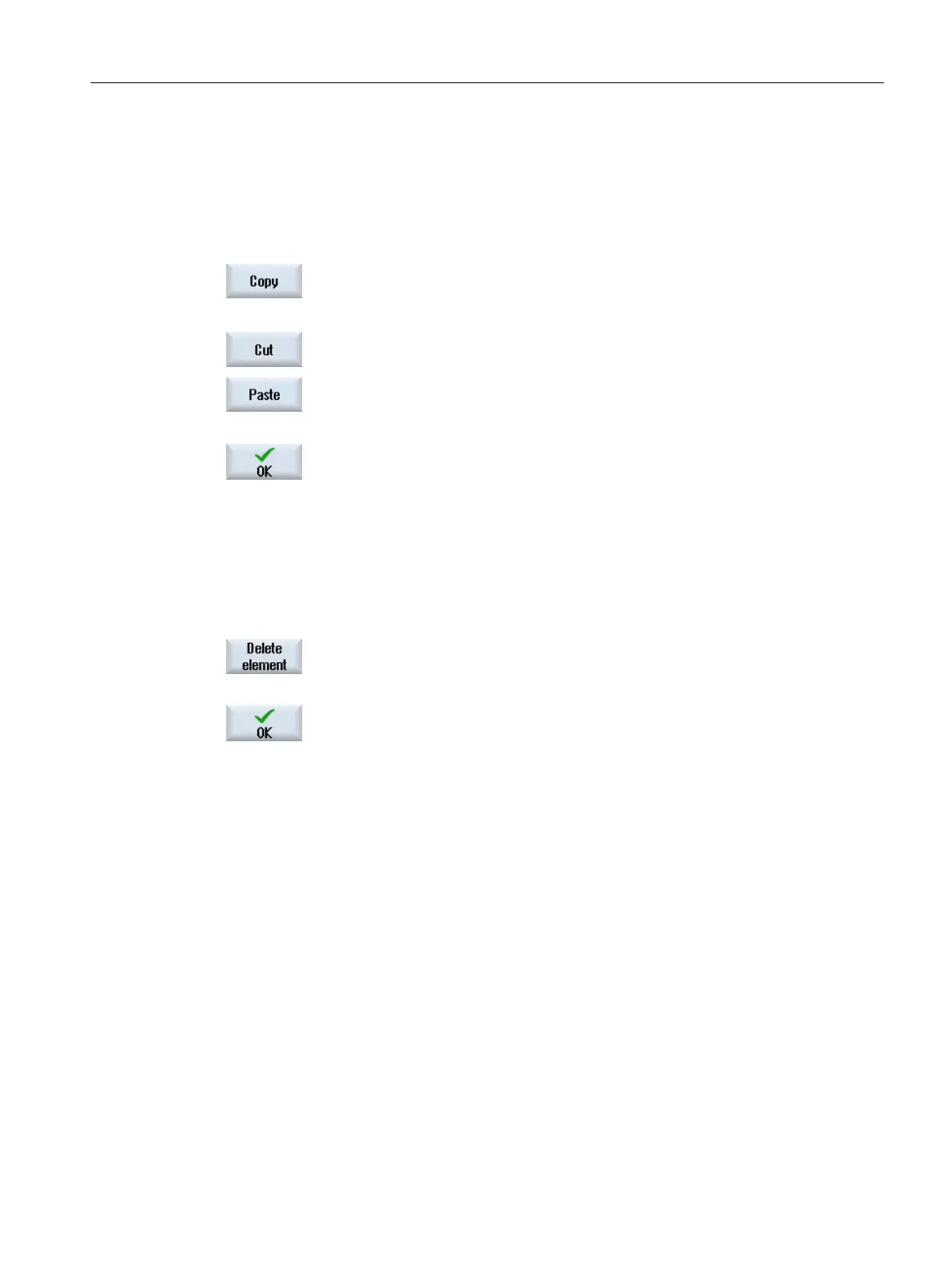If you want to create a tool management that is similar to an already existing element, then
you can save time if you copy the existing elements and insert them at a different position.
You have the option, for example of also copying inactive subtrees into the active tree.
Copying/cutting and pasting elements
1. Position the cursor on the desired element.
2. Press the "Copy" softkey.
- OR -
Press the "Cut" softkey.
3. Position the cursor at the required position and press the "Paste" softkey.
If the element exists already at the desired location, you receive further
insertion options.
4. Press the "OK" softkey if you wish to attach the element to the tree view
as the next element.
The element is inserted.
Note:
You have the option of changing the name of the element in the associ‐
ated input window.
Deleting elements
1. Place the cursor on the desired element and press the "Delete element"
softkey.
2. Press the "OK" softkey to confirm the deletion.
The selected object is removed.
9.8.4 Parameterizing the tool management
9.8.4.1 Create tool unit
A tool unit is the grouping of tools and magazines to form a unit. A tool unit can be assigned
one or more channels. The tools and magazines must be unique within a tool unit. For a tool
unit, specify the search parameters and the channel in the "TO unit" window.
Directory values
You are currently
located under the "Active data" → <tool unit> directory in the "Commissioning"
→ "NC" →"Tool management" operating area.
Tool management
9.8 Editor for the tool and magazine management
SINUMERIK Operate
Commissioning Manual, 10/2015, 6FC5397-3DP40-5BA3 315
