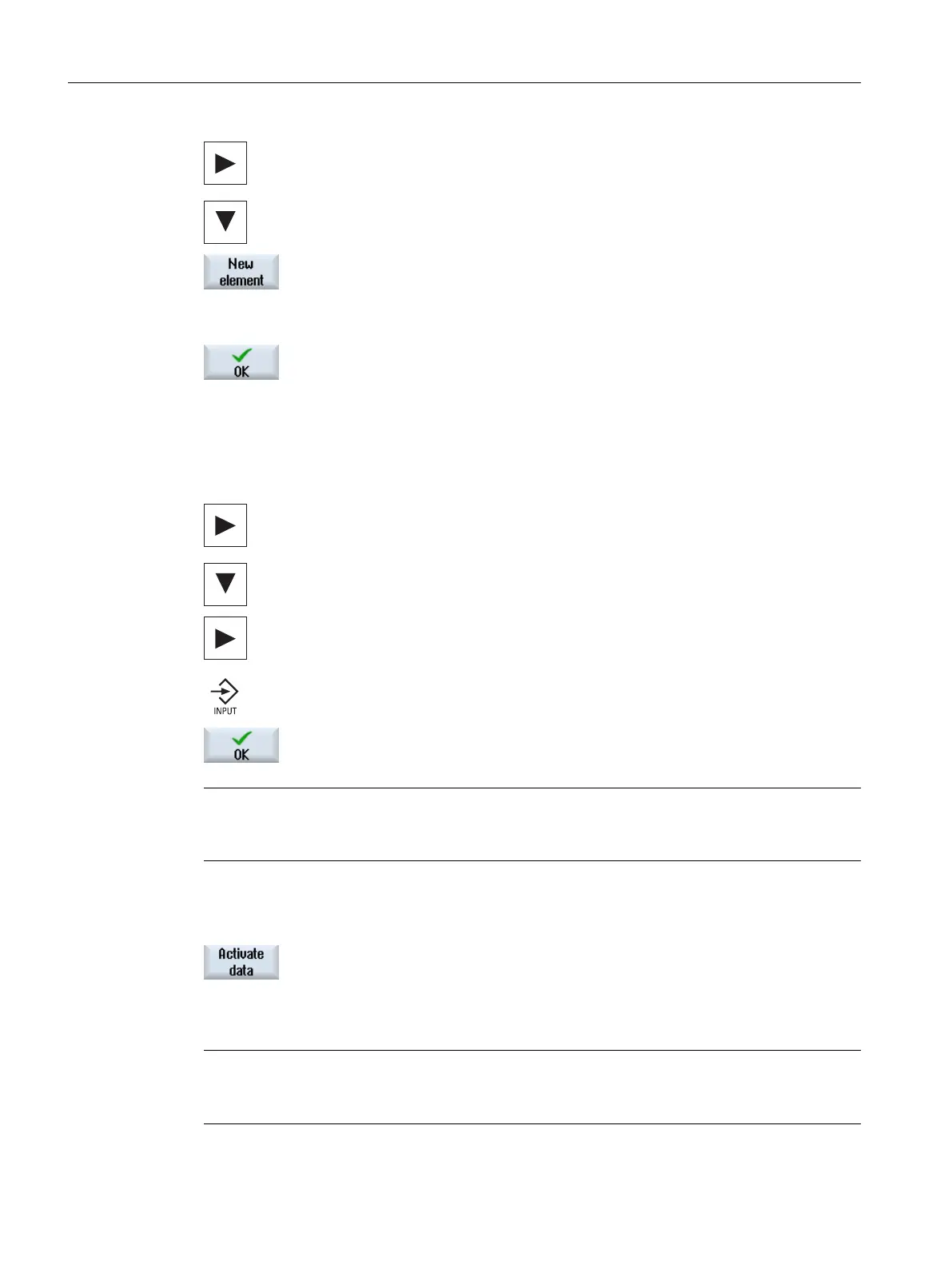2. Navigate with the <Cursor right> and <Cursor down> keys to the folder
element of the tool unit.
3. Press the "New element" softkey.
A folder element with the standard designation <magazine> is inserted
and the "Magazine" input window opens.
4. You can make changes in the input window of the folder element.
5. Press the "OK" softkey to insert the folder element with the settings.
Editing an element
1. Position the cursor on the "Active data" folder element.
2. Navigate with the <Cursor right> and <Cursor down> keys to the element
that you want to edit.
3. Press the <Cursor right> or <INPUT> key.
The input window for the element settings opens.
4. Enter the desired changes and press the "OK" softkey to confirm the en‐
tries.
Note
You define the number
of buffer and magazine locations in the input window of the higher-level
<Magazine> folder element with the "Locations" parameter.
Activating Data
1. Press the "Activate data" softkey.
All changed parameterizations are transferred to the NC and activated.
All of the error messages are displayed again, and you have the option
of specifically resolving these by modifying the data.
Note
Once
you have made
changes to the tool management, the data is marked with "*". This data
is not yet in the NC and so does not have any effect.
Tool management
9.8 Editor for the tool and magazine management
SINUMERIK Operate
314 Commissioning Manual, 10/2015, 6FC5397-3DP40-5BA3
