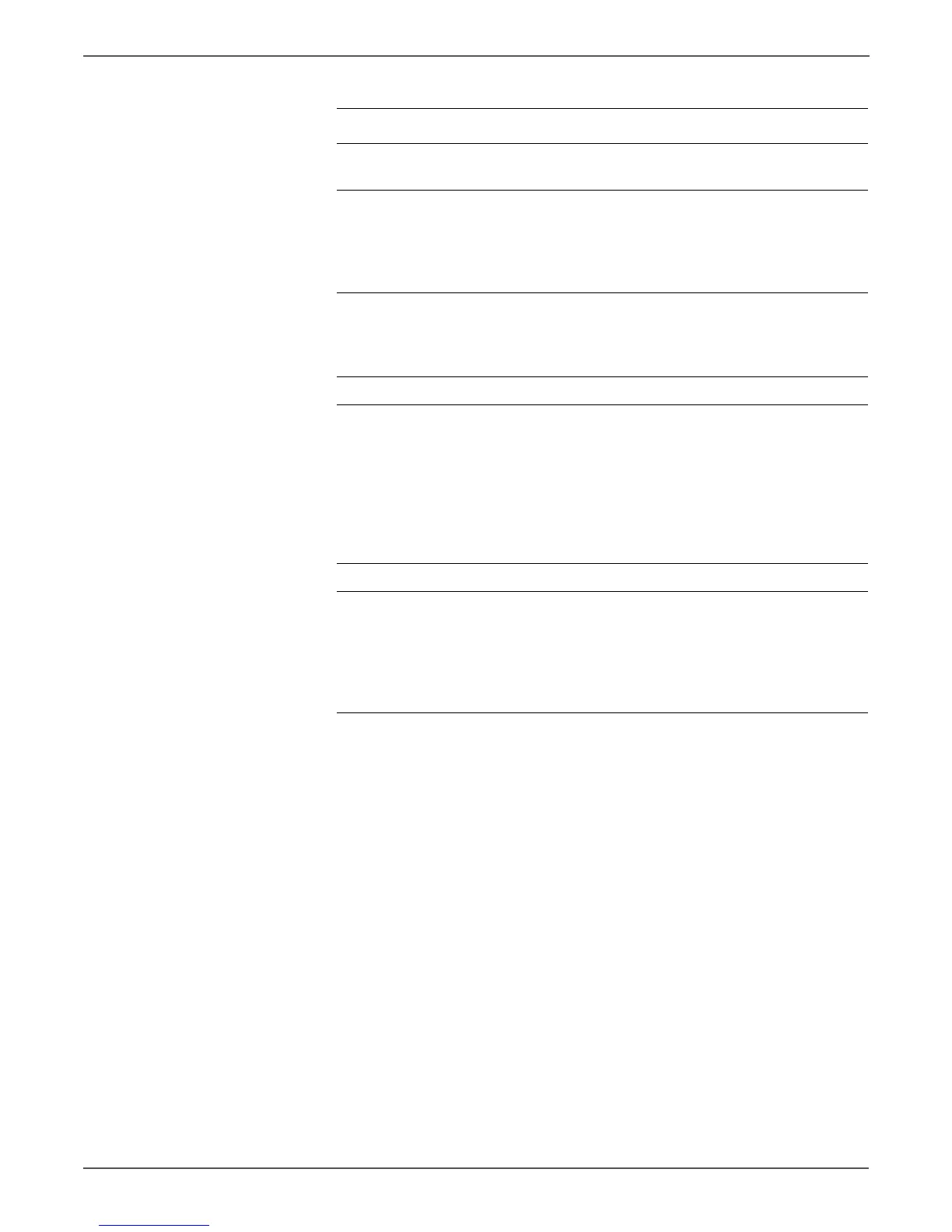3-88 Xerox Internal Use Only Phaser 6000/6010 and WC 6015 MFP
Error Messages and Codes
12 Does the error still occur when
printing?
Go to step 13. Complete.
13 Disconnect P/J16 from the MCU
Board and P/J160 from the Main
Drive Assembly.
Check the continuity of the cable.
Is the cable damaged?
Repair the
cable.
Go to step 14.
14 Check the MCU Board P/J25 for
proper connection.
Is P/J25 securely connected?
Go to step 15. Reconnect the
connector,
then go to
step 15.
15 Does the error persist when printing? Go to step 16. Complete.
16 Check the power to the Main Drive
Assembly.
Disconnect P/J16 on the MCU
Board.
Are the voltages across ground at
P/J16-2 and P/J16-4 approximately
+24 VDC when the Interlock Switch
is engaged?
Replace the
Main Drive
Assembly
(page 8-82),
and then go to
step 17.
Replace the
MCU Board
(page 8-121),
and then go to
step 17.
17 Does the error persist when printing? Go to step 18. Complete.
18 Enter diagnostic mode and run the
Regi Clutch test.
You can also use the CE Diag Tool to
run this test (see page A-16).
Does the Registration Clutch
function correctly?
Replace the
MCU Board
(page 8-121).
Replace the
Registration
Clutch
(page 8-66).
Troubleshooting Procedure Table
Step Actions and Questions Yes No
