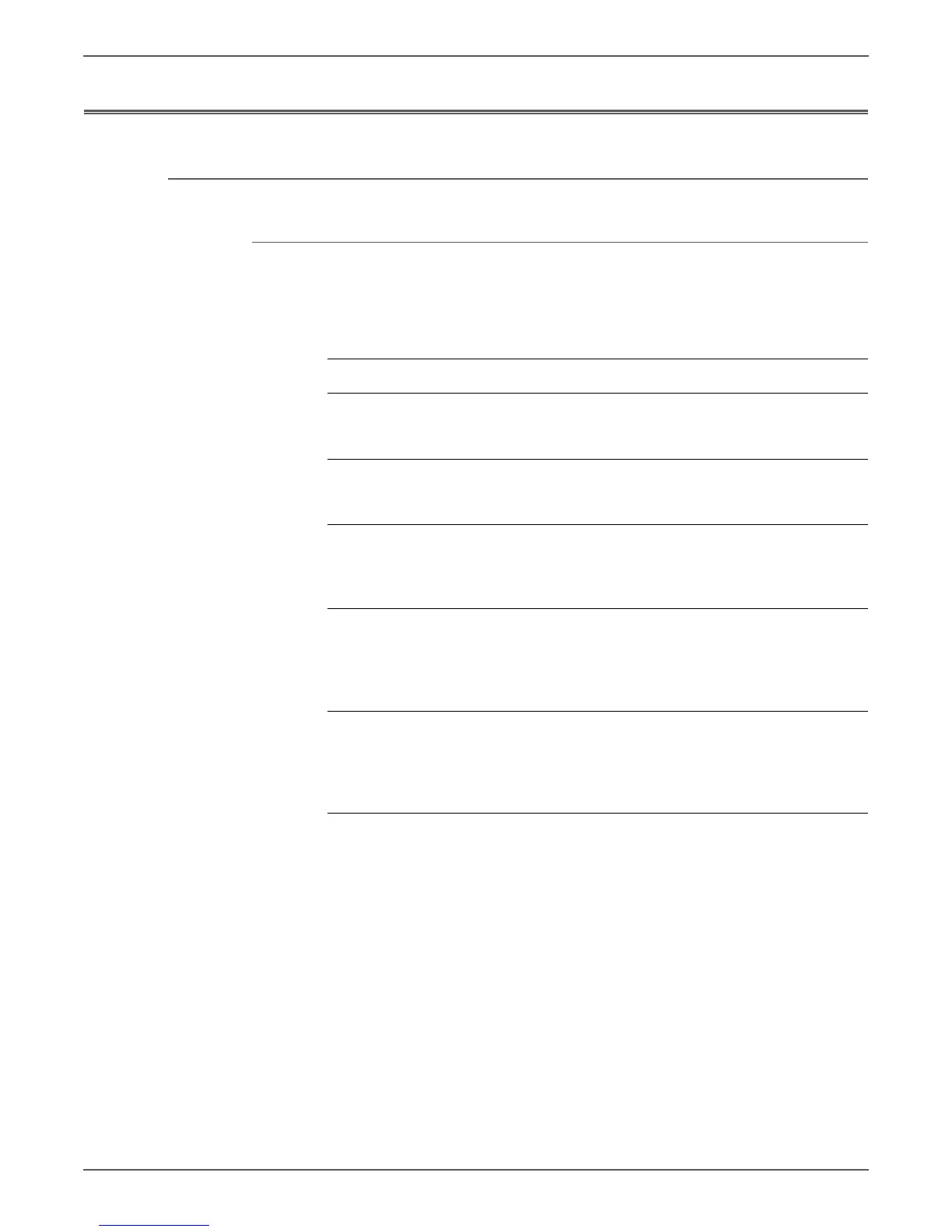Phaser 6000/6010 and WC 6015 MFP Xerox Internal Use Only 4-67
Troubleshooting
Power Supply Troubleshooting
AC Power Troubleshooting
Initial Actions
• Cycle printer power.
• If the problem persists, follow the procedure below.
Troubleshooting Procedure Table
Step Actions and Questions Yes No
1 When the printer is turned on, can
you hear the motor?
Go to “DC Power
Troubleshooting”
on page 4-68.
Go to step 2.
2 Connect the power cord to a
different outlet.
Does the printer now work?
Complete. Go to step 3.
3 Check that the power cord is
plugged in to both the printer and
the outlet.
Does the printer now work?
Complete. Go to step 4.
4 Disconnect the power cord and wait
for 1 minute. Reseat all of the
connectors on the LVPS, and then
turn the printer on.
Does the printer now work?
Complete. Go to step 5.
5 Disconnect the power cord and wait
for 1 minute. Reseat the AC Inlet
Harness (PL7.2.9), and then turn the
printer on.
Does the printer now work?
Complete. Replace the
LVPS
(page 8-119).
