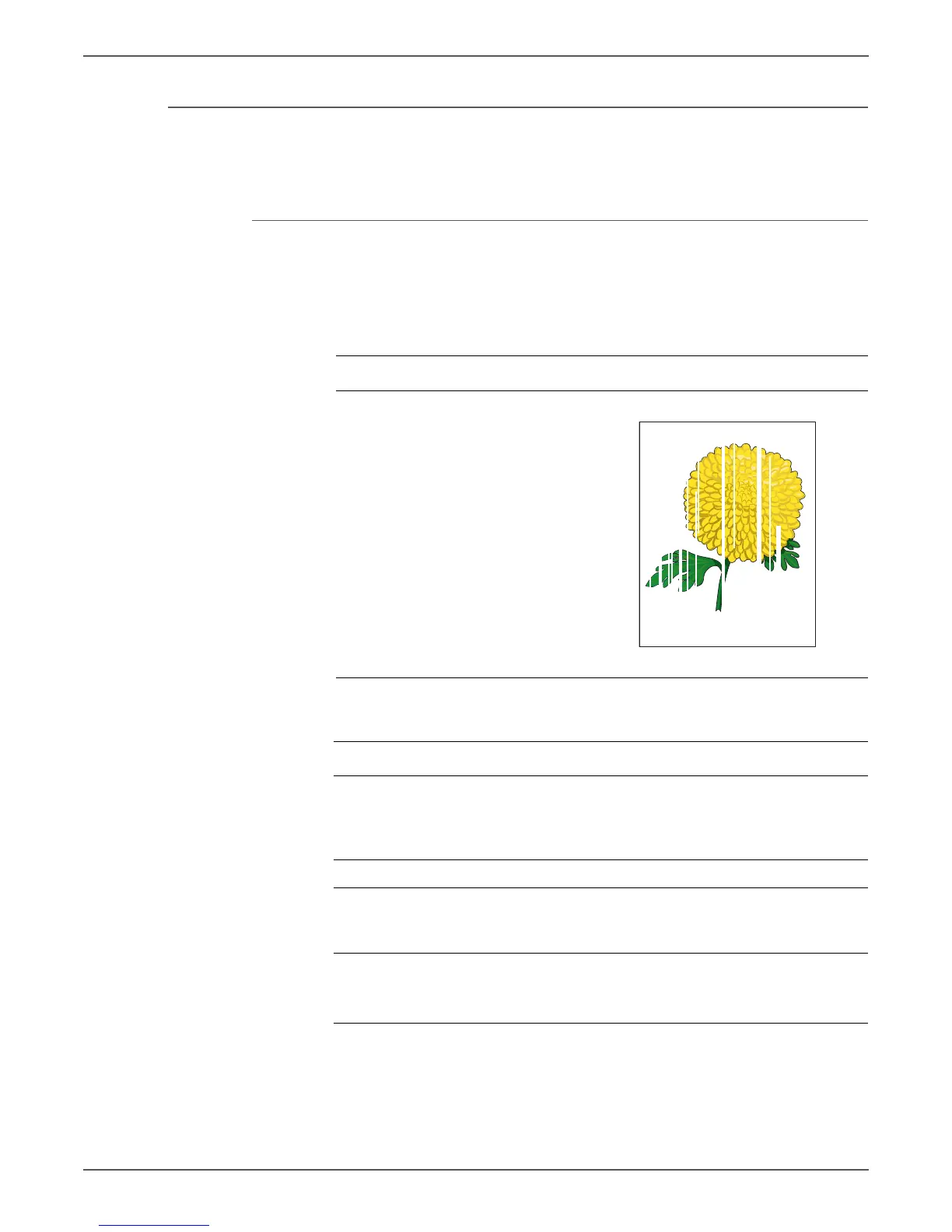Phaser 6000/6010 and WC 6015 MFP Xerox Internal Use Only 5-21
Image Quality
Vertical Blank Lines
There are faded or completely non-printed lines along the page in the direction of
the paper travel from the leading edge to the trailing edge.
Initial Actions
• Clean the LED windows. See “Cleaning the LED Windows” on page 7-3.
• Ensure there is no debris on the media path.
Troubleshooting Reference Table
Applicable Parts Example Print
■ Transfer Roller, PL1.1.9
■ Fuser, PL5.1.1
Troubleshooting Procedure Table
Step Actions and Questions Yes No
1 Check media condition.
Is the media dry and approved for
use?
Go to step 3. Replace with
dry, approved
media, then go
to step 2.
2 Does the image print correctly? Complete. Go to step 3.
3 Replace the Transfer Roller
(page 8-14).
Does the image print correctly?
Complete. Go to step 4.
4 Replace the Fuser (page 8-80).
Warning: Allow the Fuser to cool
before replacing.
Complete.
Vertical Blank Lines
