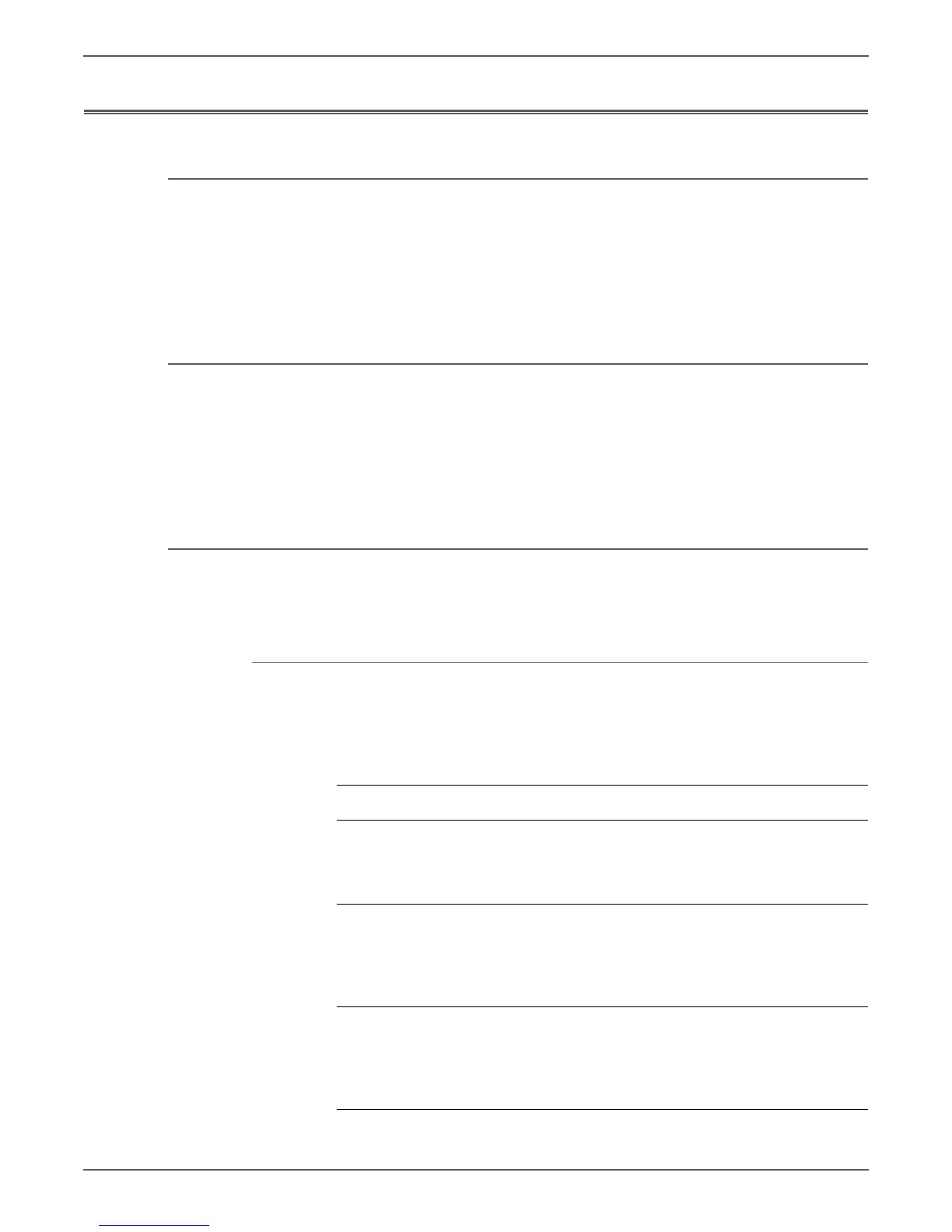Phaser 6000/6010 and WC 6015 MFP Xerox Internal Use Only 4-65
Troubleshooting
Control Panel Troubleshooting
Printer Does not Come to a “Ready” State
1. Reseat connectors on the Image Processor Board.
2. Refer to “DC Power Troubleshooting” on page 4-68.
3. Replace the Control Panel (page 8-101 for Phaser 6000/6010, page 8-104 for
WorkCentre 6015 MFP).
4. Repair the Control Panel wiring harnesses.
Ready LED is On, Display is Blank
1. Remove and reseat connections to the Image Processor Board.
2. Replace the Control Panel (page 8-101 for Phaser 6000/6010, page 8-104 for
WorkCentre 6015 MFP).
3. Repair the Control Panel wiring harness.
4. Replace the Image Processor Board (page 8-114).
Control Panel has Failed
The Control Panel either fails to illuminate or the buttons fail to operate after the
power switch is turned On.
Initial Actions
• Cycle printer power.
• If the problem persists, follow the procedure below.
Troubleshooting Procedure Table
Step Actions and Questions Yes No
1 Check connections between the
Image Processor Board and the
Control Panel.
Are P/J407 and P/J220 secure?
Go to step 2. Secure the
connections.
2 Check the continuity of the Control
Panel Harness (PL1.1.5).
Is the Control Panel Harness
continuity good?
Go to step 3. Repair the
harness, and if
the error
persists, go to
step 3.
3 Replace the Control Panel
(page 8-101 for Phaser 6000/6010,
page 8-104 for WorkCentre 6015
MFP).
Does the error persist?
Replace the IP
Board
(page 8-114).
Complete.
