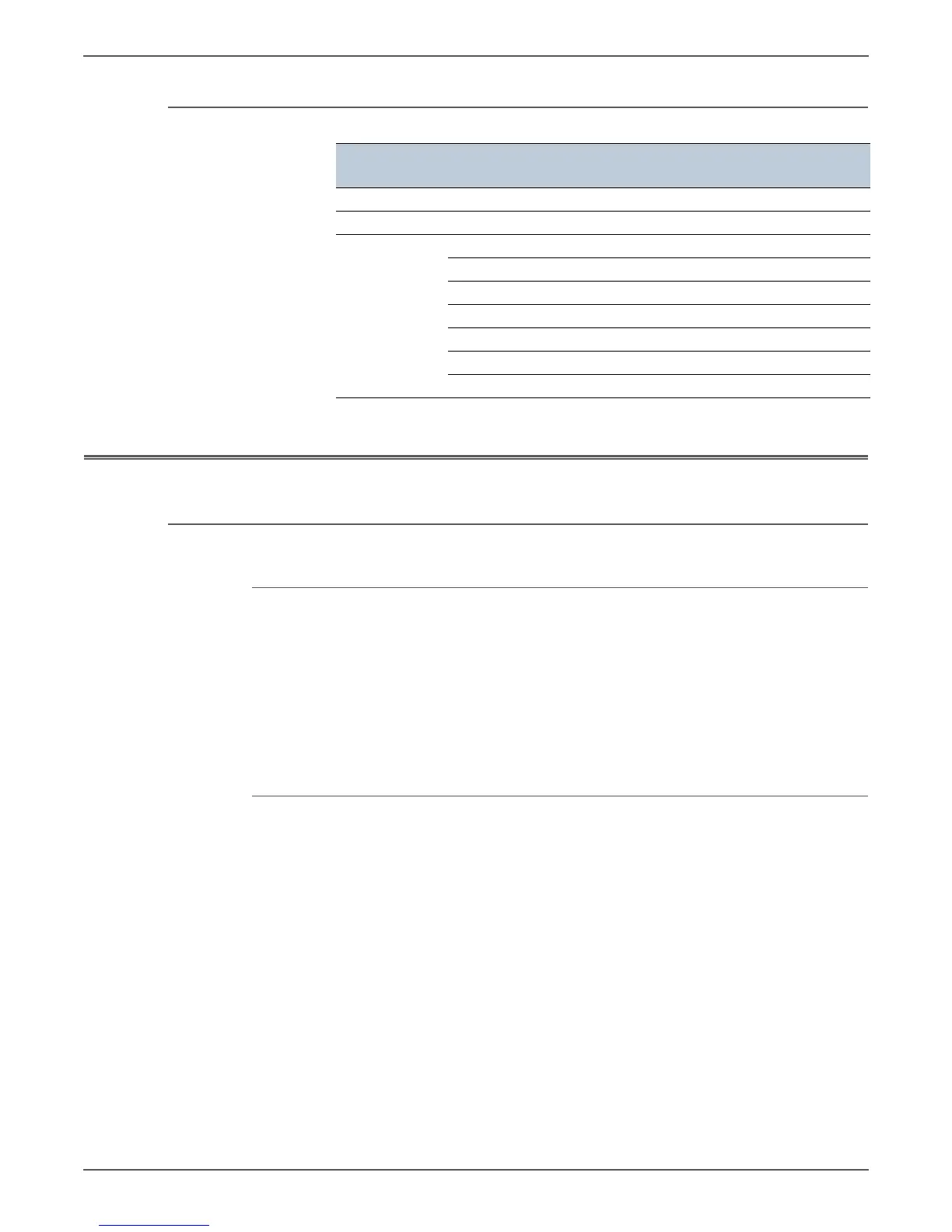Phaser 6000/6010 and WC 6015 MFP Xerox Internal Use Only 5-3
Image Quality
Repeating Defects
Checklist Before Troubleshooting Print-Quality
Check Printer Condition
Toner
Low toner can cause print-quality problems, such as fading, streaking, white lines,
or dropouts. Print a small document from different software applications to
replicate the problem and check the amount of toner available. If the toner is low,
replace the affected cartridges.
Toner that is not genuine Xerox toner can also cause print-quality problems. If the
toner is not Xerox toner, replace the Toner Cartridge and recheck the print-quality
issue.
Cleaning
Paper, toner, and dust particles can accumulate inside the printer and cause print-
quality problems such as smearing or specks. Clean the inside of the printer to
reduce these problems. Start by printing 10 blank sheets of paper, and then refer
to “Cleaning” on page 7-3.
Developer
Assembles
Component Part Number
Roll Diameter
(mm)
Interval (mm)
Transfer Roller Transfer Roller PL1.1.9 14 44.0
Fuser H/R PL5.1.1 21.37 67.1
xerographics
assembly
drum PL3.3.1 30 94.3
BCR PL3.3.1 9 28.3
BCR-CLN ROLL PL3.3.1 8 25.1
MAG ROLL PL3.3.1 12.5 39.3
1st BTR PL3.3.1 10 31.4
Back Up ROLL PL3.3.1 15.85 49.8
ID ROLL PL3.3.1 16 50.2
