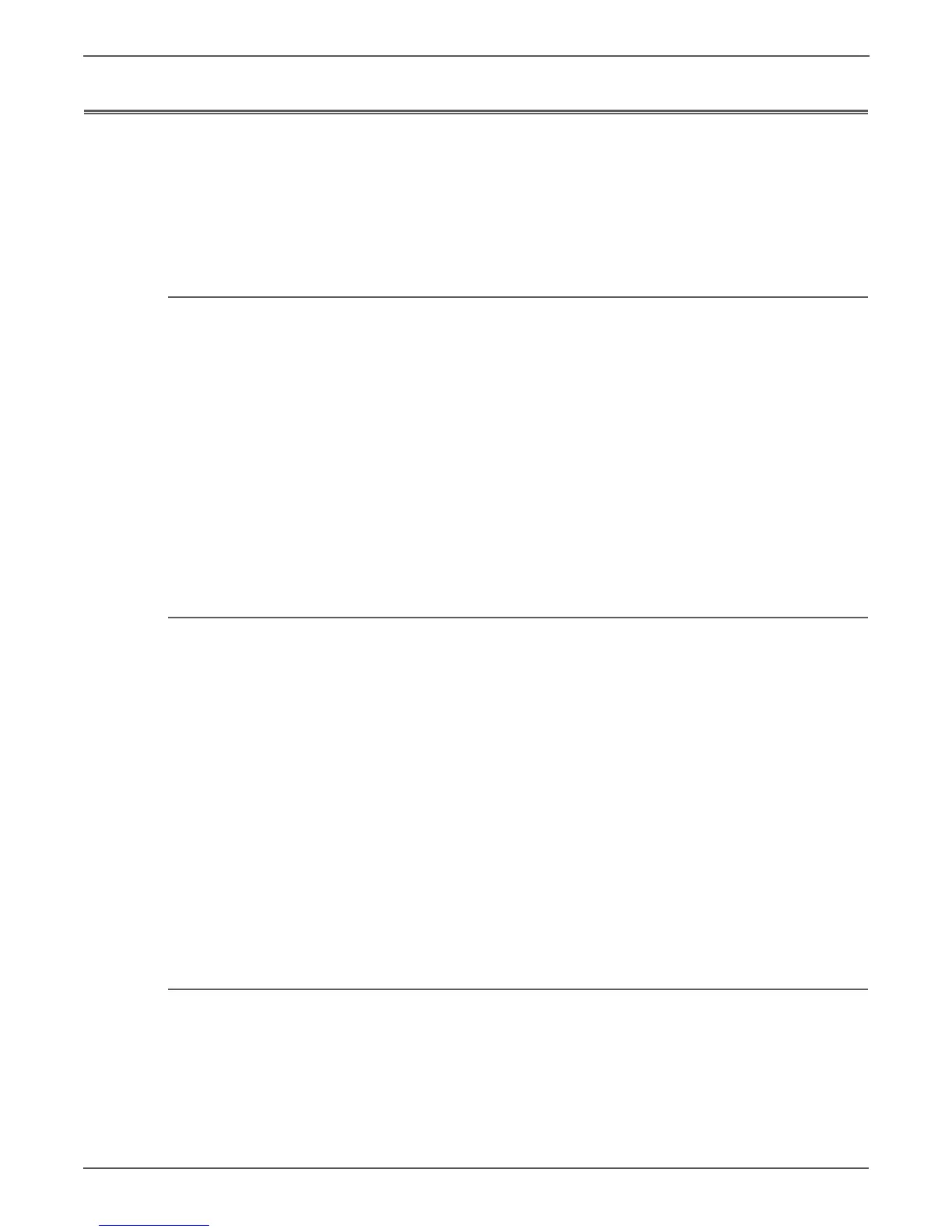6-8 Xerox Internal Use Only Phaser 6000/6010 and WC 6015 MFP
Adjustment and Calibration
Adjusting the Bias Transfer Roller
The Bias Transfer Roller (BTR) controls how the toner image is transferred from the
marking unit to the paper. The bias is set for each paper type that is selected and
used in the printer. If the bias is too low, the toner does not transfer properly,
producing light colors and white spots. If the bias voltage is too high, it causes a
mottling affect on the colors that are transferred.
Adjusting the WorkCentre 6015 MFP Bias Transfer Roller
To adjust the Bias Transfer Roller:
1. On the printer control panel, press the System button.
2. To select Admin Menu, press the Up or Down Arrow button, then press OK.
3. Select Maintenance, then press OK.
4. Select Adjust BTR, then press OK.
5. Press the Up or Down Arrow button to select the paper type for adjustment,
then press OK.
6. Press the Arrow buttons to increase or decrease the amount of offset, then
press OK.
7. Repeat this procedure for each paper type you need to adjust.
8. To return to the Ready screen, press Back.
Adjusting the Phaser 6000/6010 Bias Transfer Roller
To adjust the Bias Transfer Roller:
1. Identify the paper type loaded in the paper tray.
2. Make sure that the corresponding Paper Type is selected in the print driver
Printing Preferences.
3. On your computer, click Start > All Programs > Xerox Office Printing > Phaser
6000B/6010N > Printer Setting Utility.
4. Click the Printer Maintenance tab, then select Adjust BTR from the list.
5. Click the arrow for the drop-down list to the right of the paper type.
6. Select the bias offset to adjust the BTR for the selected paper type.
Select a more positive value to increase the bias voltage.
Select a more negative value to decrease the bias voltage.
7. Click Apply New Settings to change the setting.
8. Continue printing.
Refreshing the Bias Transfer Roller
Use the BTR Refresh procedure to reduce paper curling and improve paper
discharge.
To refresh the bias transfer roller:
1. On the printer control panel, press the System button.
2. Use the arrow buttons to select Admin Menu, then press OK.
