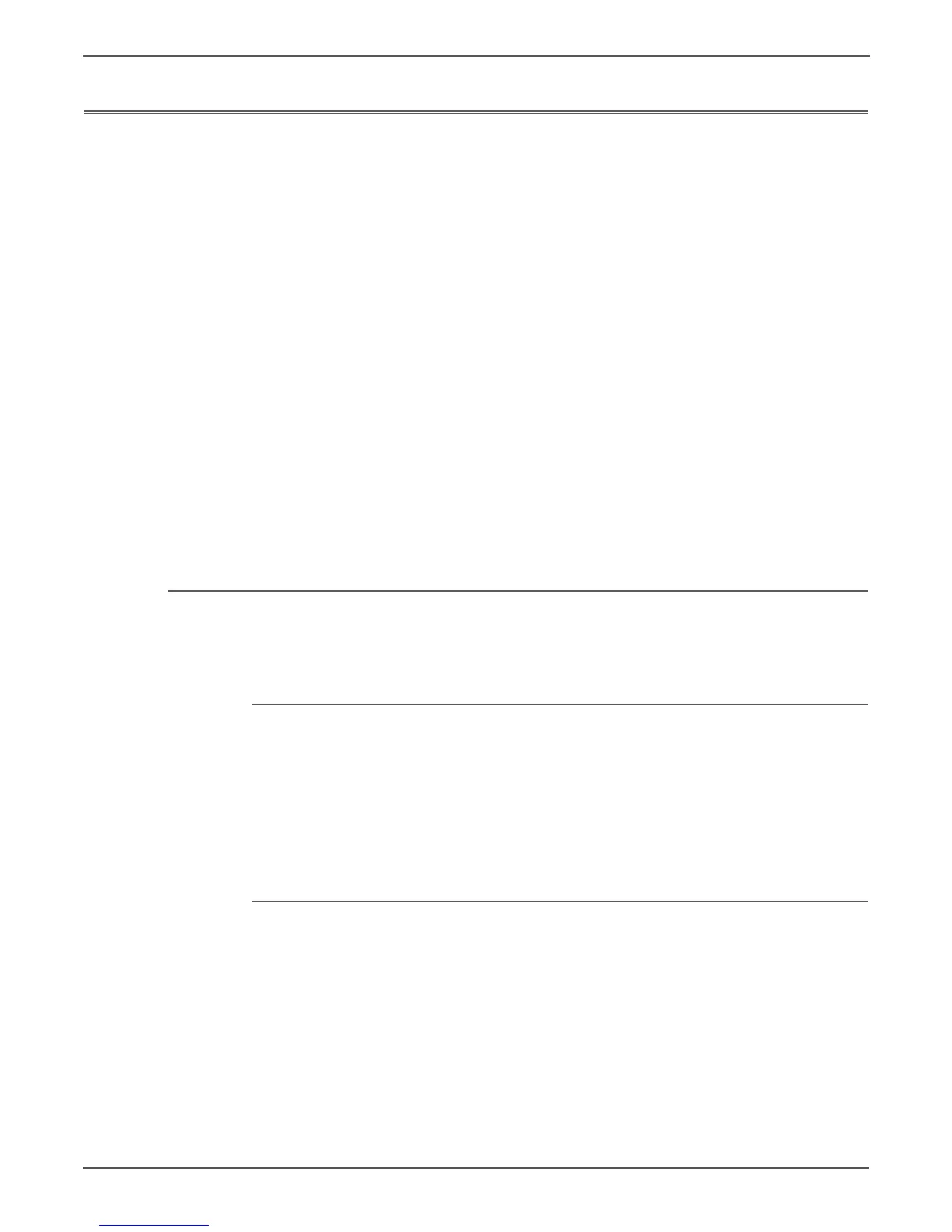5-2 Xerox Internal Use Only Phaser 6000/6010 and WC 6015 MFP
Image Quality
Image Quality Overview
Image-quality defects can be attributed to printer components, consumables,
media, internal software, external software applications, and environmental
conditions. To successfully troubleshoot print-quality problems, eliminate as many
variables as possible. The first step is to generate prints using information pages
embedded in the printer on laser paper from the approved media list. Refer to
“Media and Tray Specifications” on page 1-31 for supported and specialty media
that have been tested and approved for use in the Phaser 6000/6010 and
WorkCentre 6015 MFP printers. Use paper from a fresh ream that is acclimated to
room temperature and humidity.
If the print-quality defect remains after printing on approved media from an
unopened ream of paper, then investigate applications and environmental
conditions.
Determine the temperature and humidity under which the printer is operating.
Compare this to the “Environmental Specifications” on page 1-23. Extreme
temperature and humidity can adversely affect print quality.
When analyzing a print-quality defect, first determine if the defect occurs in all
colors or only one color and if it is repeating or a random occurrence. Continuous
defects in the process direction, such as voids and lines, are the most difficult to
diagnose. Inspect the visible surfaces of all rollers for obvious defects. If no defects
are found, replace the Fuser, and then the xerographics assembly.
Defects Associated with Specific Printer Components
Some print-quality problems are associated with specific assemblies. Refer to the
specific print-quality troubleshooting procedure for detailed information.
Fuser
•Vertical Blank Lines
• Horizontal Band, Voids, or Streaks
•Unfused Image
•Random Spots
•Streaks
Transfer Roller
• Light or Undertone Print
• Horizontal Band, Voids, or Streaks
•Vertical Blank Lines
• Horizontal Band, Voids, or Streaks
•Random Spots
•Streaks
•Skew
