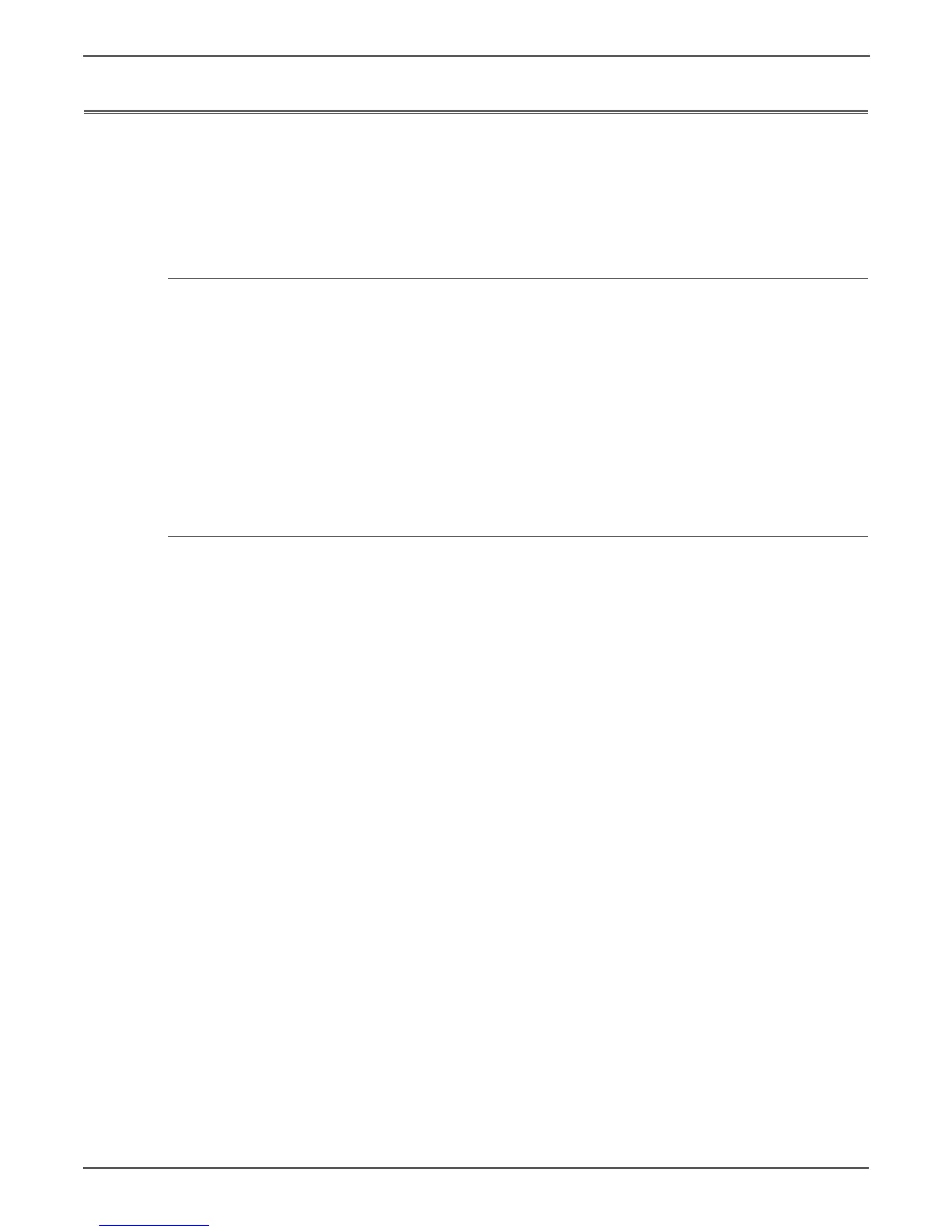6-10 Xerox Internal Use Only Phaser 6000/6010 and WC 6015 MFP
Adjustment and Calibration
Adjusting Altitude
Print quality varies with barometric pressure. Since the barometric pressure
decreases as the altitude increases, the altitude can affect the print quality of the
printer. To optimize print quality for your location, select the altitude setting on
your printer to match the altitude of your location.
WorkCentre 6015 MFP Altitude Adjustment
To adjust altitude:
1. On the printer control panel, press the System button.
2. To select Admin Menu, press the arrow buttons, then press OK.
3. Select Maintenance, then press OK.
4. Select Adjust Altitude, then press OK.
5. Press the arrow buttons to select the altitude of the location of the printer,
then press OK.
6. To return to the Ready screen, press Back.
Phaser 6000/6010 Altitude Adjustment
To adjust altitude:
1. On your computer, click Start > All Programs > Xerox Office Printing > Phaser
6000B/6010N > Printer Setting Utility.
2. Click the Printer Maintenance tab, then select Adjust Altitude from the list.
3. Click the arrow for the drop-down list to the right of Adjust Altitude.
4. Select the value closest to the altitude of your location.
5. Click Apply New Settings to change the setting.
6. Close the Printer Setting Utility.
