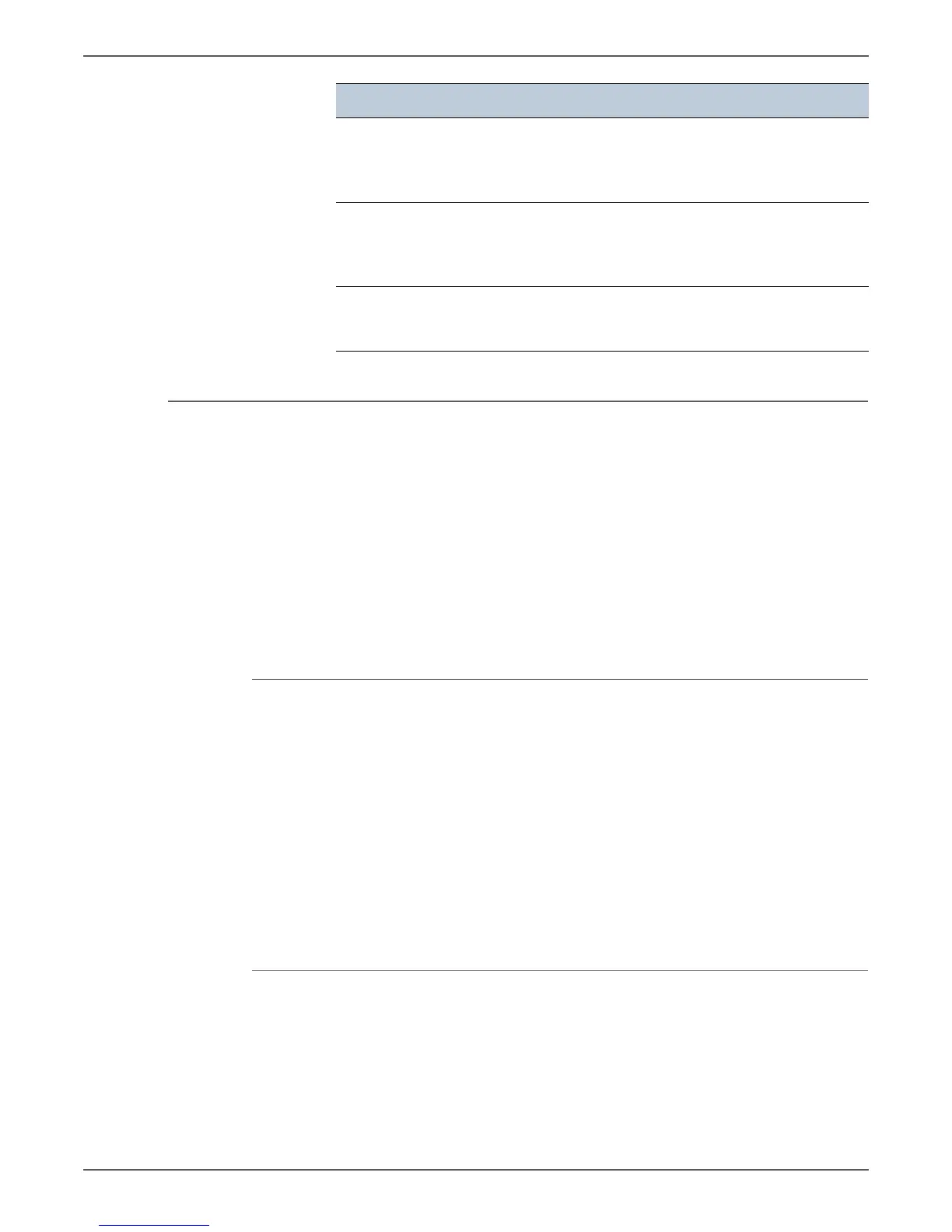Phaser 6000/6010 and WC 6015 MFP Xerox Internal Use Only 4-7
Troubleshooting
Media-Based Problems
1. Check that the correct type of media is being used; for the correct media types
and weights, refer to“Media and Tray Specifications” on page 1-31. The
customer should be using a quality laser printer paper. The printer may have
trouble picking glossy or overly smooth paper.
2. Inspect the paper for bent, torn, or folded corners.
3. Check the media path for obstructions or debris.
4. Ensure that the correct media type is set at the Control Panel.
5. Ensure that the media guides are set correctly.
6. Ensure that the media is a supported type for the tray.
7. Load a fresh ream of paper in the tray.
Multiple-Sheet Pick
1. Check the media. Is the media in good condition and listed as supported
media? Quality office laser printer paper works best.
2. Check that the printer is printing within its environmental specifications by
printing and review the environmental information on the Information page.
3. Remove the paper, fan, and reload the media. Ensure that the guides are
securely against the paper and the tray has not been over filled.
4. Try loading paper from a fresh ream, fan the paper, and then insert into the
tray or flip existing paper over.
5. Check the tray’s Separator Roller for damage.
6. Clean the Feed Rollers with a clean, dry, lint-free wipe.
7. Replace the Feed Rollers.
Mis-Pick
1. Check that the correct type of media is being used and the media guides are
set correctly.
2. Remove, fan, and reload the media. Check that the tray is not over filled.
3. Try loading media from a fresh ream, fan, and then insert the media into the
tray or flip existing media over.
4. Clean the Feed and Separator Rollers with a clean, dry, lint-free wipe.
Blank areas appear at the
bottom of each page or on other
pages, with a small strip of text
at the top.
You may have chosen the wrong paper
settings in the user option setting.
Printer will not send or receive
faxes.
Ensure that the country code is set correctly
by pressing the System button and then
select Admin Menu > Fax Settings >
Country.
Error often occurs during a fax
transmission or reception.
Reduce the modem speed by pressing the
System button and then select Admin Menu
> Fax Settings > Modem Speed.
Problem Check/Explanation
