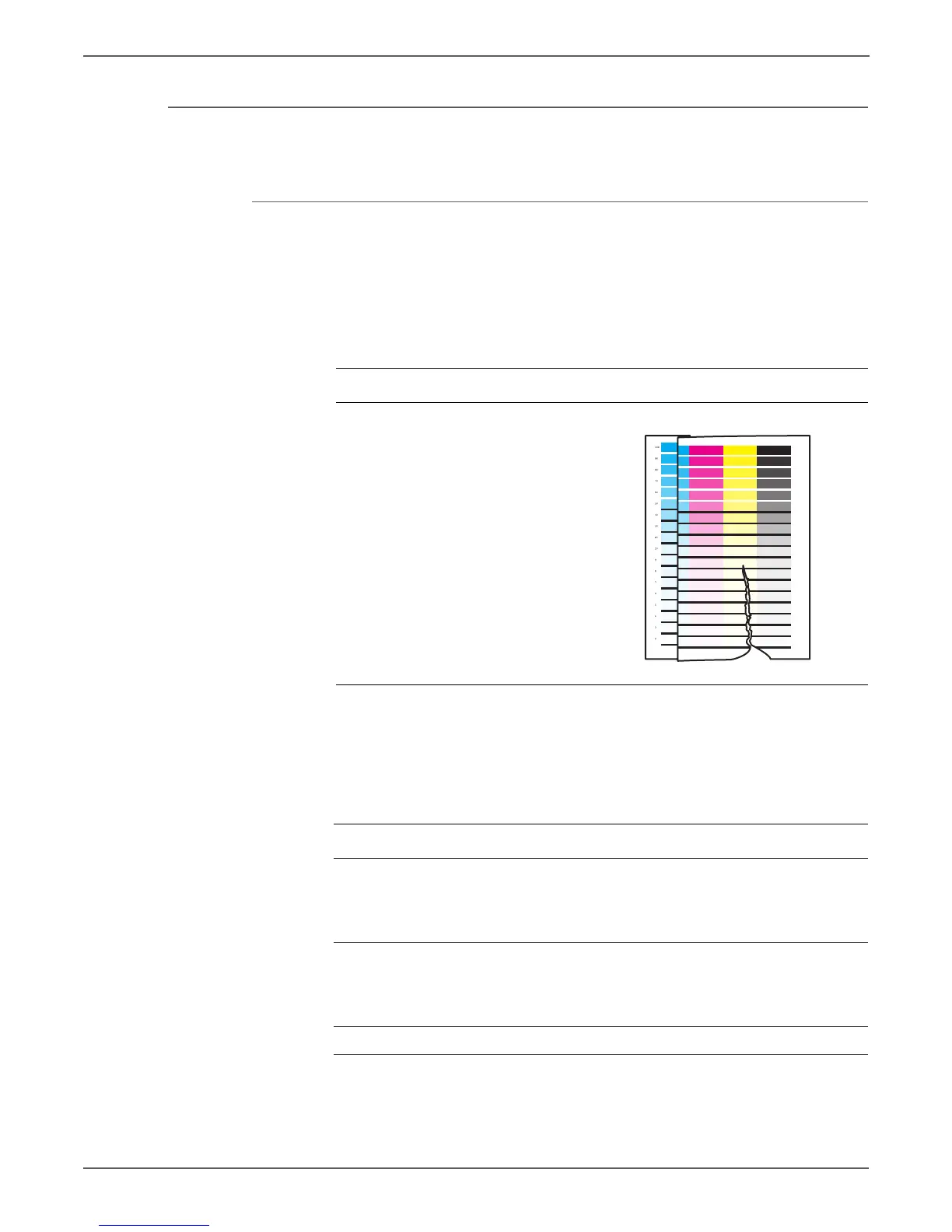5-26 Xerox Internal Use Only Phaser 6000/6010 and WC 6015 MFP
Image Quality
Damaged Media
Paper comes out from the printer wrinkled, folded, or worn-out.
Initial Actions
• Check the paper transfer path.
• Ensure there is no debris on the transfer path.
• If feeding through the manual feed slot, try feeding from Tray 1.
The Main Paper Tray is recommended for paper feeding because paper fed
from the Bypass Tray is prone to skew depending on how the sheet is fed.
Troubleshooting Reference Table
Applicable Parts Example Print
■ Feed Roller, PL2.2.4
Left and Right Feed Roller Cam,
PL2.2.2 and PL2.2.7
■ Registration Roller, PL2.3.1
■ Registration Pinch Roller, PL2.3.2
■ Fuser, PL5.1.1
■ Separator Pad, PL2.2.11
■ MCU Board, PL7.2.2
Troubleshooting Procedure Table
Step Actions and Questions Yes No
1 Check the paper condition.
Is the paper dry and approved for
use?
Go to step 3. Replace with
dry, approved
paper, then go
to step 2.
2 Check the paper path for
contamination or foreign objects.
Is there contamination or foreign
objects in the paper path?
Clean the
paper path,
and then go to
step 3.
Go to step 4.
3 Does the image print correctly? Complete. Go to step 4.
s6000-205