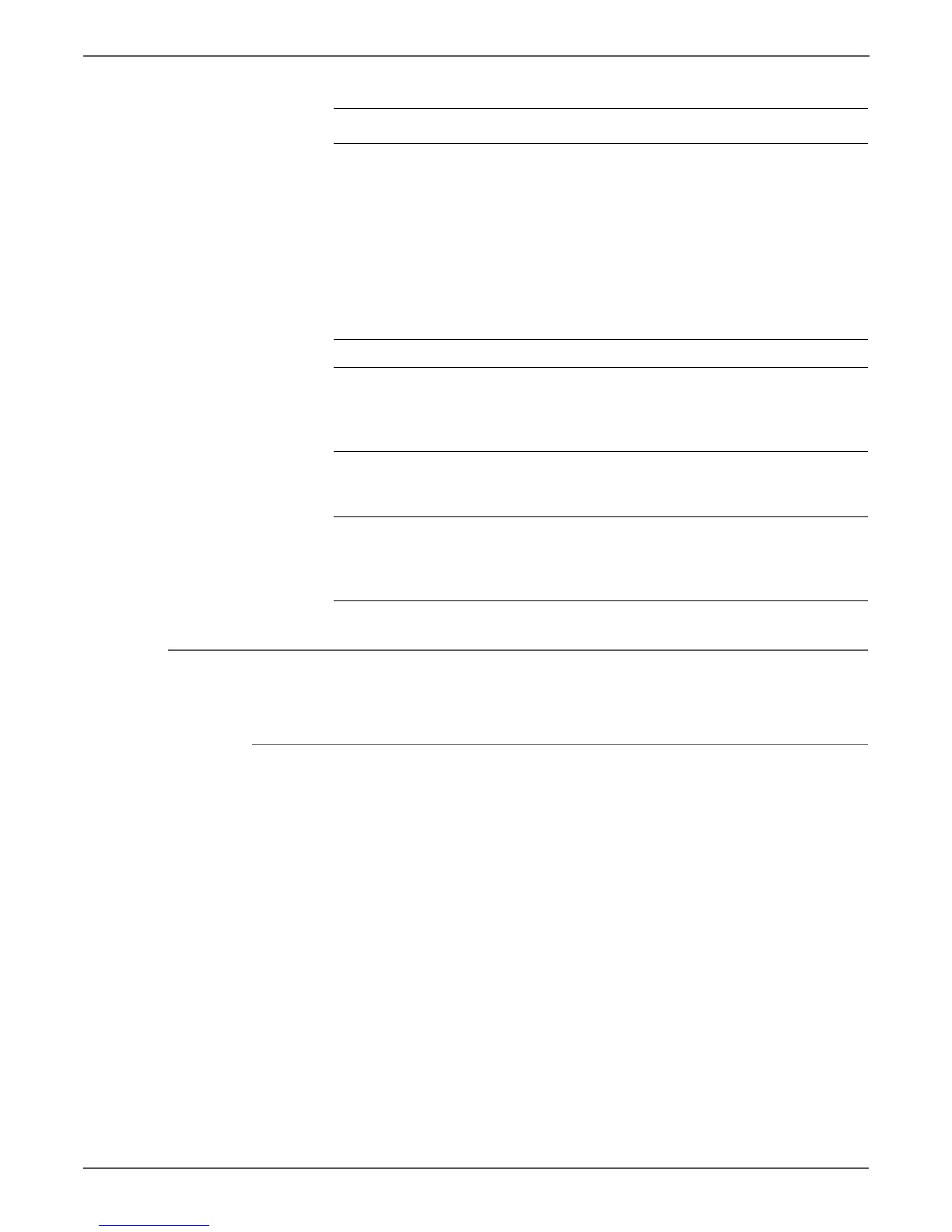5-34 Xerox Internal Use Only Phaser 6000/6010 and WC 6015 MFP
Image Quality
Unfused Image
The image is not completely fused to the paper. The image easily rubs off.
Initial Actions
• Check the media path.
• Check the Fuser connection (P/J171).
5 Inspect the Registration Roller and
the Registration Pinch Roller for wear
or damage.
Is either part worn or damaged?
Replace the
Registration
Roller
(page 8-61) or
the
Registration
Pinch Roller
(page 8-57),
then go to
step 6.
Go to step 7.
6 Does the image print correctly? Complete. Go to step 7.
7 Replace the Feed Roller and the Left
and Right Feed Roller Cams
(page 8-45).
Does the image print correctly?
Complete. Go to step 8.
8 Replace the Separator Pad
(page 8-49).
Does the image print correctly?
Complete. Go to step 9.
9 Replace the MCU Board
(page 8-121).
Does the image print correctly?
Complete. Contact your
designated
field support for
assistance.
Troubleshooting Procedure Table (Continued)
Step Actions and Questions Yes No