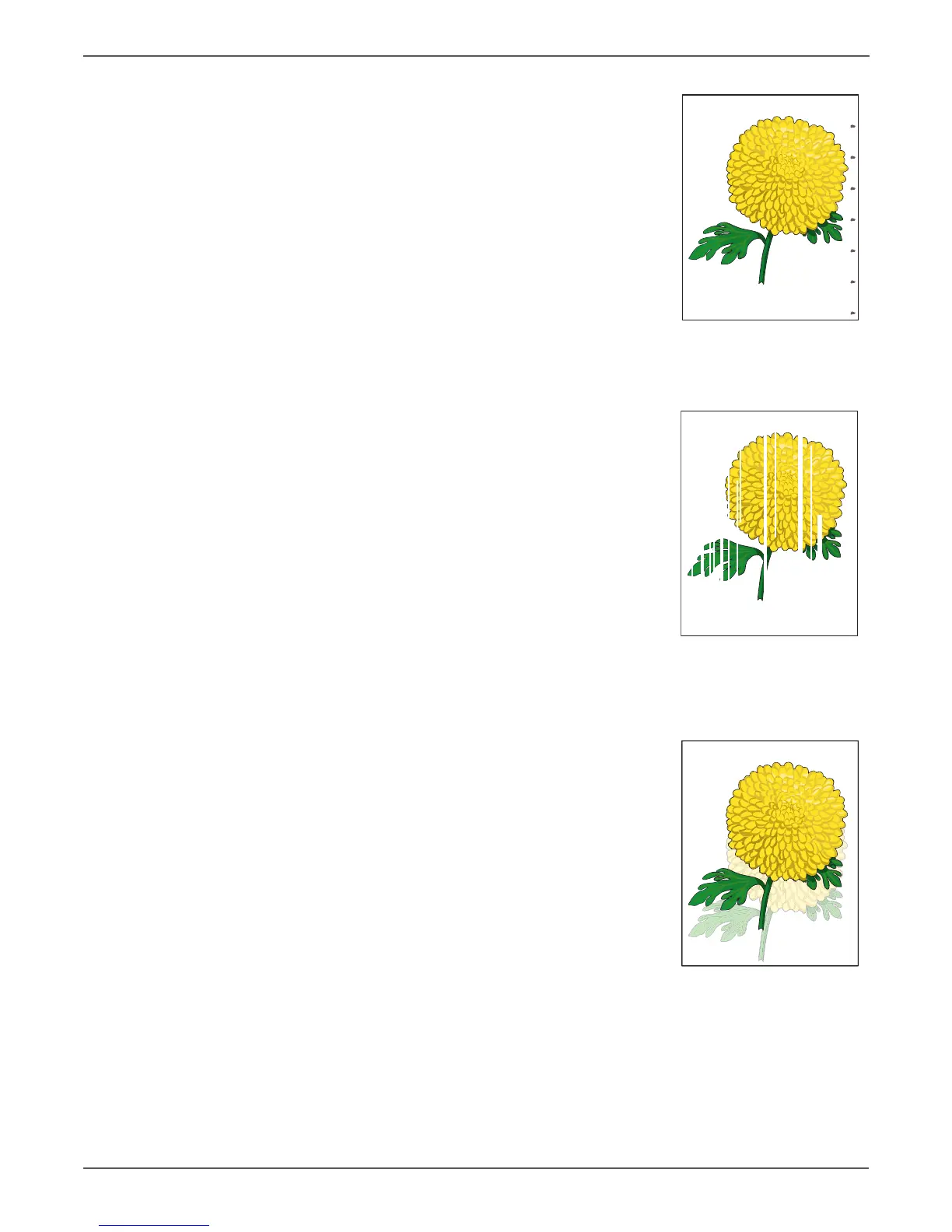5-6 Xerox Internal Use Only Phaser 6000/6010 and WC 6015 MFP
Image Quality
Pitched Color Dots
Check the remaining amount of the Toner
Cartridge.
Vertical Blank Lines
Clean the inside of the printer.
Ghosting
a. Verify that the correct print media is
being used.
b. The print media surface may be uneven.
Try changing the Paper Type setting in
the printer driver. For example, change
the plain paper to thick.
c. Adjust the transfer bias (see page 6-8).
d. Adjust the Fuser temperature (see
page 6-9).
Repeating Defect, Developer Roller
