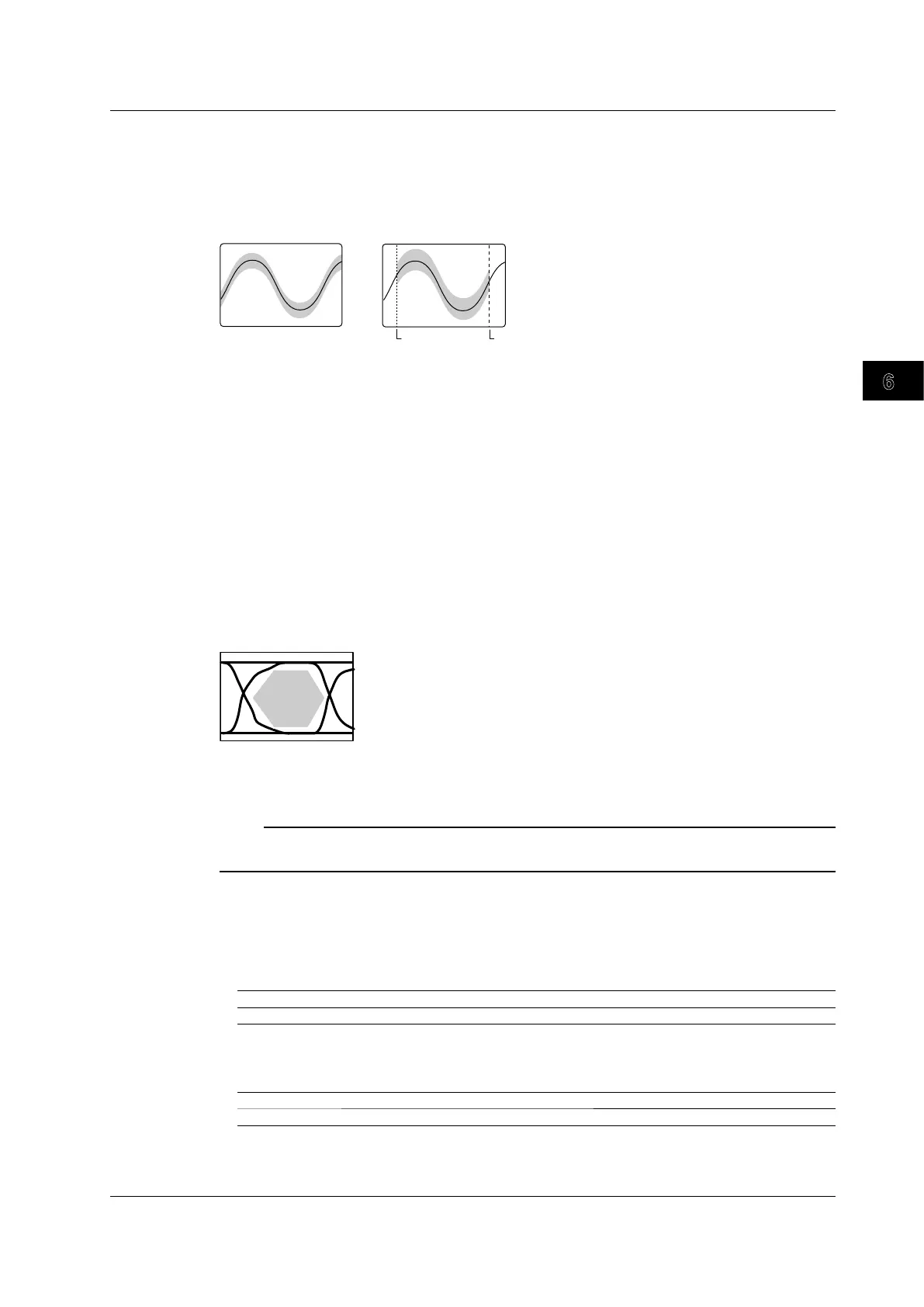Triggering
6
7
8
9
10
11
12
13
14
15
16
17
18
Index
App
6-61
IM DLM6054-01EN
Editing Waveform Zones (Whole and Part)
You can create a vertical or horizontal zone on the entire waveform or on a portion of the waveform.
The waveform zone that you create can be stored in internal memory.
• Whole: You can edit the entire waveform.
• Part: You can edit a portion of the waveform.
E-Range1
E-Range2
Setting Zones (Upper/Lower, Left/Right, and Edit Range)
You can set the vertical and horizontal zone boundaries.
• You can set the vertical zone range to a value within ±8 divisions from the base waveform.
• You can set the horizontal zone range to a value within ±5 divisions from the center of the
screen.
Saving Waveform Zones (Save Zone)
You can save the current waveform zone to internal memory.
Polygonal Zones (Polygon-Zone)
You can create polygonal zones by using polygon images. You can create polygon images by using
the Mask Editor Software on a PC. You can create up to four polygonal zones and use one of them
for GO/NO-GO determination.
Y
ou can download the Mask Editor Software from the YOKOGAWA website.
Loading a Polygon Image
Using the FILE Menu, load a polygon image into a specified zone (Zone No.1 to 4).
Note
The rectangular zone is cleared if you set Condition to X or if you turn off the determination source waveform
display.
Number of Actions (ACQ Count/Nogo Count)
Signal acquisition stops when the specified ACQ Count or Nogo Count is reached.
• ACQ Count
You can specify how many times you want to acquire the signal.
1 to 1000000 After the set number of signals has been acquired, acquisition stops.
Infinite (0) Acquisition continues until you press the Abort soft key or RUN/STOP.
• Nogo Count
The DL6000/DLM6000 stops acquisition after it returns the set number of NO-GO results.
1 to 1000 Acquisition stops after the set number of NO-GO results are returned.
Infinite (0) Acquisition continues until you press the Abort soft key or RUN/STOP.
6.15 Performing GO/NO-GO Determination with Zones