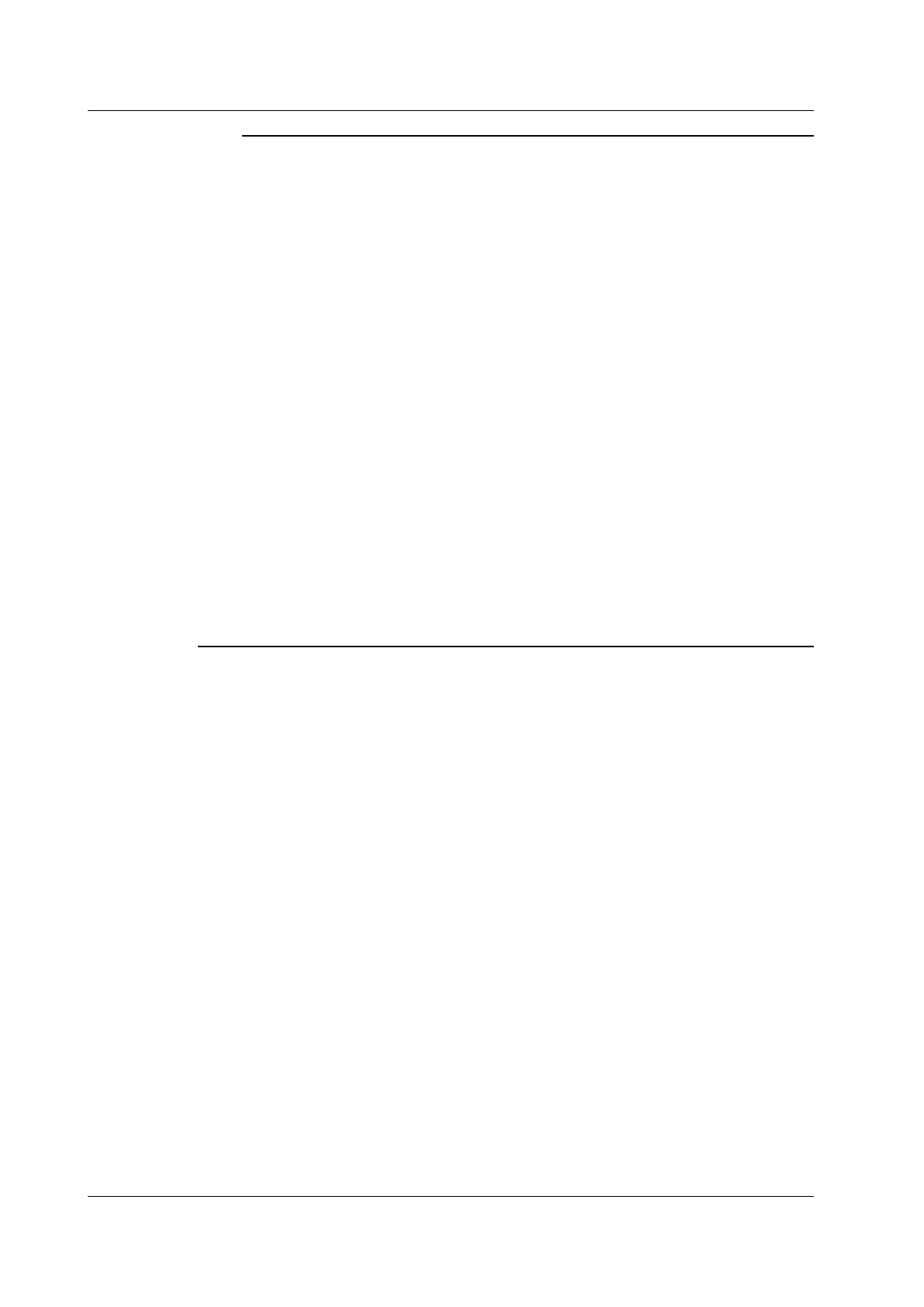6-64
IM DLM6054-01EN
Note
Notes about GO/NO-GO Determination
• The DL6000/DLM6000 displays the determination results on the screen (the total number of results and
the number of NO-GO results).
• During GO/NO-GO determination, only the Abort soft key and RUN/STOP are valid. (When Remote is set
to ON, the Exec (One Shot) soft key is also valid.)
• The DL6000/DLM6000 automatically changes the trigger mode to Normal when it executes GO/NO-GO
determination.
Points to Consider When Setting the Action Setting to “Save to File”
• If you set sequential numbering as the auto naming method (using the FILE menu), as the number of
saved files increases, the amount of time required to save a file will also increase. Also, the maximum
number of files that can be saved using sequential numbering is 1000. To save more than 1000 files, set
the auto naming feature so that files are named by date.
• If you use the auto naming feature to save data to files, GO/NO-GO determination will stop if the same file
name exists in the same folder. To prevent this from happening, you can either create a new empty folder
before you start GO/NO-GO determination, or you can make sure that there are no files in the destination
folder.
• Up to 2500 files and folders can be displayed in the file list. If there are more than a total of 2500 files and
folders in a given folder, the file list for that folder will only display 2500 files and folders. There is no way
to set which files and folders are displayed.
Points to Consider when Setting Mail as an Action
• We recommend that you set a limit on the e-mail transmission number to avoid overloading the mail
server. You can set the upper limit for e-mail transmissions using the ACQ Count or NO-GO Count setting
(when GO/NO-GO determination is used).
• The DL6000/DLM6000 can attach a screen image to an e-mail when Interval is set to OFF, but it cannot
attach a screen image when Interval is set to a period of time.
Executing GO/NO-GO Determination (Exec)
The DL6000/DLM6000 starts determination using the conditions that you specified and performs the
specified actions when the conditions are met.
6.15 Performing GO/NO-GO Determination with Zones