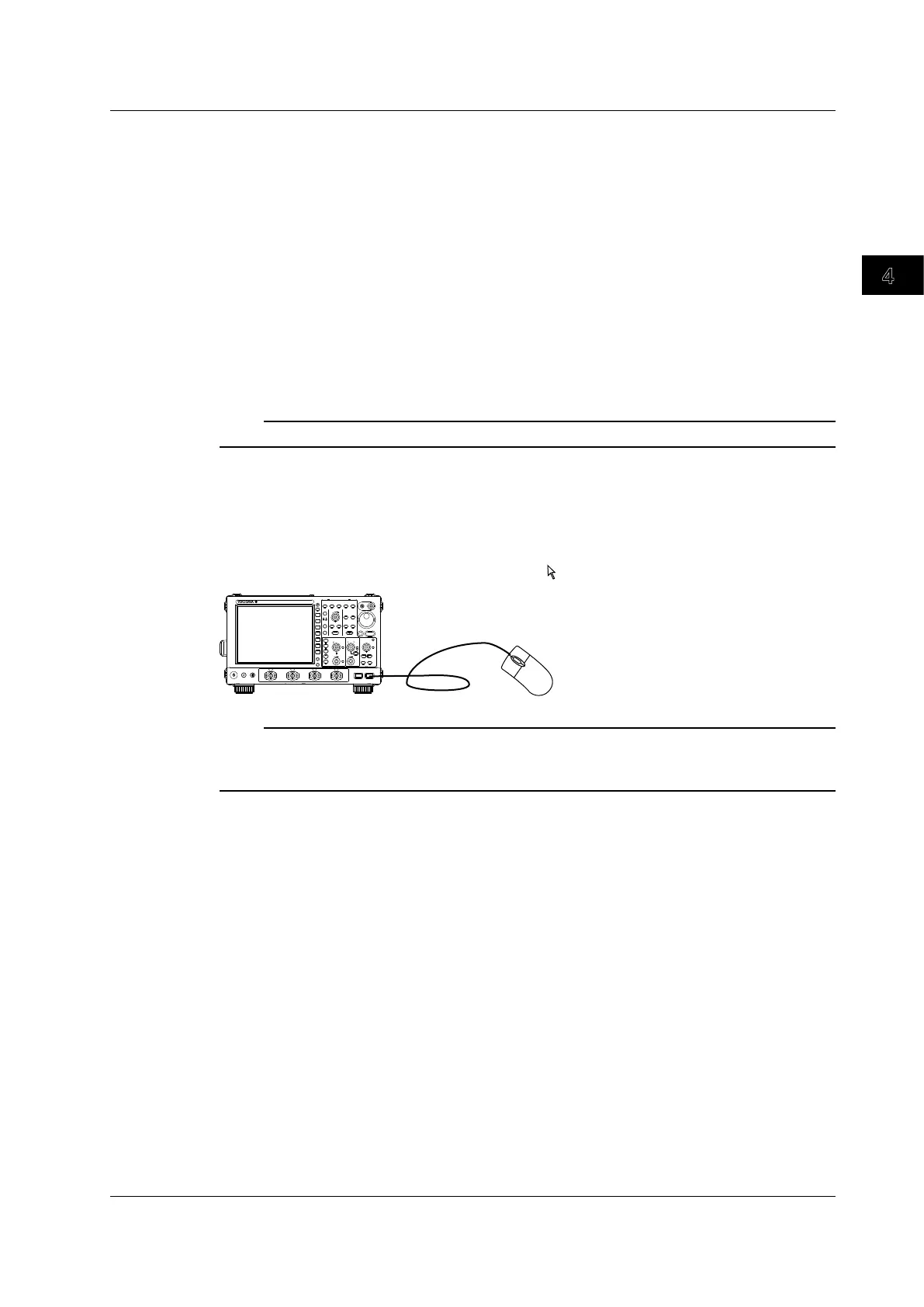4-9
IM DLM6054-01EN
Basic Operations
4
5
6
7
8
9
10
11
12
13
14
15
16
17
18
Index
App
Using a USB Mouse
You can connect a USB mouse and use it to perform the same operations that you can perform with
the DL6000/DLM6000 keys. Also, by clicking a menu item, you can perform the same operation that
you can perform by pressing the menu item’s soft key or selecting the menu item and pressing the
SET key.
USB Ports for Peripherals
Connect a USB mouse to one of the USB ports for peripherals on the front panel of the DL6000/
DLM6000. For details about the USB ports for peripherals, see page 4.7.
Usable USB Mouse Devices
You can use mouse devices that are compliant with USB HID Class Version 1.1.
Note
For USB mouse devices that have been tested for compatibility, contact your nearest YOKOGAWA dealer.
Connection Procedure
To connect a USB mouse to the DL6000/DLM6000, use one of the USB ports for peripherals. You can
connect or disconnect the USB mouse at any time regardless of whether the DL6000/DLM6000 is on
or off (hot-plugging is supported). When the power switch is on, the mouse is detected approximately
6 seconds after it is connected, and the mouse pointer (
) appears.
USB mouse
PRINT
FILE
UTILITY
DISPLAY
ACQUIRE
X - Y
VERTICAL
POSITION
PUSH
ODIV
PUSH
FINE
SCALE
HORIZONTAL
POSITION
TIME/DIV
PUSH
50%
0 s
TRIGGER
LEVEL
TRIG’D
PUSH
50%
ZOOM
EDGE
ENHANCED
MODE B TRIG
ACTION
GO / NO-GO
ZOOM1 ZOOM2
SEARCH
4321
RUN / STOP
SHIFT
DELAY
1
2
3
4
LOGIC
ESC
CLEAR
SNAP
CURSOR
MEASURE
ANALYSIS
MATH/REF
FFT
AUTO
SETUP
SETUP
MENU
HISTORY
SINGLE
REST SET
DL6000/
DLM6000
Note
• Only connect a compatible USB keyboard, mouse, printer, or storage device to a USB port for peripherals.
• Even though there are two USB ports for peripherals, do not connect two mouse devices to the DL6000/
DLM6000.
4.3 Using USB Keyboards and Mouse Devices
