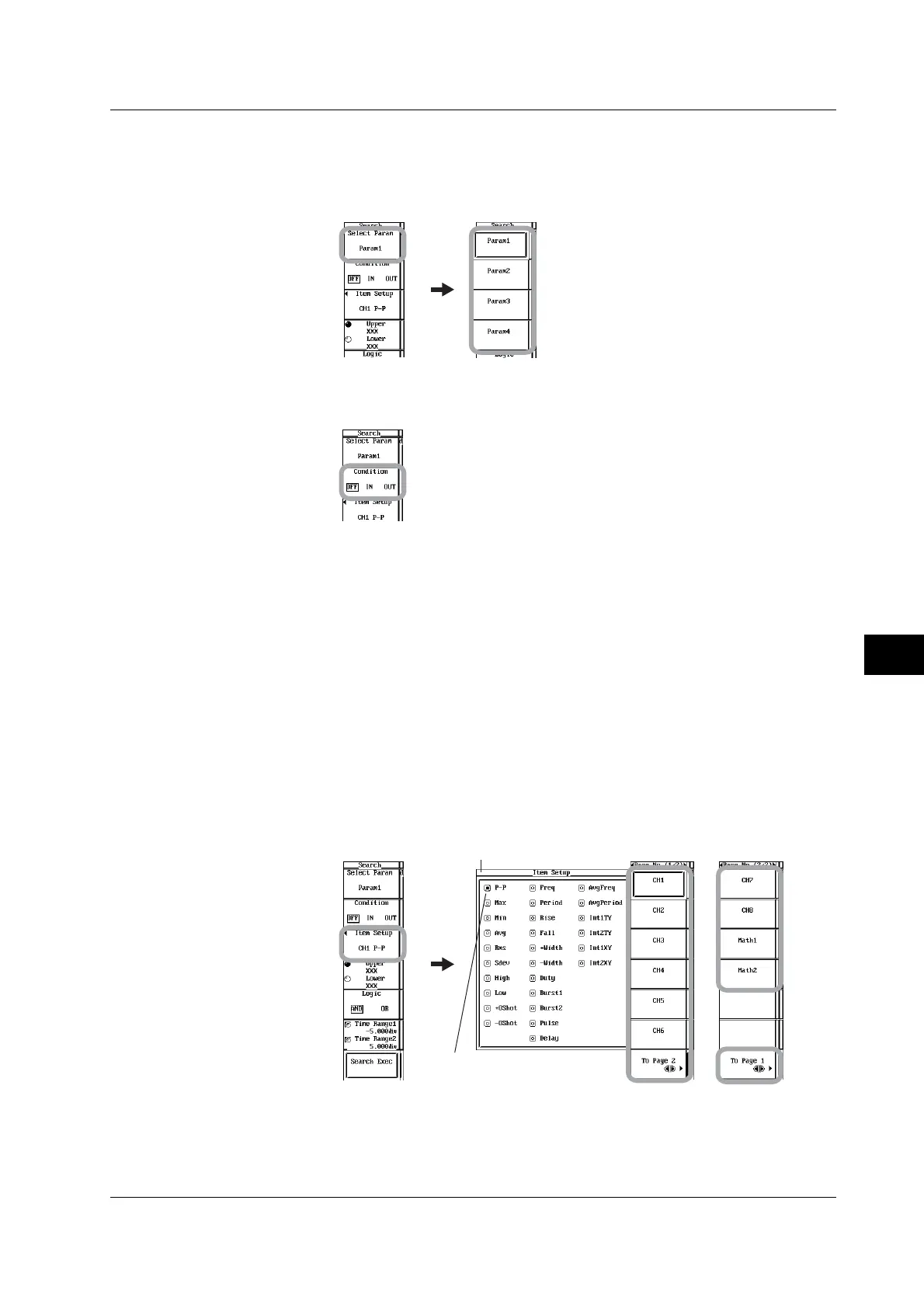10-11
IM 701450-01E
10
Analyzing and Searching Waveforms
Selecting the Parameter for Registering Search Conditions
5. Press the Select Param soft key. The Select Param menu appears.
6. Press any of the Param1 to Param4 soft keys to select the measurement
parameter in which search conditions are to be registered.
Selecting the Condition of the Waveform to Be Searched for the Search Parameter
7. Press the Condition soft key to select OFF, IN, or OUT.
Selecting the Search Target Waveform and Search Measurement Parameter
8. Press the Item Setup soft key. The Item Setup dialog box opens.
9. Press the CH1 to CH8/4, Math1, or Math2 soft key to select the search target
waveform.
• On the DL7440, select CH1 to CH4, Math1, or Math2.
• On the DL7480, select CH1 to CH8, Math1, or Math2. CH7, CH8, Math1, and Math2
appear when you press the To Page 2 soft key.
10. Turn the jog shuttle to select the measurement parameter to be used as a
search condition.
11. Press SELECT. The mark to the left of the measurement parameter is
highlighted.
The measurement item whose mark to the left of the item is highlighted is the
measurement item used as a search condition. You can set one measurement
parameter to one search parameter.
12. Press ESC. The Item Setup dialog box closes.
Menu on the DL7480Item Setup dialog box
Mark at the left of the
highlighted measurement
parameter
10.3 Searching History Waveforms Using Waveform Parameters (History Search)
